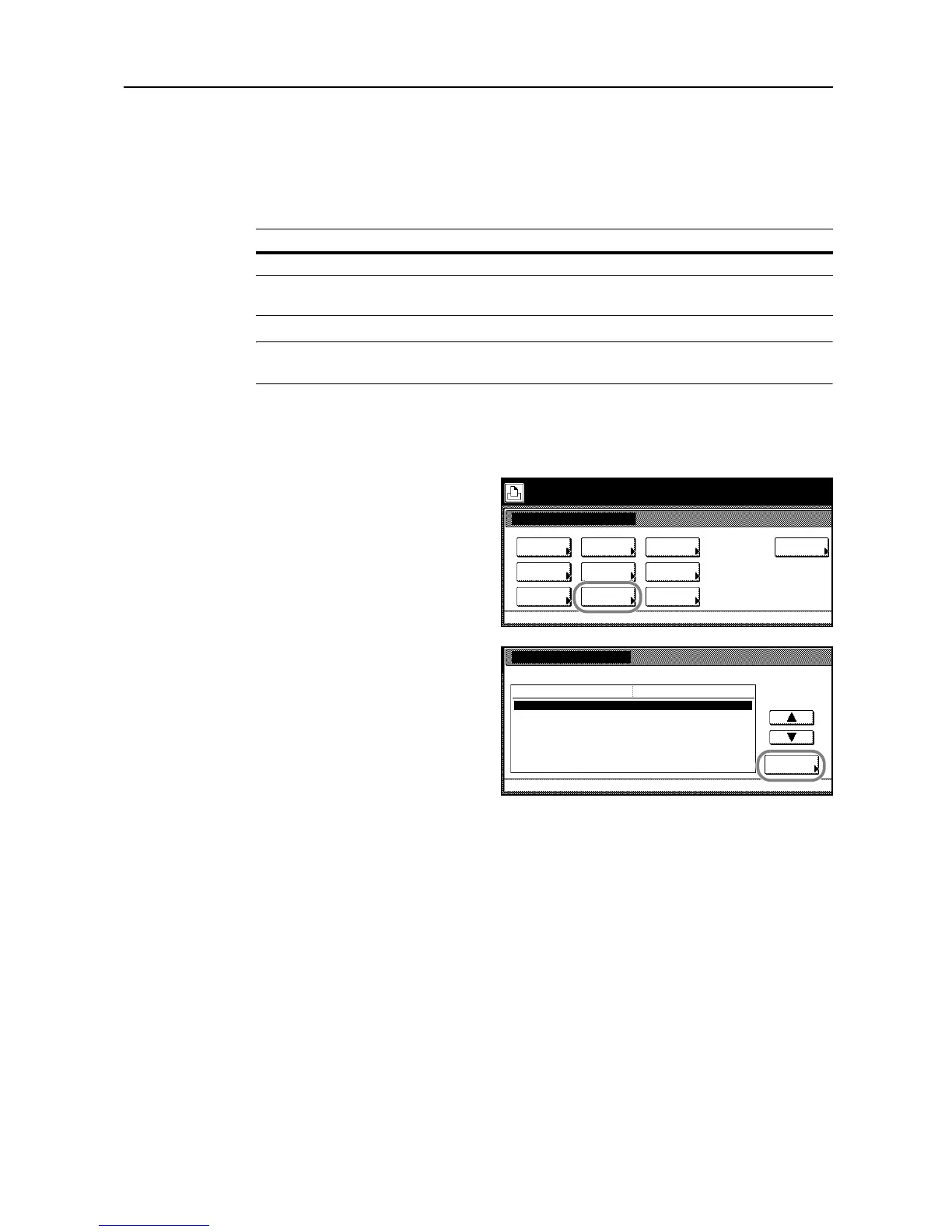Printer Settings
3-21
Print Quality
Set the tone mode at the print quality setting.
Tone Mode Setting
Select from normal mode and fine mode.
NOTE: The data size is increased when fine mode is enabled. Compared to normal mode, printing
may take longer to complete and there is a higher possibility of memory overruns.
1
Press the Printer key.
2
Press [Printer Menu].
3
Press [Print Quality].
4
Press [Change #].
5
Press [Normal] or [Fine].
6
Press [Close]. The display returns to the Print Quality screen.
7
Press [Close]. The display is returned to the Printer menu screen.
Item Description
Normal Appropriate for text and relatively simple graphical objects.
Fine Enables photographs or gradated illustrations to be finely reproduced with
smooth scaling.
Printer menu
Print Sta-
tus Page
Interface
Emulation
Page Set
Print
Paper
RAM DI SK
Mod e
Select item.
Font
Color Mode
Handling
Quality
Others
Print Quality
Printer menu
Normal
Change #
Setting Item
Tone
Val ue
