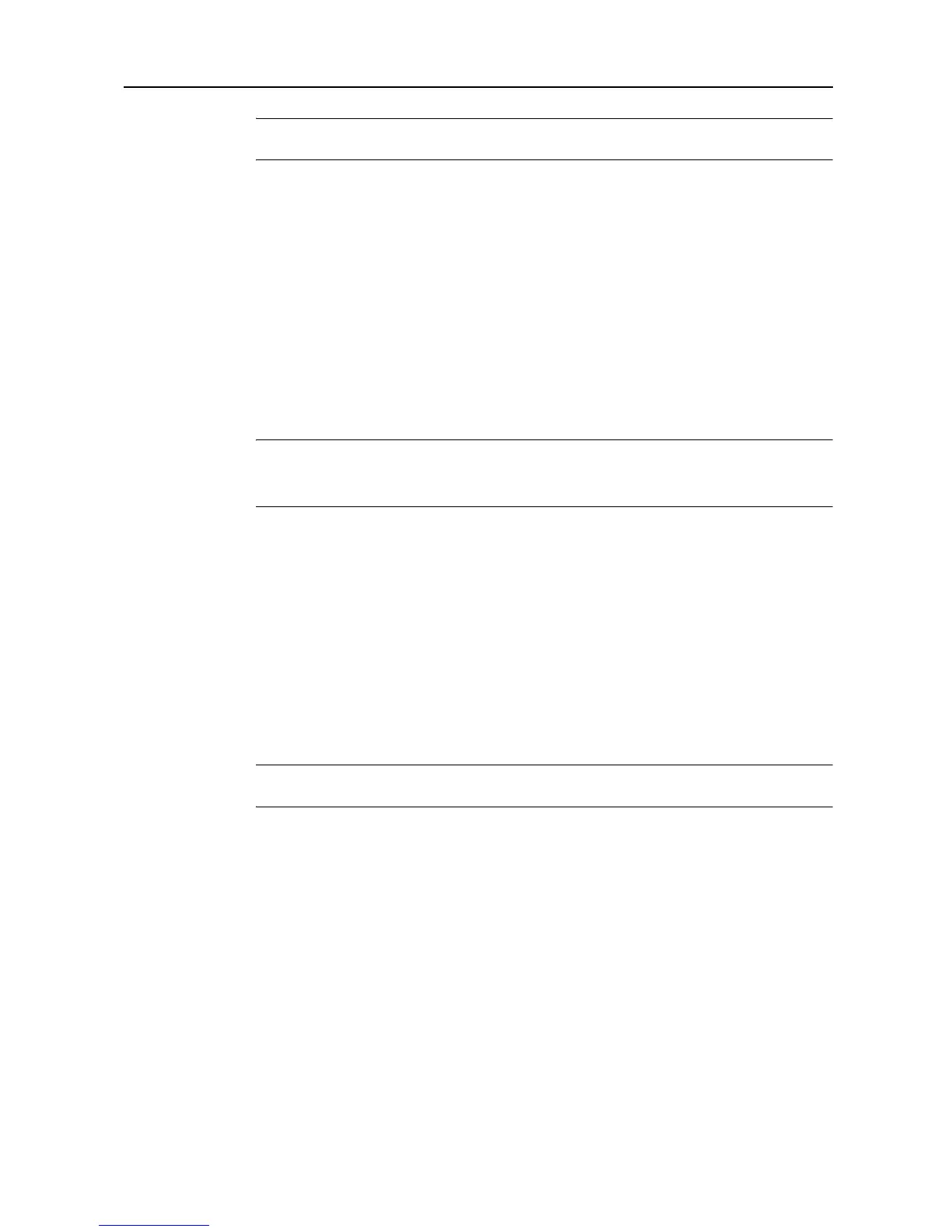System Menu
7-7
NOTE: Select the paper type set for the current cassette. For further details, refer to Specifying the
Paper Type on page 7-15.
1
Referring to Accessing the Copy Default screen on page 7-2, access the Copy Default screen.
2
Press [S] or [T] to select Paper Type (Auto BW Paper) (Paper Type (Auto B&W pap.)) and press
[Change #].
3
Select [Off] or [On].
If [On] is selected, select the paper type.
4
Press [Close] to save settings or [Back] to cancel settings. The display returns to the Copy Default
screen.
Selecting Default Cassette
Automatically selects the default cassette (1 - 4).
NOTE: The MP tray may not be set as the default cassette.
3rd paper and 4th paper are shown when the optional paper feeder or 3000 sheet paper feeder
have been installed.
1
Referring to Accessing the Copy Default screen on page 7-2, access the Copy Default screen.
2
Press [S] or [T] to select Default cassette and press [Change #].
3
Select the cassette to use as the default.
4
Press [Close] to save settings or [Back] to cancel settings. The display returns to the Copy Default
screen.
Specifying Cassette for Cover Paper
Specify the paper source cassette (1 - 4) or MP tray which is loaded with cover paper. Cover paper
is used in cover mode (see page 1-25) and booklet mode (see page 1-26, page 1-28).
NOTE: 3rd paper and 4th paper are shown when the optional paper feeder or 3000 sheet paper
feeder have been installed.
1
Referring to Accessing the Copy Default screen on page 7-2, access the Copy Default screen.
2
Press [S] or [T] to select Cassette for cover paper and press [Change #].
3
Select the paper source containing the cover paper.
4
Press [Close] to save settings or [Back] to cancel settings. The display returns to the Copy Default
screen.
