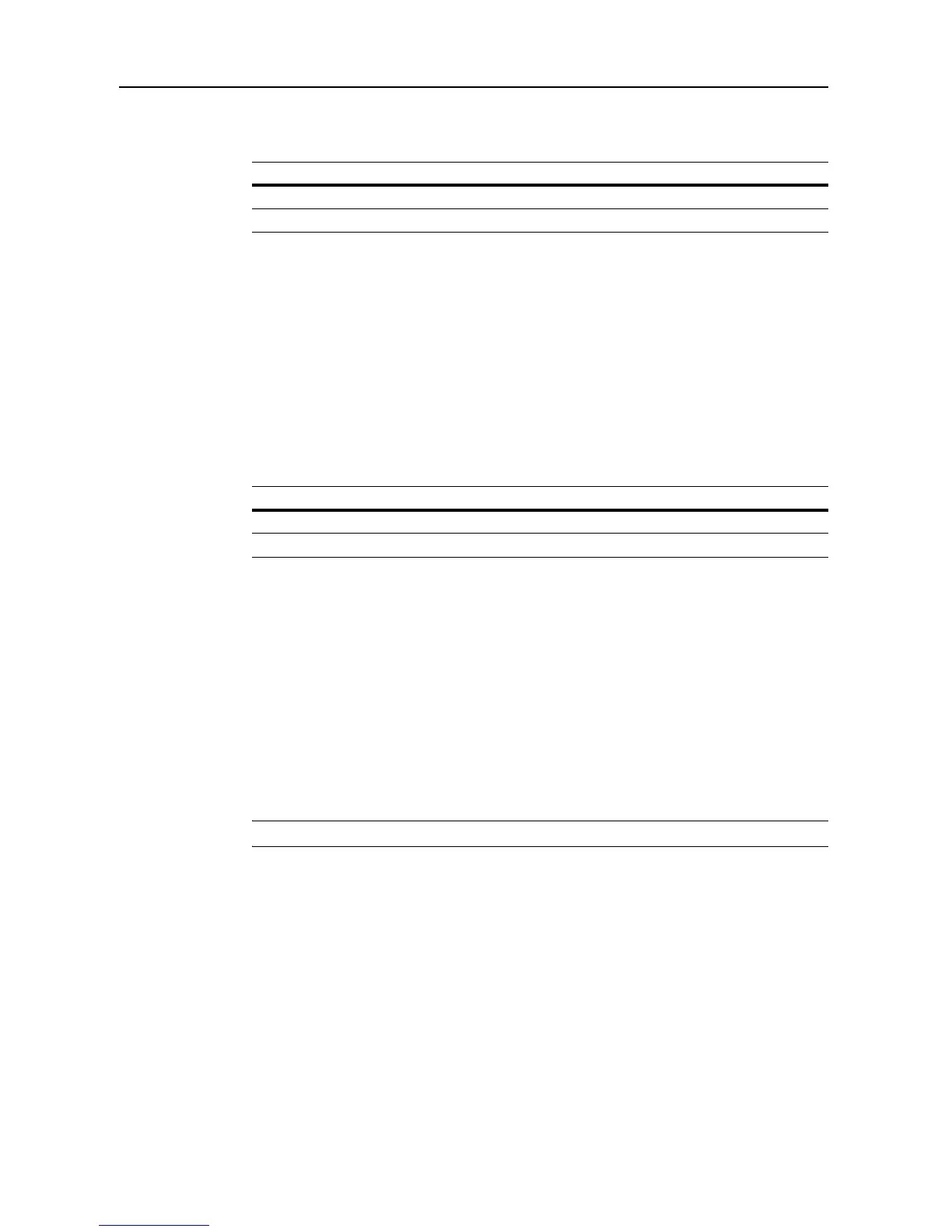Scanner Settings
4-16
Batch Scanning
Configure batch scanning for default settings mode. The setting items are as follows.
For further details on batch scanning, refer to page 4-8.
1
Referring to Accessing the Setting default function Screen on page 4-12, access the Setting default
function screen.
2
Press [S] or [T] to select Batch Scanning and press [Change #].
3
Select [On] or [Off].
4
Press [Close]. The display returns to the Setting default function screen.
One Page Per File
Configure One Page Per File for default settings mode. The setting items are as follows.
For further details about One Page Per File, see page 4-9.
1
Referring to Accessing the Setting default function Screen on page 4-12, access the Setting default
function screen.
2
Press [S] or [T] to select One Page Per File (Output Each Page) and press [Change #].
3
Select [On] or [Off].
4
Press [Close]. The display returns to the Setting default function screen.
File Name
Set the scanner image filename for default settings mode.
NOTE: Enter the filename using less than 16 characters.
For further details on scanner image file name, refer to page 4-5.
1
Referring to Accessing the Setting default function Screen on page 4-12, access the Setting default
function screen.
2
Press [S] or [T] to select File Name and press [Change #].
3
Press [Change].
4
Enter the filename and press [End].
5
Press [Close]. The display returns to the Setting default function screen.
Item Description
On Enables batch scanning.
Off Disables batch scanning.
Item Description
On Enables One Page Per File.
Off Disables One Page Per File.
