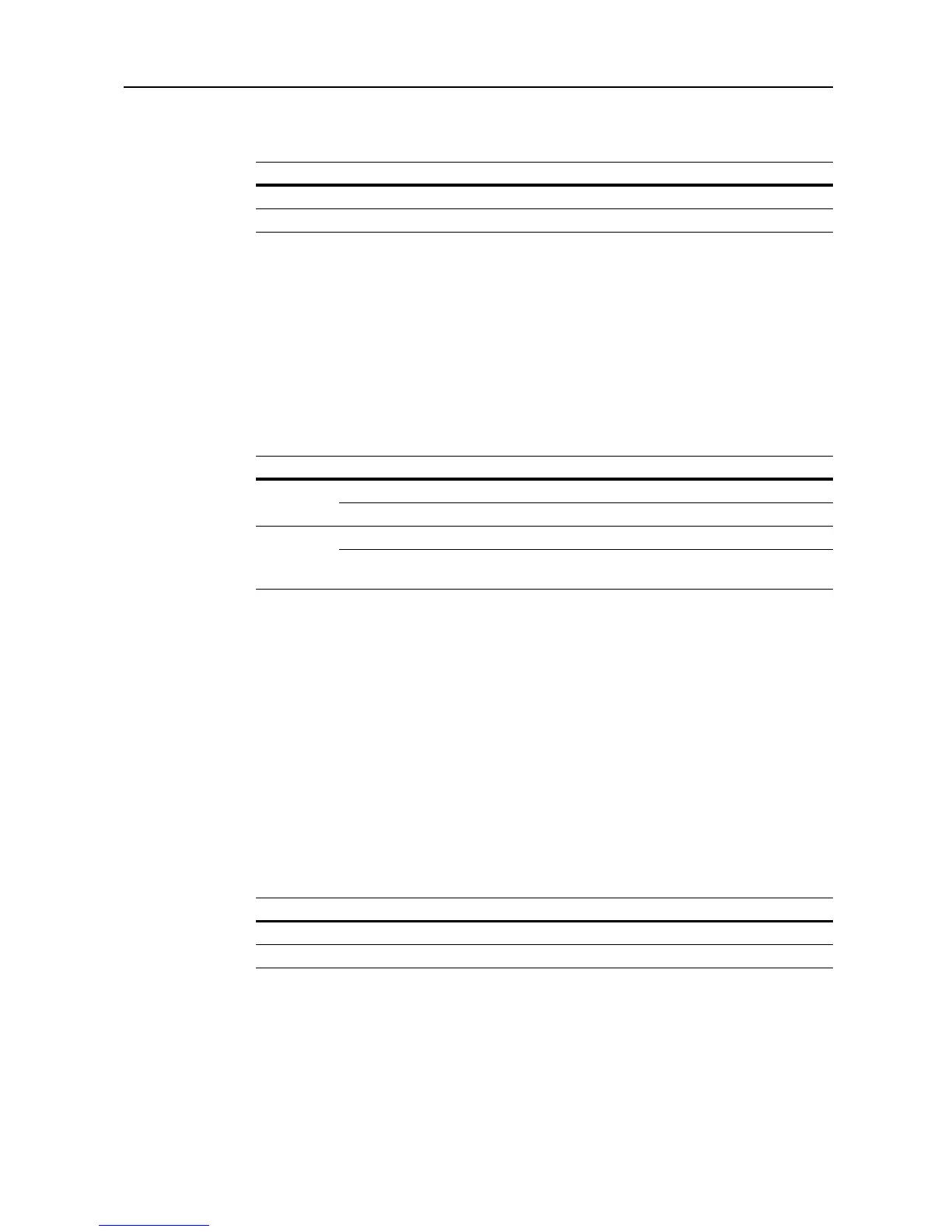System Menu
7-9
Selecting Default Zoom
Set the reduce/enlarge setting in default settings mode. The setting items are as follows.
1
Referring to Accessing the Copy Default screen on page 7-2, access the Copy Default screen.
2
Press [S] or [T] to select Reduce/Enlarge and press [Change #].
3
Select [Auto %] or [100%].
4
Press [Close] to save settings or [Back] to cancel settings. The display returns to the Copy Default
screen.
Selecting Sorting and Offsetting Output
Set sorting and offsetting output options in default settings mode. The setting items are as follows.
For further details about sort mode, refer to Operation Guide; for further details about offset mode,
refer to page 1-9.
1
Referring to Accessing the Copy Default screen on page 7-2, access the Copy Default screen.
2
Press [S] or [T] to select Sort/Offset (Sort/Group) and press [Change #].
3
Under Sort, select [Off] ([Sort:Off]) or [On] ([Sort:on]).
4
Under Offset, select [Off] or [On] ([1 set] or [Output each page]).
5
Press [Close] to save settings or [Back] to cancel settings. The display returns to the Copy Default
screen.
Selecting Auto Rotation
Set auto rotation in default settings mode. The setting items are as follows.
For further details about auto rotation, refer to page 1-41.
1
Referring to Accessing the Copy Default screen on page 7-2, access the Copy Default screen.
2
Press [S] or [T] to select Auto Rotation and press [Change #].
3
Select [Rotate] or [No Rotate].
Item Description
Auto % Automatically sets zoom to fit the paper size.
100% Sets zoom to equal (100%).
Item Description
Sort Off (Sort:Off) Do not enable sort mode.
On (Sort:on) Enable sort mode.
Offset Off Do not enable offset mode.
On (1 set or Output each
page)
Enable offset mode. (When set to [Sort:Off], defaults to
[Output each page] with metric models)
Item Description
No Rotate Do not enable auto rotation.
Rotate Enable auto rotation.
