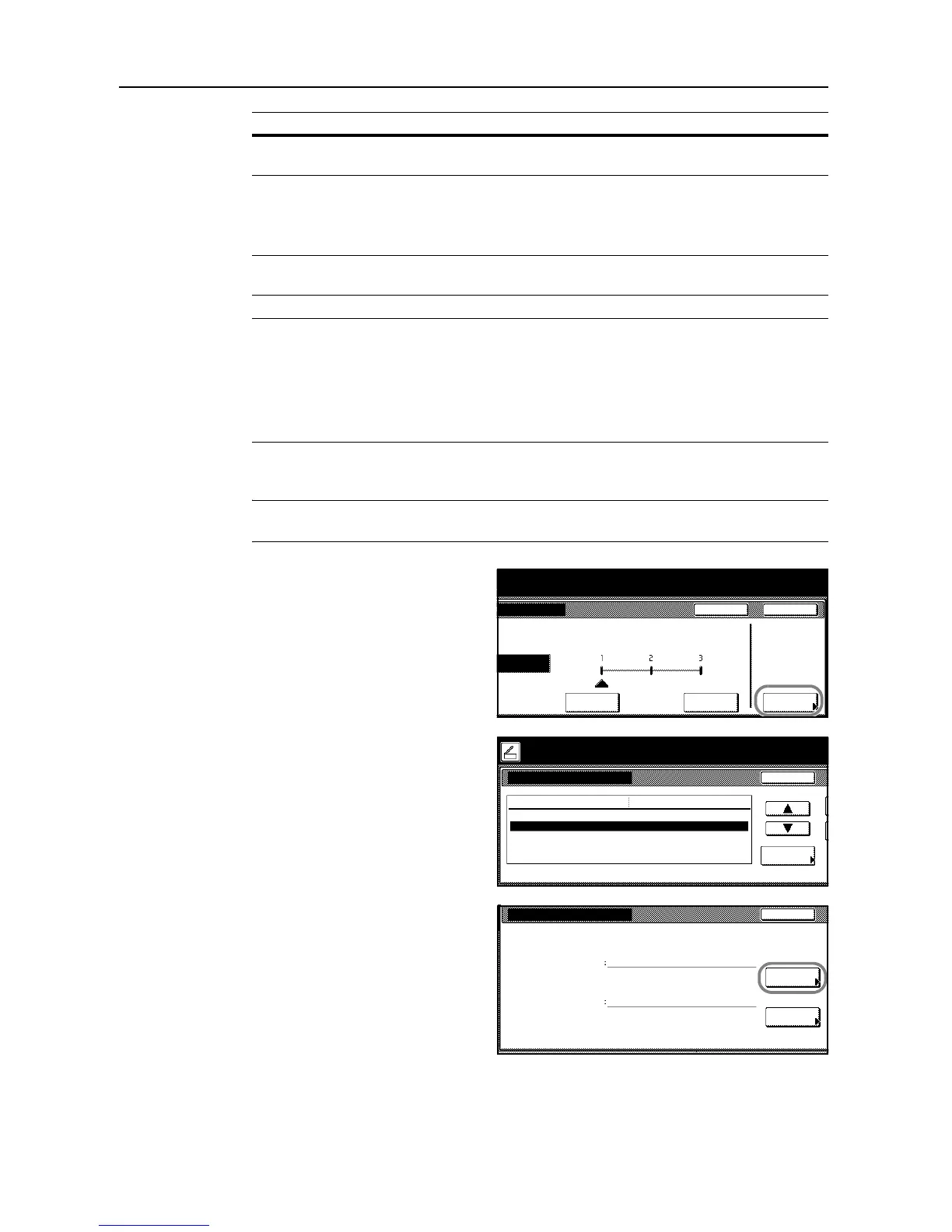Scanner Settings
4-10
NOTE: Encryption Level is displayed when a password has been specified for Document Open
Password or Doc. Restriction Password.
Copy image and other cont, Changes Allowed, and Printing Allowed are displayed when a
password has been specified for Doc. Restriction Password.
The same password can not be used for registering Document Open Password and Doc.
Restriction Password.
1
On the scanner function screen, press [File Type] to show the Sending file type screen.
NOTE: Refer to each scanner function operation procedure as explained in Operation Guide for
information how to display the scanner function settings screen.
2
Press [PDF Encryption].
3
Press [S] or [T] to select Document
Open Password or Doc. Restriction
Password and press [Change #].
4
Press [Change #] for Password.
5
Enter the password and press [End].
Copy image and
other cont
Allow, Refuse
Changes Allowed Comment, Any except
extract pg, Change pg
layout, Insert/del/rotate pg,
Refuse
[Change pg layout] is displayed when encryption
level is set to [Low Level 40bit].
[Insert/del/rotate pg] is displayed when encryption
level is set to [High Level 128bit].
Printing Allowed Allow, Allow (Low Res.),
Refuse
[Allow (Low Res.)] is displayed when encryption
level is set to [High Level 128bit].
Item Value Supplementary Explanation
Close
iginal and select destination.
SendOriginal
11×8½" 8½×11"
08/08/’05 14:00
to scan. ( )Full-Color
Off
Color
Low Quality
(High)
High Quality
(Low)
HighLow
Quality
Document Open Passwor d
Doc. Restri cti on Passwor d
Change #
Default menu Setting mode
PDF Encryption Back
Off
Place the original and select destination.
Original
11×8½"
08/
