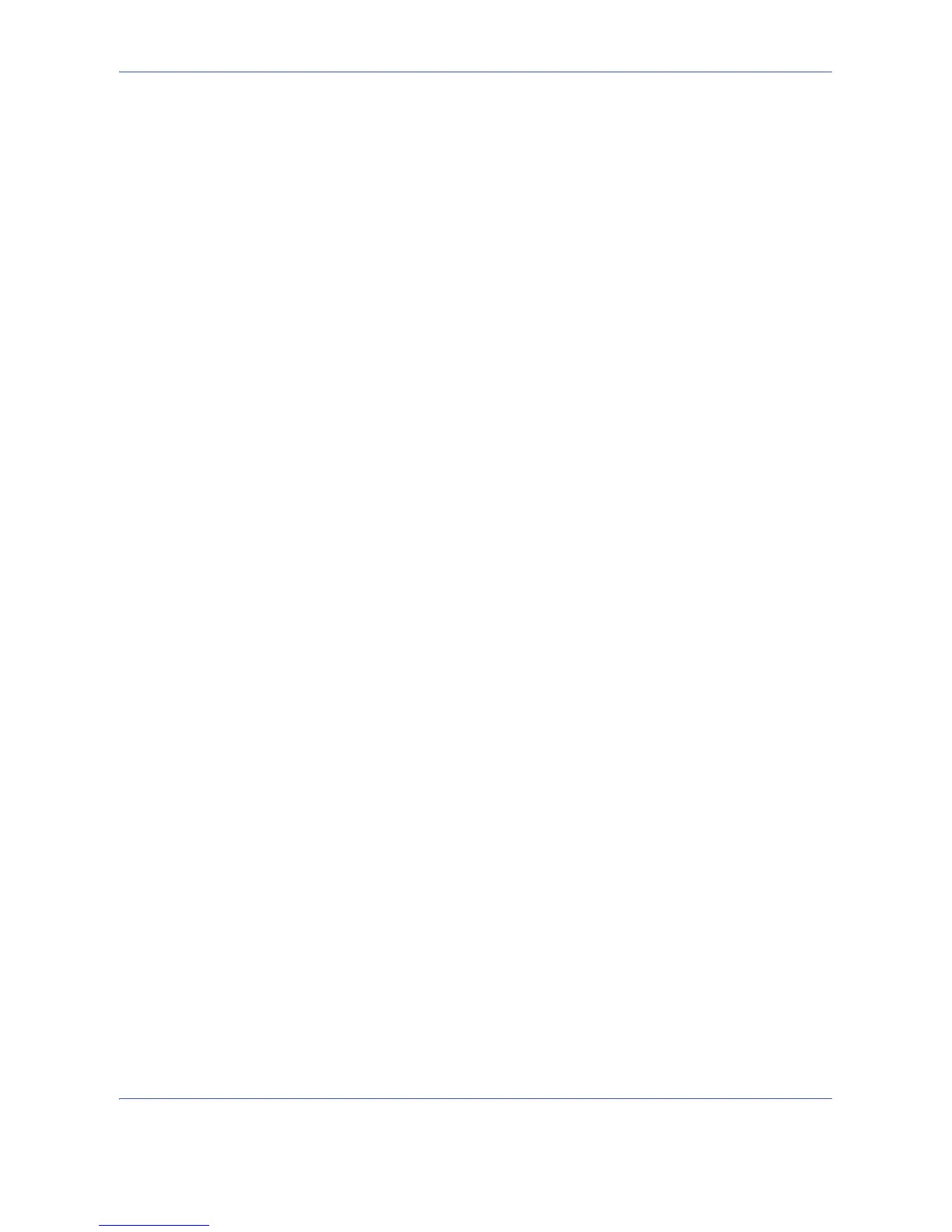Management
11-14
Job Accounting
Job accounting Manages the copy/print count accumulated by individual accounts by assigning an ID to each
account.
Job accounting helps the following activities in business organizations.
• Manageability of up to 1,000 individual accounts.
• Availability for account IDs with as many as eight digits (between 0 and 99999999) for security.
• Integrated management of printing and scanning statistics through the use of an identical account ID.
• Tracking the print volume for each account and for all accounts combined.
• Restricting the print counter in one-page increments up to 9,999,999 copies.
• Resetting the print counter for each account or for all accounts combined.
First Job Accounting Setup
Follow these steps for the first job accounting setup.
Enable job accounting. (page 11-14)
Add an account. (page 11-16)
Log out. (page 11-15)
Other users login for operations. (page 11-15)
Enabling/Disabling Job Accounting
Enable job accounting. Use the procedure below to specify the job accounting setting.
1 Press the System Menu key.
2 Press [User Login/Job Accounting].
3 If user login administration is disabled, the user
authentication screen appears. Enter your login
user name and password and then press [Login].
For this, you need to login with administrator
privileges. Refer to Adding a User on page 11-5 for
the default login user name and password.
4 Press [Next] of Job Accounting Setting, and then
[Change] of Job Accounting.
5 Press [On]. To disable job accounting, press [Off].
