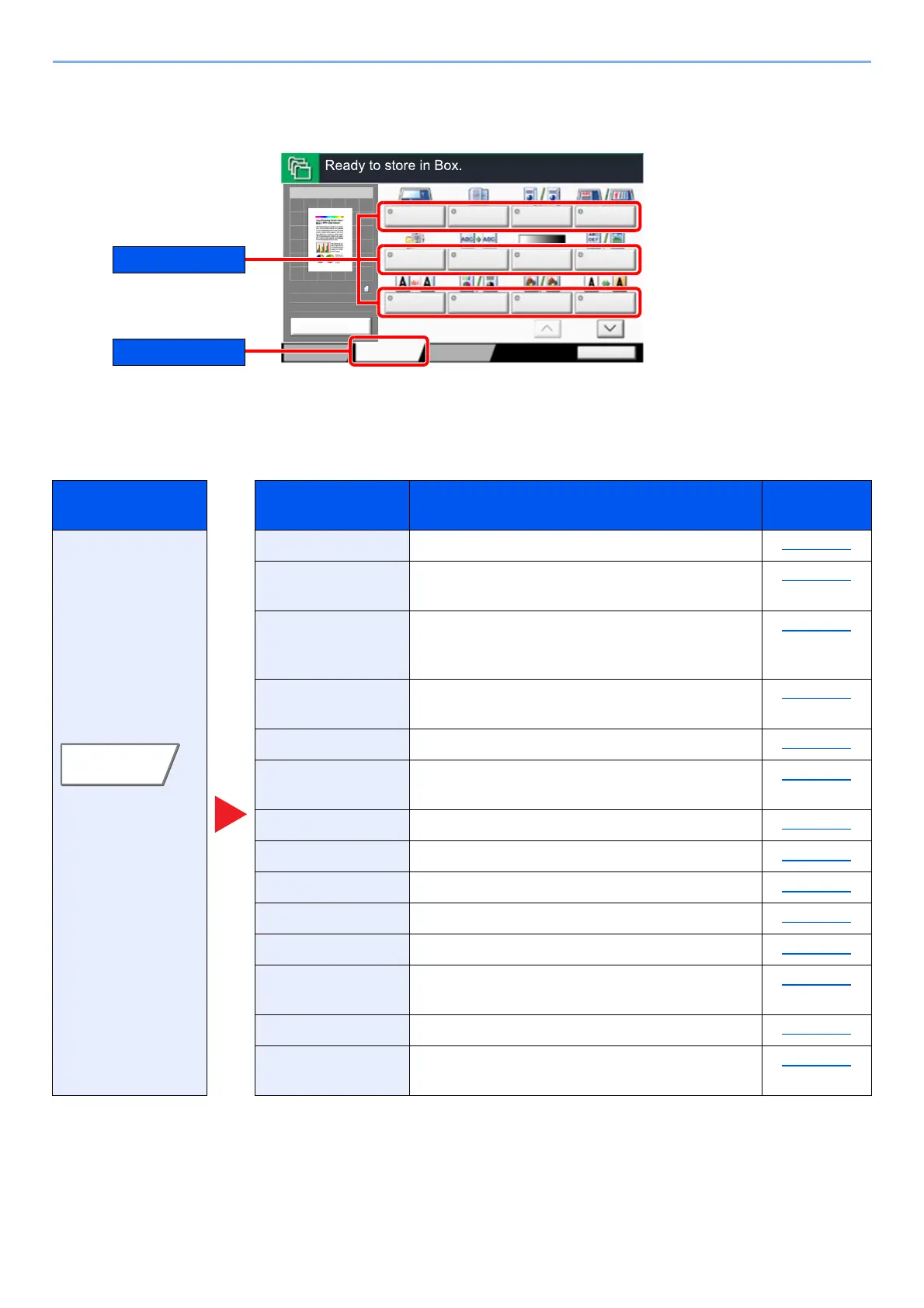6-8
Using Various Functions > Functions Available on the Machine
Custom Box (Store File, Printing, Send)
To configure the settings for functions, select the tab and press the function key.
For details on each function, see the table below.
Store File
Tab Function key Description
Reference
page
Configure the
settings when
storing the
document in the
Custom Box.
Original Size Specify the original size to be scanned. page 6-18
Mixed Size
Originals
Scans the documents of different sizes that are
set in the document processor at all once.
page 6-20
2-sided/Book
Original, Book
Original
Select the type and orientation of the binding
based on the original.
page 6-68
Original
Orientation
Select the orientation of the original document
top edge to scan correct direction.
page 6-23
Storing Size Select size of image to be stored. page 6-77
Prevent Bleed-thru Hides background colors and image bleed-
through when scanning thin original.
page 6-34
Density Adjust density. page 6-31
Original Image Select original image type for best results. page 6-31
Scan Resolution Select fineness of scanning resolution. page 6-74
Color Selection Select the color mode setting. page 6-32
Sharpness Adjusts the sharpness of image outlines. page 6-33
Background
Density Adj.
Removes dark background from originals, such
as newspapers.
page 6-34
Zoom Adjust the zoom to reduce or enlarge the image. page 6-35
Centering Centers the original image on the paper when
storing onto paper different from the original size.
page 6-40
Original
Size
Mixed Size
Originals
2-sided/Book
Original
Original
Orientation
Status
Functions
Back to List
Preview
100%
A4
A4Original
Zoom
:
:
:Store
Free Space
200.0MB
Storing Image
Quick Setup
Scan
Resolution
Color
Selection
Sharpness
Background
Density Adj.
Storing Size Prevent
Bleed-thru
Density
Original
Image
1/2
