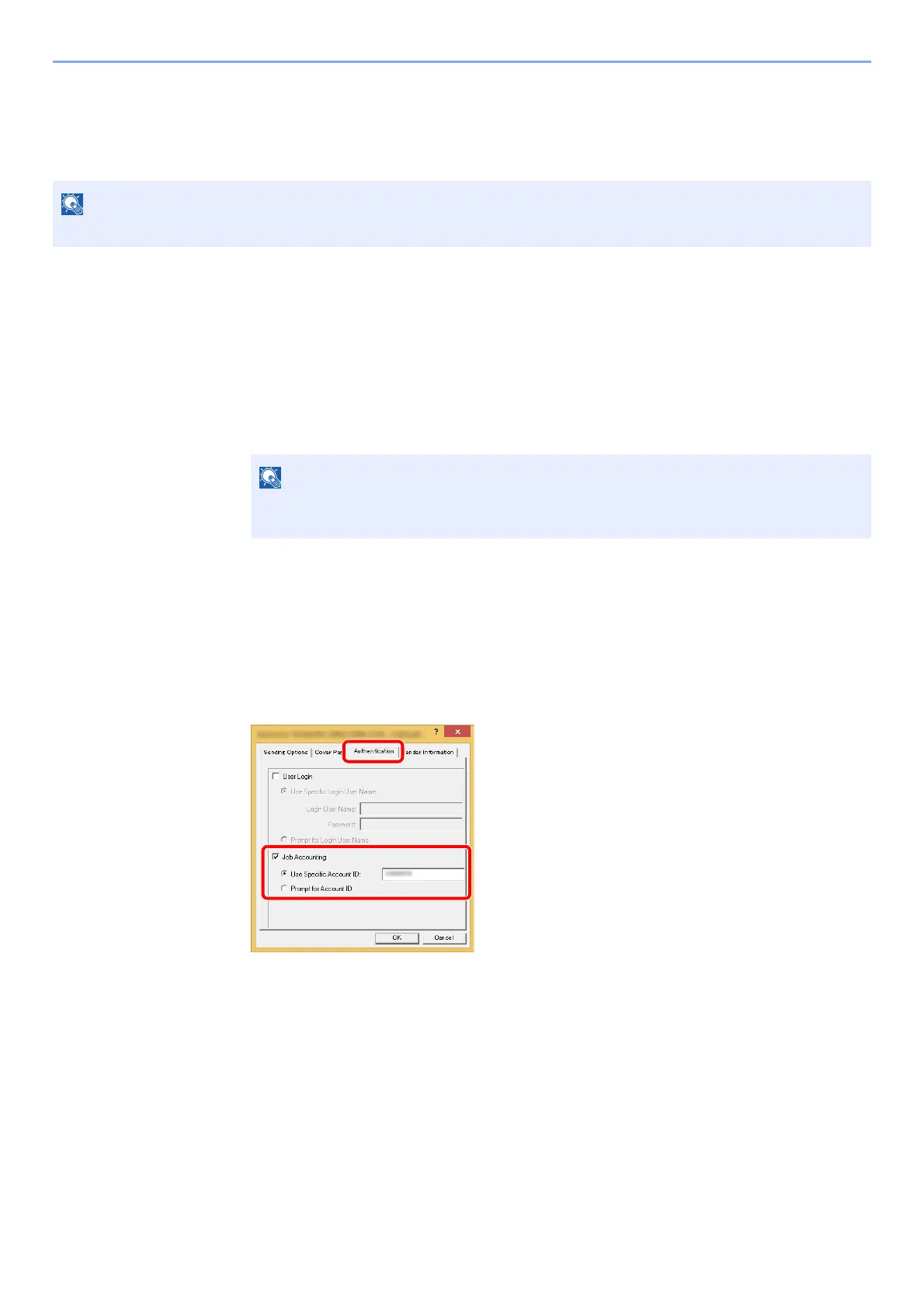9-44
User Authentication and Accounting (User Login, Job Accounting) > Job Accounting (Local)
Job Accounting for the FAX Transmitted from a
Computer
The number of FAX jobs transmitted from the computer can be managed by Job Accounting.
Setting FAX Driver
To manage the number of FAX jobs transmitted from the computer, you need to configure the following settings by using
the FAX Driver on the computer. Instructions are based on interface elements as they appear in Windows 8.1.
1
Display the screen.
1 Select [Settings] in charms on Desktop, and select [Control Panel], and then [Devices
and Printers].
2 Right click the name of the machine to be used as the FAX Driver and select
[Printing preferences] from the resulting pull-down menu.
3 Click [FAX TX Setting] in the [Printing Preferences] window.
2
Configure the settings.
1 Select [Job Accounting] on the [Authentication] tab.
2 Set the Job Accounting.
[Use Specific Account ID]: This option can be used to specify an account ID to use the
same Account ID for every FAX job. If this option is selected, the user does not have to
enter the Account ID for each FAX job.
[Prompt for Account ID]: A screen for entering the Account ID will be displayed when
attempting a transmission. The Account ID must be entered each time a transmission is
attempted.
3 Click [OK].
FAX functions are available only on products with the fax function installed.
In Windows 7, click [Start] button on the Windows, and then click [Devices and
Printers].
