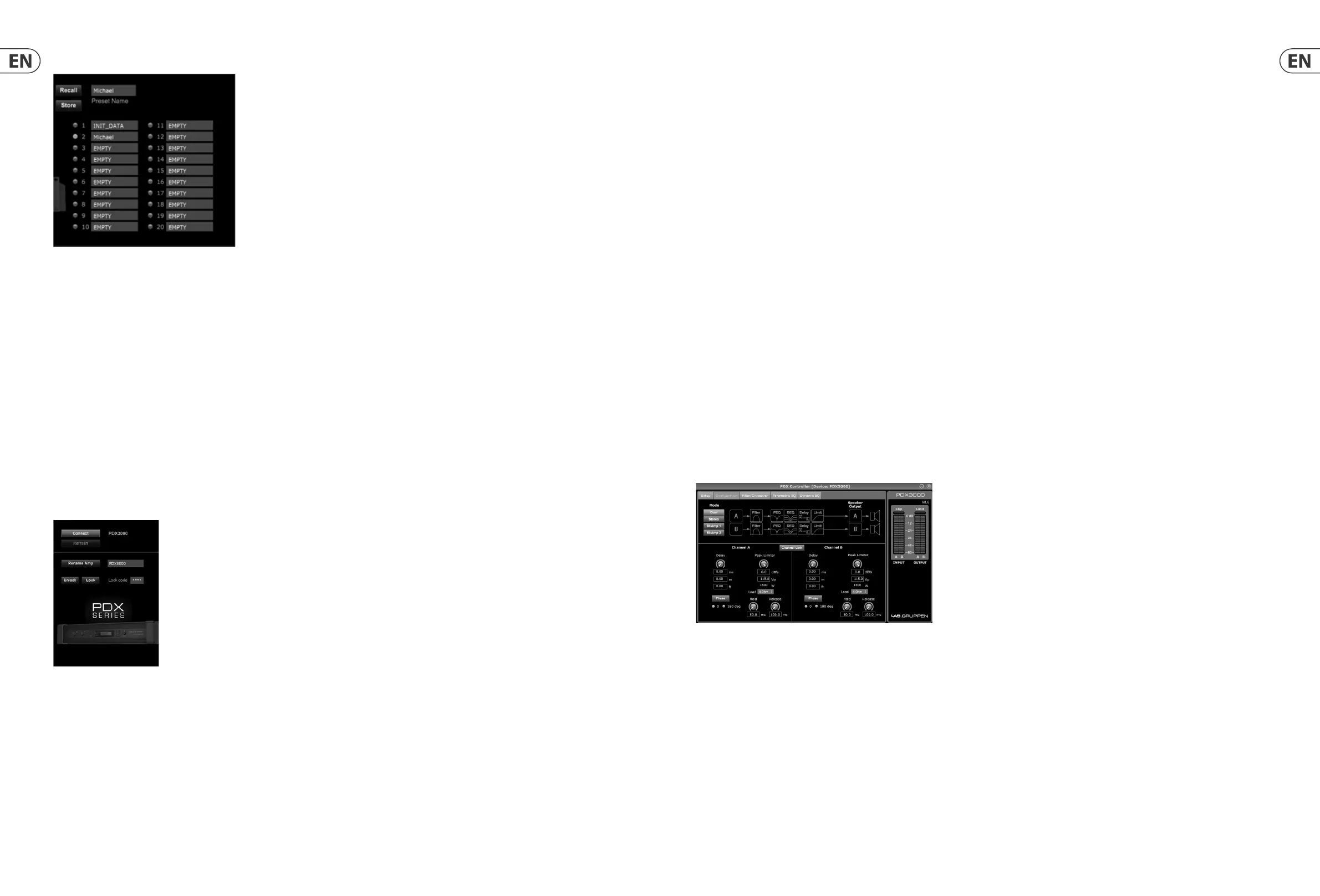24 PDX3000 Quick Start Guide 25
Connecting to an amplifier
◊ ◊ this procedure assumes you already have an PDX amplifier connected to your computer, and that you are switching to another PDX amplifer. Usually,
the PDX Controller software will automatically detect a USB-connected PDX amp and then ask if you wish to connect to the detected amplifer.
1. Click on the Connect button near the bottom of the Amp Connection section of the Setup tab. The software will disconnect from the current amplifer, clear the
amplifier from the list in the Amp Connection section, and clear all presets from
the Amp Presets list.
2. Press the Refresh button near the top of the Amp Connection section, above and to the left of the amplifier list window. When the software finds your newly-
connected PDX amp, the amplifier will appear in the amplifier list window, and the amp’s internal presets will populate the Amp Presets list. The software will
also launch a confirmation window asking if you wish to connect to the detected amplifier.
3. Press the Connect button in the confirmation window to finalize the connection.
Renaming an amplifier
1. Type the new amplifier name directly into the text box to the left of the Rename Amp virtual button near the bottom of the Amp Connection section.
2. Click on the Rename Amp virtual button. The new amplifier name will appear in the Amp Name column of the amplifier list.
Locking the amplifier
1. Type a 4-character lock code of your choosing directly into the Lock Code window near the bottom of the Amp Connection section. The Lock function requires a
new lock code every time you lock the amplifier.
2. Click on the Lock virtual button at the bottom right of the Amp Connection section. The Lock virtual button will turn red to indicate the amplifier front panel has
been locked.
3. Clear the 4-character code from the Lock Code window if you desire extra security.
Unlocking the amplifier
1. Type the amplifier’s 4-character lock code into the Lock Code window near the bottom of the Amp Connection section.
2. Click on the Unlock virtual button located directly to the right of the Lock Code text box. The Unlock virtual button will light up blue to indicate the amplifier is
unlocked, while the Lock button will change colors from red to gray. The characters in the Lock Code text box will disappear and be replaced by asterisks.
5.3.2 Configuration
The Con guration tab displays two main sets of software controls:
• • Mode—controls the amplifier configuration. Choose between Dual Mono, Stereo, Bi-Amp 1, and Bi-Amp2 configurations. Each configuration’s complete signal
path appears in the display window, including the arrangement of internal DSP modules and speaker outputs.
• • Delay/Peak Lim iter—controls settings for the Delay and Limit DSP modules, as well as options for channel phase, Load settings (in Ohms) for the limiter
wattage display, Hold and Release for the Limiter, and channel linking. The number of Delay/Peak Limiter controls change depending on the amplifier
Mode configuration.
Amp Presets
The Amp Presets section allows you to access and manage presets stored in the PDX amp’s internal memory. The amp’s internal memory holds up to 20 presets, and
these 20 preset slots appear in the Amp Presets section as a numbered, double-column list showing the
preset name and the preset’s signal routing con guration
(DUAL, STEREO, BIAMP1, and so on). The preset currently in use will display an illuminated dot immediately to the preset’s left.
Note: Preset #1:INIT_DATA cannot be overwritten. Select this preset any time you want to restore the amp’s default settings.
Recalling a preset stored in the amp’s internal memory
1. Click on the desired preset in the Amp Presets list. The dot to the immediate left of the selected preset will light up.
2. Click on the Recall button in the upper left of the Amp Presets section. The selected preset’s name will appear in the text box next to the Recall button. All settings
contained in the preset will automatically deploy.
Saving a preset to the amp’s internal memory
1. Select a destination for the preset by clicking on a slot in the preset list. (If you save your preset to a slot already holding a stored preset, the stored preset will be
replaced by your new preset.)
2. Type your new preset’s name into the text box to the right of the Recall button.
3. Click on the Store button to store your preset in the selected slot in the preset list. Your new preset’s name will appear in the selected slot in the preset list.
Amp Connection
The Amp Connection section tells you which PDX ampli er you have connected to the software, as well as options for naming your PDX amp and for setting up a code
to lock the ampli er’s front panel and prevent tampering (the amp can still be edited from your laptop using the PDX Controller software).
For the current edition of the PDX Controller software, only
one PDX ampli er can appear at any one time in the ampli er list and be recognized by the software.
