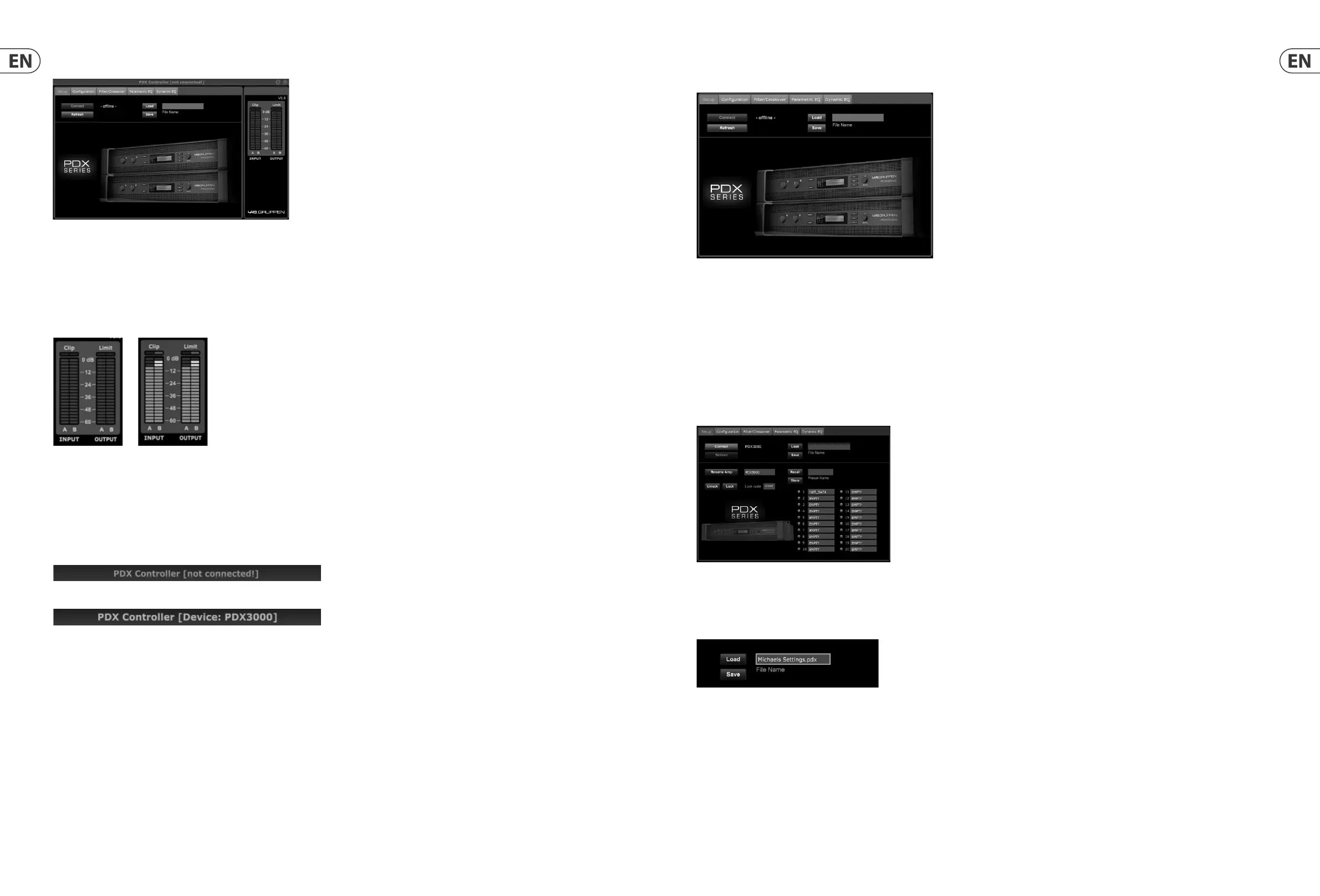22 PDX3000 Quick Start Guide 23
5.3 Function Tabs
The PDX Controller window allows the user to access DSP functions via embedded tabs accessible near the top of the software window.
The software window includes these tabbed screens:
• • Setup—manages presets and networking options.
• • Configuration—controls the amplifier Mode setting for Dual Mono, Stereo, and other routing options, as well setting controls for output delay and limiting.
• • Filter/Crossover—offers control over adjustable hi-pass and lo-pass filters. In Bi-Amp 1 and Bi-Amp 2 configuration, this tab controls the crossover point for
splitting the blended, mono input signal into separate high- and low-frequency mono signals for bi-amping.
• • Parametric EQ—controls up to 8 adjustable parametric and shelving EQs for each channel.
• • Dynamic EQ—adjusts parameters for 2 bands of level-dependent, dynamic equalization per channel.
5.3.1 Setup
The Setup tab allows you to manage connections and settings for your PDX amps. Amp presets may be stored either on the PDX DSP or on the PC (presets stored on
your PC may then be loaded onto any PDX ampli er).
PC Presets
The PC Presets section allows you to store PDX DSP presets on your computer instead of the PDX amp’s internal memory. The Load function allows you to upload
presets from the computer, while the Save
function stores the current PDX DSP settings to the computer (these les use a .pdx lename extension).
5. PDX Controller Software
The PDX Controller software allows the user to control all PDX DSP settings remotely from a computer via the USB connection located on the PDX rear panel.
5.1 Meters
Monitor input and output levels by using the virtual meters on the right hand side of the control software screen. Adjust input levels using the knobs on the ampli er’s
front panel.
5.1.1 Input/Output Meters
The input meters show the signal level at the CH A and CH B inputs. If the input signal exceeds the 0 dB level, the red Clip indicator will light over the channel
experiencing an overload.
The input level can only be controlled by using the CH A and CH B knobs on the front panel of the PDX ampli er. The PDX Controller software does not control
the input level.
5.2 Connection Status
The software displays the connection status in the top header of the main software window.
When the amp/software connection is active, the window heading displays the name of the ampli er.
