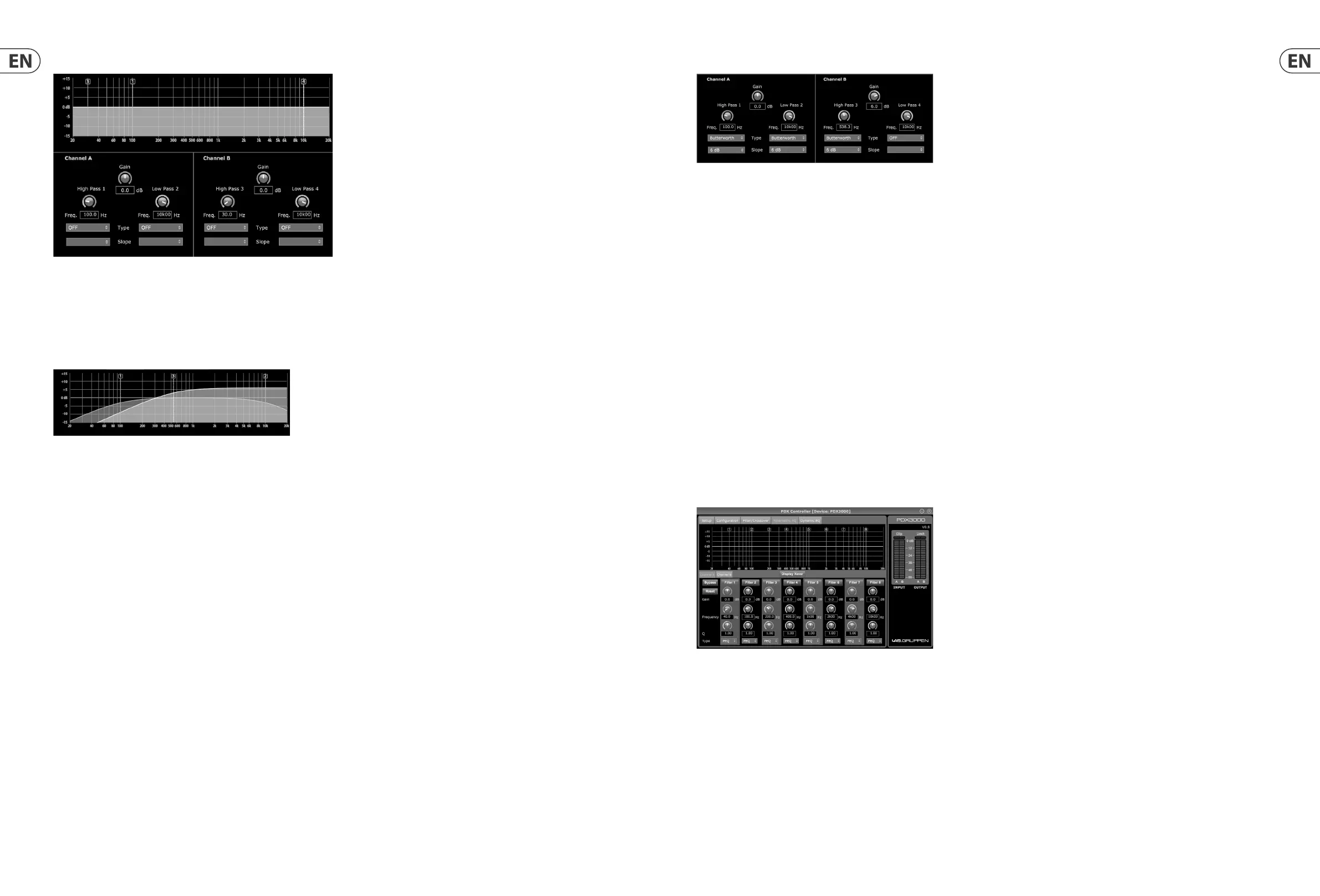28 PDX3000 Quick Start Guide 29
Filter/Crossover Control View
The Control View of the Filter/Crossover tab contains virtual knob controls for Gain, High Pass lter, and Low Pass lter. Exact parameter values appear in boxes below
each virtual knob. These parameters may be altered by either adjusting the virtual knobs or by
entering values directly in the parameter boxes.
Pull-down menus contain lter options for Type (Butterworth, Bessel, Linkwitz-Riley) and Slope (6–48 dB/Octave).
X-Over option for bi-amping
In Bi-Amp 1 and Bi-Amp 2 modes, the X-Over button appears on the Filter/Crossover tab. Activating the X-Over button links the Low Pass 2 and High Pass 3 lter
controls and automatically creates a synchronized crossover point for bi-amped low frequency and high frequency signals.
Setting a linked crossover frequency
1. Activate the Bi-Amp 1 or Bi-Amp 2 settings on the Configuration tab.
2. Click on the Filter/Crossover tab.
3. Click on the X-Over button on the Filter/Crossover tab. The X-Over button will light up and overlapping filter curves will appear in the Frequency Curve.
4. Set the crossover frequency by any of these methods:
a) drag the Low Pass 2/High Pass 3 threshold line to the desired frequency in the Frequency Curve by clicking and dragging;
b) adjust the Low Pass 2 or High Pass 3 virtual knobs;
c) Enter the desired frequency directly into the Freq. text box.
5. Select a filter curve from the Type dropdown menu below either the Low Pass 2 or High Pass 3 virtual knobs.
6. Select the desired curve steepness from the Slope dropdown menu.
5.3.4 Parametric EQ
The Parametric EQ tab displays and controls PEQ DSP module settings in two formats (similar to the Filter/Crossover tab):
• • Control View—allows parameter tweaks via virtual controls, as well as pull-down menus for EQ type (parametric, low shelving, and high shelving).
• • Frequency Curve—displays the filter curves in visual form, and allows click-and-drag manipulation of EQ frequencies and gain.
The Frequency Curve and Control View interact with each other and simultaneously shift as you change parameters in either view.
5.3.3 Filter/Crossover
The Filter/Crossover tab displays and controls Filter/XOver module settings in two formats:
• • Frequency Curve—displays the filter curves in visual form, and allows click-and-drag manipulation of filter threshold points.
• • Control View—allows parameter tweaks via virtual controls, as well as pull-down menus for filter type and slope.
The Frequency Curve and Control View interact with each other and simultaneously shift as you change parameters in either view.
Filter/Crossover Frequency Curve Display
The Frequency Curve displays a frequency range from 20 Hz to 20 kHz, with 15 dB of cut/boost displayed on the vertical axis. Within this graphic eld, the lter curve
appears as a solid, colored line running from left to right. The line shifts and moves to re ect changing parameter values entered using the virtual controls and pull-down
menus. Dotted vertical lines indicate frequency threshold points for the various lters, numbered 1 through 4, and these threshold points can be selected and moved
through the frequency spectrum using the mouse or trackpad.
Moving filter thresholds via click-and-drag
1. Click and hold on the numbered box at the top of the desired filter threshold line.
2. Drag the threshold line to the desired location on the frequency spectrum.
3. The filter curve shown by the solid line will move and adjust as you shift the threshold line. The virtual knob and frequency displayed in the Control View will also
simultaneously change as you move the threshold line in the Frequency Curve.
