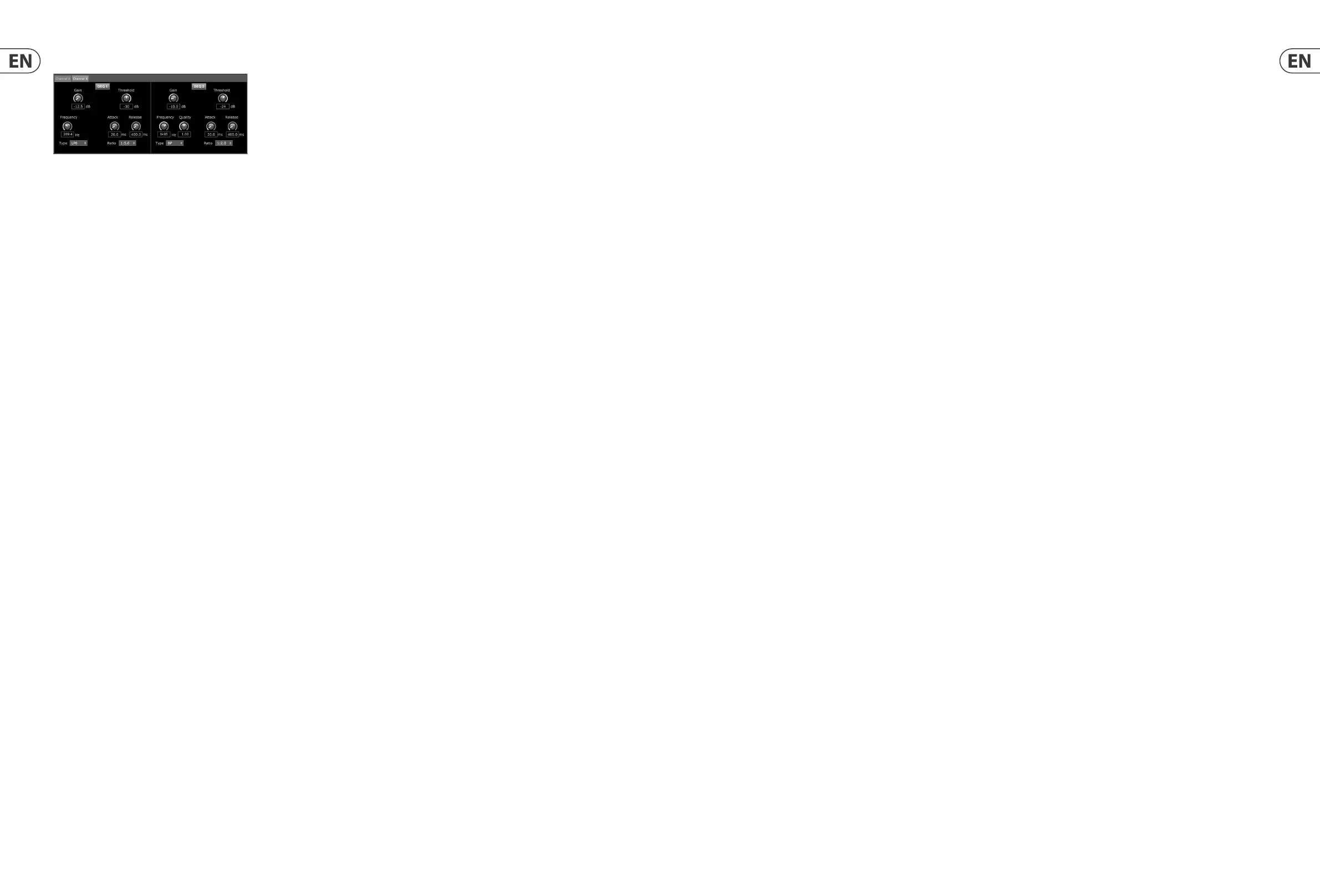32 PDX3000 Quick Start Guide 33
6. Applications
Refer to the application documentation available for download at labgruppen.com.
6.1 Bi-amping
Bi-amping splits a mono signal into upper and lower frequency bands, and then assigns each frequency band to separate speaker cabinets or separate drivers
within a cabinet. A subwoofer typically takes the low frequency range. By splitting the signal this way, the speakers work more e ciently, and you can achieve a
cleaner overall sound.
Setting up hardware for bi-amping
1. Run a 4-pole speaker cable with professional twist-locking connectors from OUTPUT CH A to the subwoofer (the subwoofer receives its low-frequency signal from
Channel B using poles 2+ and 2-, while the middle and upper frequency ranges use Channel A via poles 1+ and 1-).
2. Set the subwoofer into BIAMPING mode.
3. Run a 2-pole speaker cable with professional twist-locking connectors from the subwoofer to the other speaker.
Programming DSP parameters for bi-amping using the front panel
1. Choose the BIAMP2 setting on the Amp Mode screen.
2. Go to the XOVER screen using the UP/DOWN buttons to set appropriate high/low crossover frequencies.
3. In Channel A#1, choose your high-pass filter type (HPtype: BUT6, BUT12, BES12, etc.) and set the cutoff frequency (HPfreq) to approximately 100 Hz. Deactivate
the low-pass filter (LPtype: OFF) on this channel and set the gain level (Gain) to suit your system.
4. In Channel B#1, choose your low-pass filter type (LPtype: BUT6, BUT12, BES12, etc.) and set the cutoff frequency (LPfreq) to approximately 100 Hz. Deactivate the
high-pass filter (HPtype: OFF) on this channel and set the gain level (Gain) to suit your system.
Programming PDX Controller Software for bi-amping
1. Select the Configuration tab.
2. Choose the BIAMP2 signal path in the Configuration tab. A confirmation window will pop up.
3. Click “Yes” on the Amp Mode confirmation window.
4. Select the Filter/Crossover tab.
5. Select the X-Over button below the Frequency Curve display. A confirmation window will up up asking if you wish to set a Default Crossover.
6. Click “Yes” in the confirmation window. The X-Over button will illuminate, and default crossover settings will appear in the Frequency Curve and Control View.
7. Choose a filter type from either the Low Pass 2 or High Pass 3 Type pulldown menus (the software defaults to a Butterworth filter). Any changes to the Low Pass 2
or High Pass 3 settings will also automatically appear in both filter’s Control View settings.
8. Choose a filter slope setting from the Slope pulldown menu under either Low Pass 2 or High Pass 3 (the software defaults to a Butterworth filter). Again, matching
parameters will automatically appear in both filter’s Control View settings.
9. Set the crossover frequency by using any of these three methods:
a) Rotate the Low Pass 2 or High Pass 3 virtual Freq knobs in the Control View. The crossover frequency displayed in the Freq box below the virtual knob will change
simultaneously for both filters.
b) Select the text box below either Freq virtual knob, and type your desired frequency directly into the text box.
c) Go to the Frequency Curve display, click on the frequency line marked “2,” and drag the frequency line to the desired area of the Frequency Curve. Parameter
settings and virtual knobs in the Control View will automatically move and change as you drag the crossover frequency through the Frequency Curve window.
10. If necessary, adjust the Gain settings for Channel A and Channel B by rotating the respective Gain virtual knobs.
Dynamic EQ Control View
The Control View of the Dynamic EQ tab contains virtual knob controls for Gain, Threshold, Frequency, Q (bandpass lter only). Exact parameter values appear in boxes
below each virtual knob. These parameters may be altered by either adjusting the virtual knobs or by entering values directly in the parameter boxes.
Pull-down Type menus for each dynamic EQ band contain these additional options:
• • BP (bandpass filter)
• • LP6 (lo-pass filter, with a 6 dB/Octave slope)
• • LP12 (lo-pass filter, with a 12 dB/Octave slope)
• • HP6 (hi-pass filter, with a 6 dB/Octave slope)
• • HP12 (hi-pass filter, with a 12 dB/Octave slope)
The Ratio pulldown menu o ers four options:
• • 1:2.0
• • 1:3.0
• • 1:5.0
• • 1:10
Gain vs. Ratio
Positive gain settings result in a frequency boost at low signal levels and a nearly at EQ response at high levels. Negative gain settings yield opposite results: at low
signal levels, the EQ response is nearly at, while higher signal levels receive increasing amounts of cut from the equalizer. The higher the Ratio setting, the more the
equalizer will cut or boost the signal at di erent signal levels.
Programming a dynamic EQ
1. Choose an EQ type from the Type pulldown menu.
2. Set the dynamic EQ’s band frequency by rotating the Frequency virtual knob. The programmed frequency can represent either the center frequency for band-pass
(BP) mode, or the threshold frequency for low- (LP) and high-pass modes (HP).
3. For band-pass BP mode, control the width of the band-pass curve by rotating the Quality virtual knob parameter. High Qual values produce a narrow, steep curve,
while low Qual values create a wide curve with a gentle slope.
4. Set the dynamic EQ’s band cut or boost by rotating the Gain virtual knob.
5. Set the signal threshold by rotating the Threshold knob.
6. Program your desired ratio by selecting from the Ratio pulldown menu. Similar to a compressor, higher ratio values yield a more intense equalization effect.
7. Adjust the attack (Attack) and release (Release) values by rotating each parameters respective virtual knob.
