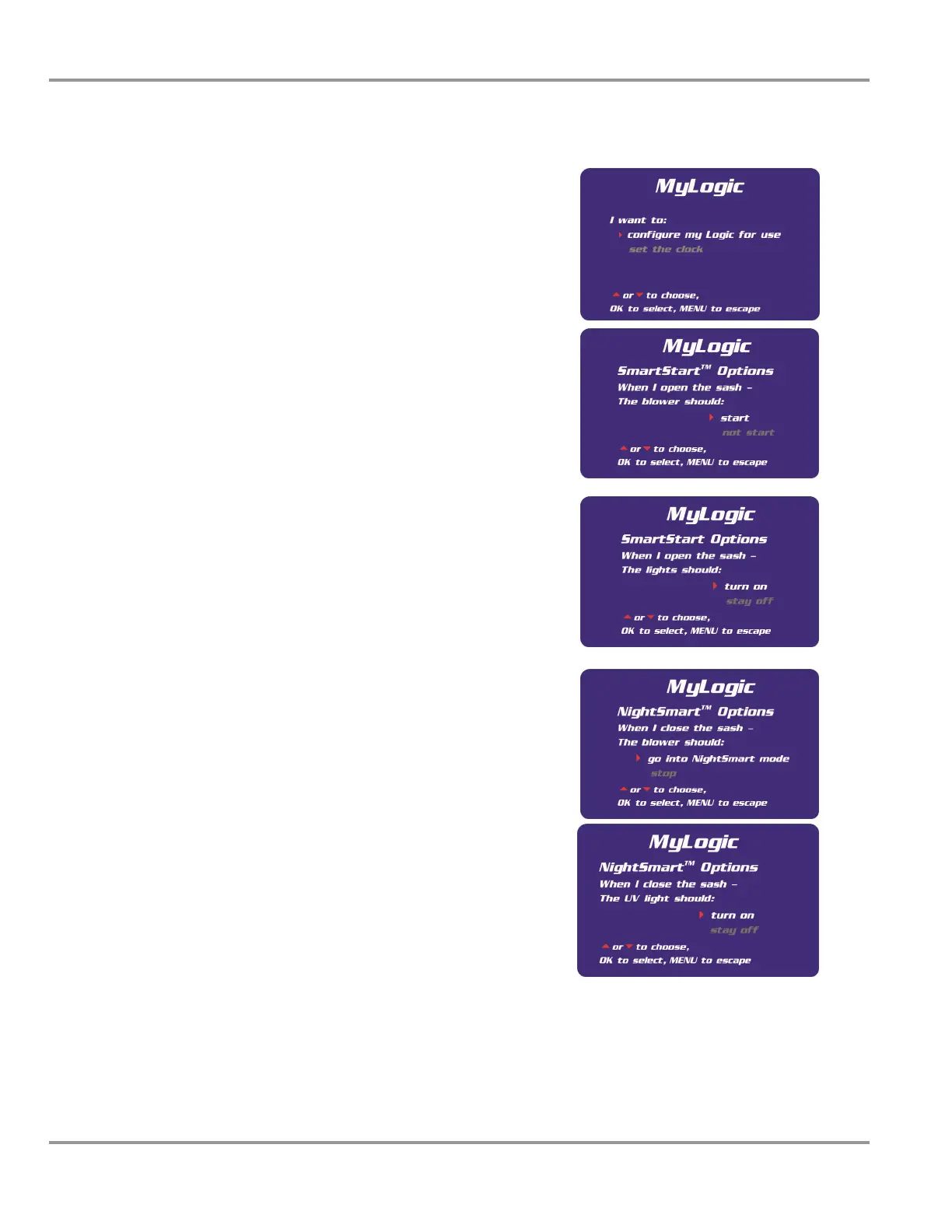Chapter 5: Using The Cabinet
Product Service 1-800-522-7658
30
Original instructions
Configuring the Logic+
In the first MyLogic screen, use the ▲ and ▼
buttons on the touchpad to highlight configure my
Logic for use -it will turn white when selected. Press
OK to enter the first configuration screen:
The first screen gives you the option of activating
the Smart-Start option for the blower; if you want
the cabinet blower to start every time you raise the
sash, select start, and then press OK. If not start is
selected, then the blower must be manually started
from the keypad. When OK is pressed, the next
configuration screen will appear.
The next screen gives you the option of activating
the Smart-Start option for the fluorescent light; if
you want the lights to turn on every time you raise
the sash, select turn on, and then press OK. If stay
off is selected, then the lights must be manually
turned on from the keypad. When OK is pressed, the
next configuration screen will appear.
If you want the cabinet blower to run slowly,
maintaining reduced airflows every time you close
the sash, select go into Night-Smart mode and then
press OK. If stop is selected, then the blower will
stop when the sash is closed. When OK is pressed,
the next configuration screen will appear.
If your Logic+ is configured for a UV light, then
you will see the next two screens; if you want the
UV lamp to turn on every time you close the sash,
select go into Night-Smart mode, and then press OK.
If stay off is selected, then the UV light will not turn
on when the sash is closed. When OK is pressed, the
final configuration screen will appear.
