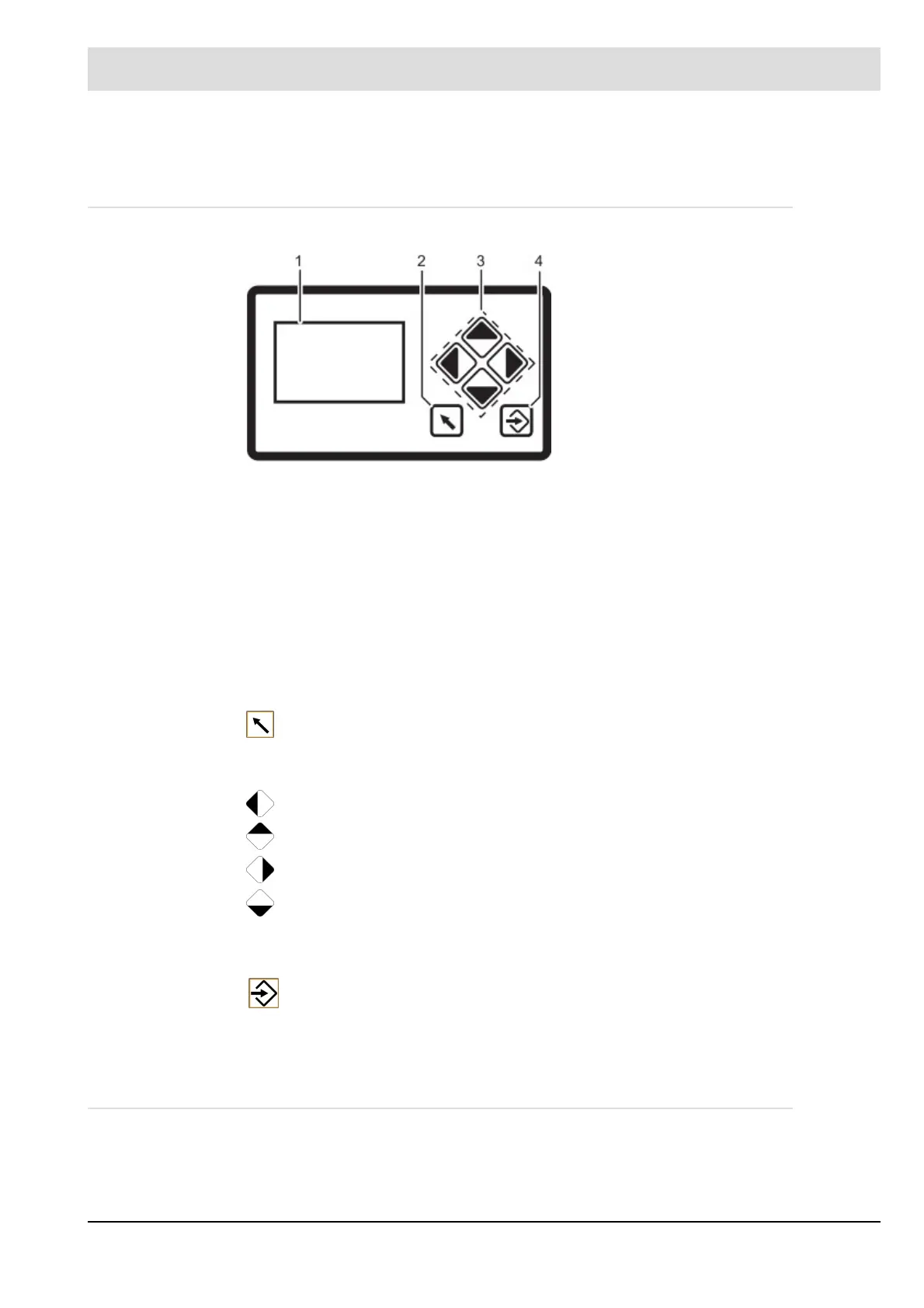116
7 Operating Control and Displays
7 Operating Control and Displays
7.1 Operation, Controls and Display with UI400
Display
The display shows in pictogram:
• the menu structure
• operating status
• parameters
• error messages
Back key
Back to previous window.
Cursor keys
ENTER keys
7.1.1 Menu Functions
The menu is divided into three paths:
Fig. 7-1 User interface
1 Display
2 BACK key
3 Cursor keys
4 ENTER key
To navigate in the menu using cursor keys
Use ’left’ and ’right’ keys to move step by step in a selected row. At the end of the
selected row the cursor jumps down to the next row, if possible.
In a multiline menu use ’up’ and ’down’ keys to switch to other rows.
To display parameters, switch between various fields.
Press ENTER to call up a menu on the start screen. Select a sub-menu in the menu
window. Transfer setting values by pressing ENTER key in a parameter window.
Use a flushing, red ENTER key to release a fault interlocker.
If the ENTER key is permanently lit red, a fault with an automatic restart is displayed.
