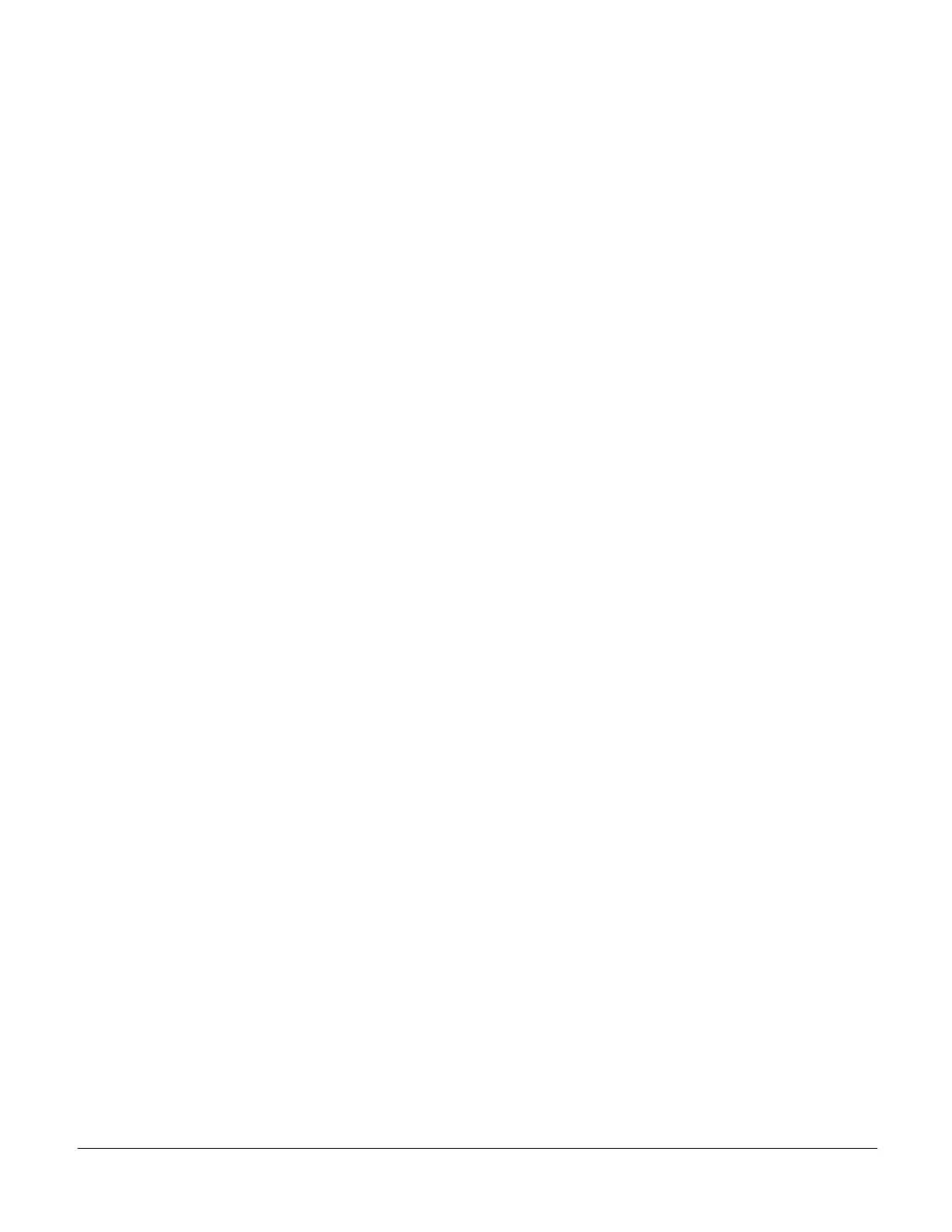76
17. LonTalk
For complete information on how to perform the physical installation of LonTalk
®
, please refer to 506693-01, LonTalk
Module Kit (54M27).
17.1. Setup
To enable the LonTalk module, go to:
1. SETUP > INSTALL and run the setup wizard. When Configuration ID 1 appears on the screen, configure position
5 as L.
2. To configure the LonTalk Network, go to: SETUP > NETWORK INTEGRATION = LONTALK
NOTE: Additional settings will be required to complete after completing step 2.
17.2. Comfort Sensors
To enable the M3 Unit Controller to use Comfort Sensors, use the following procedure:
LonTalk Configuration
1. Go to SETUP and select NETWORK INTEGRATION.
2. Use the Adjust and set values arrows to display LonTalk and press the SAVE button to continue.
3. CONTROL MODE will need to be set to ROOM SENSOR. Press the SAVE button to continue.
4. NETWORK SENSOR > CO2 needs to be set to YES if needed. Press the SAVE button to continue.
5. NETWORK SENSOR > RELATIVE HUMIDITY needs be set to YES if needed. Press the SAVE button to continue.
6. NETWORK SENSOR > TEMPERATURE will need to be set to NO (mandatory).
NOTE: Additional settings will be required to complete after completing step 7. Once the above steps are completed the
Comfort Sensor output will be accepted by the system.
L Connection Configuration
1. Go to SETUP and select NETWORK INTEGRATION.
2. Use the Adjust and set values arrows to display L-CONNECTION and press the SAVE button to continue.
3. Adjust the L-CONNECTION ADDRESS if required and press SAVE button to continue.
NOTE: Both the L-Connection address setting and Comfort Sense address setting needs to be exactly the same. In
addition, the Comfort Sense should be configured with NO NCP option.
4. CONTROL MODE will need to be set to ROOM SENSOR. Press the SAVE button to continue.
5. NETWORK SENSOR > CO2 needs to be set to YES if needed. Press the SAVE button to continue.
6. NETWORK SENSOR > RELATIVE HUMIDITY needs be set to YES (mandatory). Press the SAVE button to
continue.
7. NETWORK SENSOR > TEMPERATURE will need to be set to YES (mandatory).
NOTE: Additional settings will be required to complete after completing step 7. Once the above steps are completed the
Comfort Sensor output will be accepted by the system.
NOTE: If Comfort Sensor input is still not working, cycle power to the M3 Unit Controller.