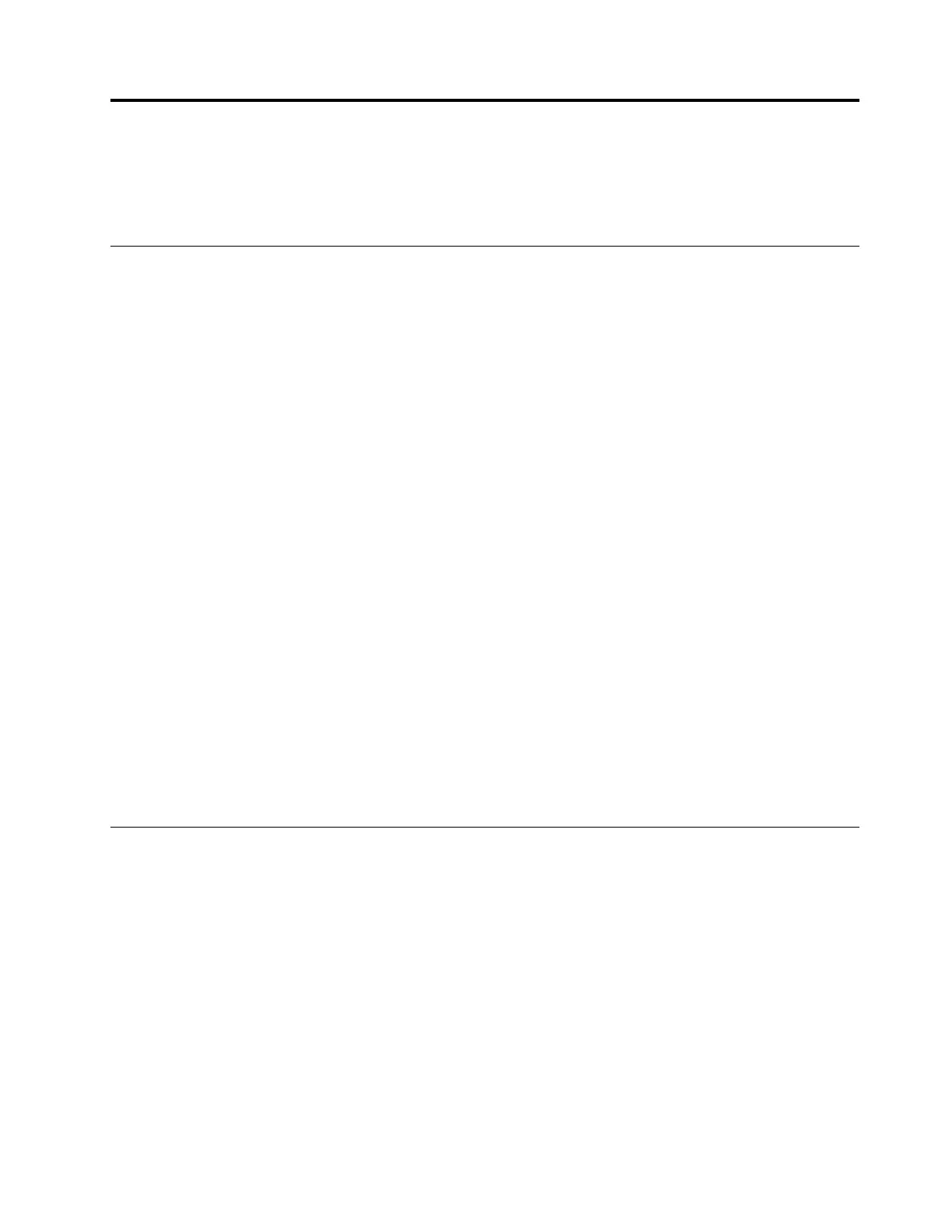Chapter4.Workingwiththedock
Thischapterprovidesinformationaboutthevideooutputfunctionofthedockandinstructionsonhowto
configurethedocktoyourneeds.
Understandingthevideooutputmodes
Thedockworksinthefollowingfourvideooutputmodes:
•Extendmode
Whenthedockisinextendmode,itsplitsyourdisplayacrosstwomonitors.Yournotebookcomputer
monitorbecomestheprimarydisplayandtheexternalmonitorbecomesthesecondarydisplay.By
default,theexternalmonitordisplayisontherightsideofthenotebookcomputermonitordisplay.
Inextendmode,youcandraganddropwindowsfromonedisplaytotheother.Also,youcanincrease
yourproductivitybydoingthefollowing:
–Readinge-mailsononedisplayandopeningtheattachmentsontheother
–Expandingaspreadsheetacrosstwodisplays
–Increasingyourworkareabyputtingallthepaletteandtoolbarsontheotherdisplaywhenyouare
doinggraphicsediting
–Keepingthedesktopononedisplayandwatchingvideosontheother
•Mirrormode
Whenthedockisinmirrormode,itclonesyournotebookcomputerscreentotheexternalmonitor.The
dockautomaticallyselectsthesettings(screenresolution,colorquality,andrefreshrate)fortheexternal
monitor,whichwillenablethebestresolutionbasedonyournotebookcomputer.
•Single-displaymode
Whenthedockisinsingle-displaymode,itenablesyoutoshowyourdesktopononlyonescreen.
•Three-displaymode
Whenthedockisinthree-displaymode,youcanconnecttwoDPmonitorsandoneVGAmonitortothe
dockatthesametime.Thedockcanoutputtoamaximumofthreedisplaysatthesametime,including
yourcomputerdisplay.Asaresult,ifyouconnectthreeexternaldisplaystothedockandwanttowork
withtheseexternaldisplays,youshoulddisablethedisplayofyourcomputer.
Enteringavideooutputmode
Thissectionprovidesinstructionsonhowtoenteryourdesiredvideooutputmode.
Enteringextendmode
Toenterextendmode,dothefollowing:
FortheWindows7operatingsystem:
1.ClickStart➙ControlPanel.
2.DependingonyourControlPanelmode,dooneofthefollowing:
•ClickDisplay➙Changedisplaysettings.
•ClickAppearanceandPersonalization➙Display➙Changedisplaysettings.
3.IntheMultipledisplaysdrop-downlistbox,selectExtendthesedisplays.
©CopyrightLenovo2015
9
