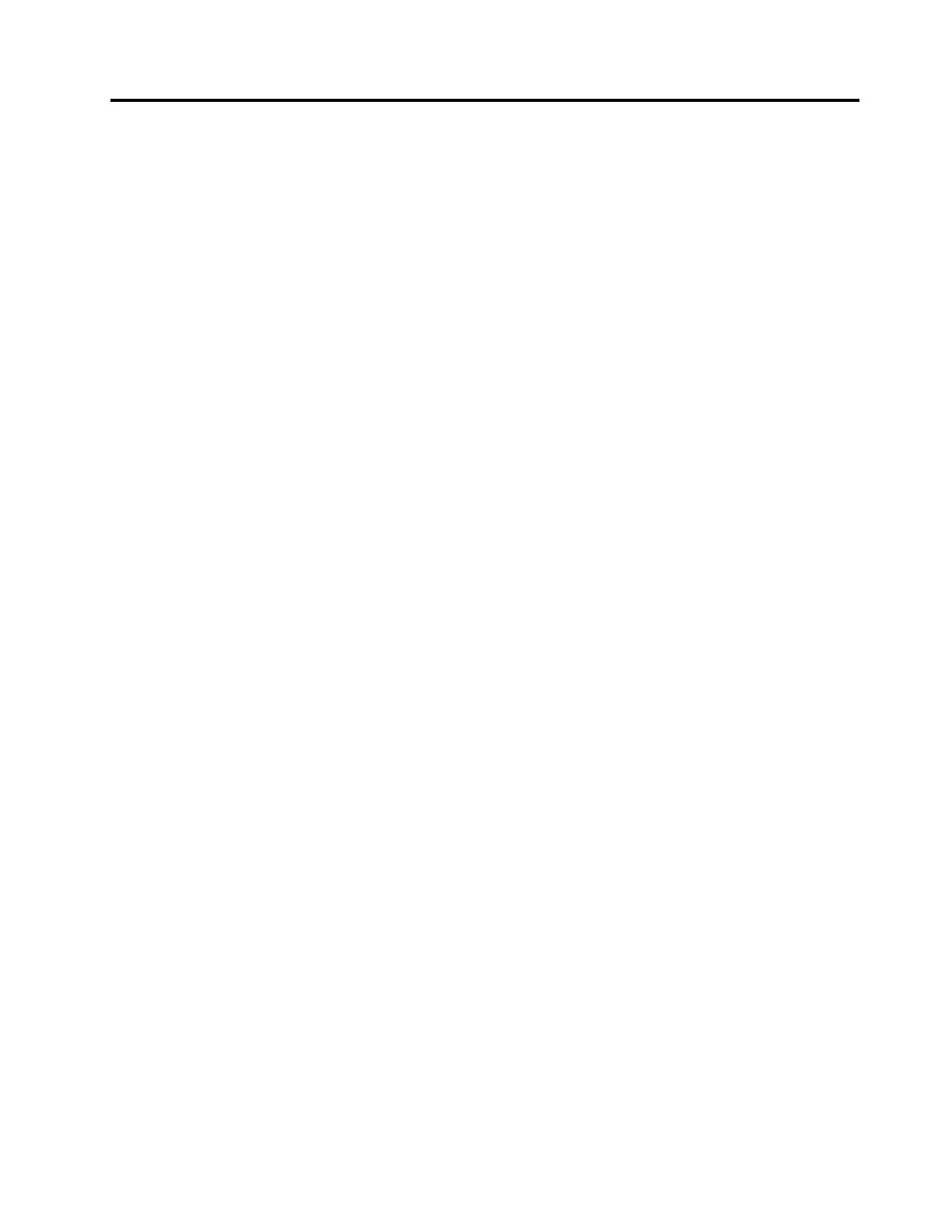Chapter5.Troubleshooting
Thischapterprovidessometroubleshootinghintsandtipstoassistyouifyouexperienceanyproblemswith
thedock.Checkthefollowingitemsfirsttotrytosolvetheproblem.
Thepowerindicatorofthedockisnoton.
Ensurethatyouhavecorrectlyconnectedthepowersupplytothedockandaworkingelectricaloutlet.Do
notuseanypowersupplyotherthantheoneprovidedwithyournotebookcomputer.
Iconnectthedocktomynotebookcomputer,butthedockdoesnotwork.
Tosolvetheproblem,dothefollowing:
1.Ensurethatthepoweradapteriscorrectlyconnectedtothepowerconnectoronthedockandthe
dockiswellpoweredbyanacpowersource.
2.Ensurethatthedevicedriverofthedockiscorrectlyinstalled.Ifnot,installthelatestdevicedriverby
followingtheinstructionsontheWebsiteat:
http://www.lenovo.com/support/docks
EnsurethattheOneLinkcableiscorrectlyconnectedtotheLenovoOneLinkconnectoronyour
notebookcomputer.Ifnot,connecttheOneLinkcabletotheLenovoOneLinkconnectoragain.
Icannothearanythingthroughmynotebookcomputerspeakersafterconnectingthedocktothe
notebookcomputer.
Tosolvetheproblem,dothefollowing:
1.Ensurethatthedevicedriverofthedockiscorrectlyinstalled.Ifnot,installthelatestdevicedriverby
followingtheinstructionsontheWebsiteat:
http://www.lenovo.com/support/docks
2.Enablethebuilt-inaudioconnectorsonyournotebookcomputerbydoingthefollowing:
a.Right-clickthespeakericonintheWindowsnotificationarea.
b.SelectSounds,andtheSoundwindowisdisplayed.
c.ClickthePlaybacktabtoselectabuilt-inaudiodevice,andthenclicktheRecordingtabtoselect
anotherbuilt-inaudiodevice.
Notes:
•Toapplythenewsettings,restarttheapplicationsthatareusingtheaudiodevices.
•Thesettingsyouhaveadjustedwillbesaveduntilyouchangethesettingsthenexttime.
ThedockcannotconnecttotheInternet.
Tosolvetheproblem,dothefollowing:
1.Ensurethatthedevicedriverofthedockiscorrectlyinstalled.Ifnot,installthelatestdevicedriverby
followingtheinstructionsontheWebsiteat:
http://www.lenovo.com/support/docks
EnsurethatthetwoindicatorsoftheGigabitEthernetconnectorareon.Ifnot,inserttheEthernet
cableagain.
©CopyrightLenovo2015
19
