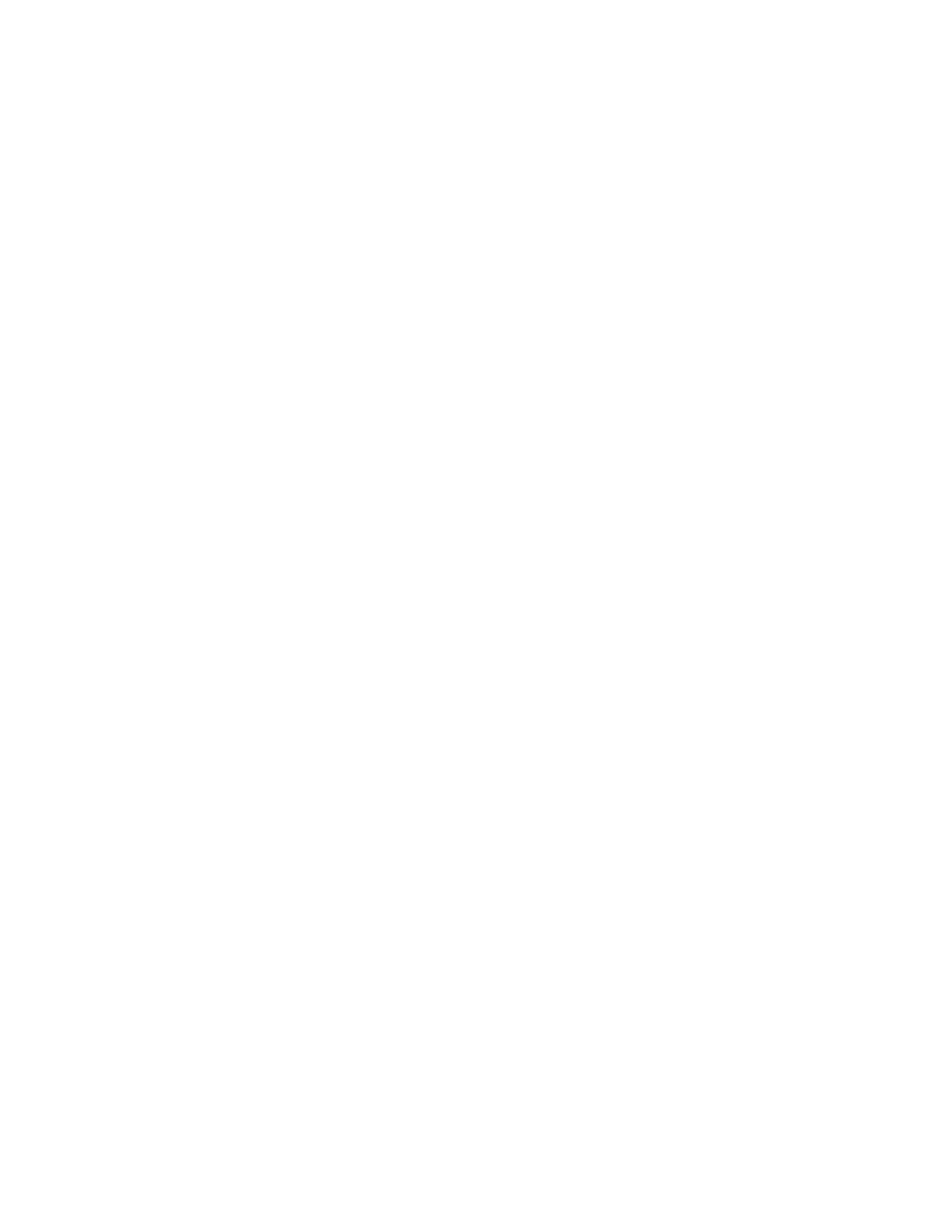•ClickDisplay➙Changedisplaysettings.
•ClickAppearanceandPersonalization➙Display➙Changedisplaysettings.
3.IntheMultipledisplaysdrop-downlistbox,selectDuplicatethesedisplays.
4.Followtheinstructionsonthescreentocompletethesetting.
Enteringsingle-displaymode
Toentersingle-displaymode,dothefollowing:
FortheWindows7operatingsystem:
1.ClickStart➙ControlPanel.
2.DependingonyourControlPanelmode,dooneofthefollowing:
•ClickDisplay➙Changedisplaysettings.
•ClickAppearanceandPersonalization➙Display➙Changedisplaysettings.
3.IntheMultipledisplaysdrop-downlistbox,selectShowdesktoponlyon1orShowdesktoponly
on2.
4.Followtheinstructionsonthescreentocompletethesetting.
FortheWindows8.1operatingsystem:
1.TogotoControlPanel,movethepointertothetop-rightorbottom-rightcornerofthescreentodisplay
thecharms.ClickSearchandthensearchforControlPanel.
2.DependingonyourControlPanelmode,dooneofthefollowing:
•ClickDisplay➙Changedisplaysettings.
•ClickAppearanceandPersonalization➙Display➙Changedisplaysettings.
3.IntheMultipledisplaysdrop-downlistbox,selectShowdesktoponlyon1orShowdesktoponly
on2.
4.Followtheinstructionsonthescreentocompletethesetting.
Note:IfyouselectShowdesktoponlyon1,thedisplayofyournotebookcomputermonitorwillbeonand
theexternalmonitordisplaywillturnoff.However,theotherfunctionssuchasaudio,Ethernet,andUSB
connectioncanstillworkthoughtheexternalmonitordisplayisoff.IfyouselectShowdesktoponlyon2,
theexternalmonitordisplaywillbeonandthedisplayofyournotebookcomputermonitorwillturnoff.
FortheWindows10operatingsystem:
1.Fromthedesktop,movethepointertobottom-leftcornerofthescreen,andthensearchControl
Panelinthesearchbox.
2.DependingonyourControlPanelmode,dooneofthefollowing:
•ClickDisplay➙Changedisplaysettings.
•ClickAppearanceandPersonalization➙Display➙Changedisplaysettings.
3.IntheMultipledisplaysdrop-downlistbox,selectShowdesktoponlyon1orShowdesktoponly
on2.
4.Followtheinstructionsonthescreentocompletethesetting.
Note:IfyouselectShowdesktoponlyon1,thedisplayofyournotebookcomputermonitorwillbeonand
theexternalmonitordisplaywillturnoff.However,theotherfunctionssuchasaudio,Ethernet,andUSB
connectioncanstillworkthoughtheexternalmonitordisplayisoff.IfyouselectShowdesktoponlyon2,
theexternalmonitordisplaywillbeonandthedisplayofyournotebookcomputermonitorwillturnoff.
Chapter4.Workingwiththedock11
