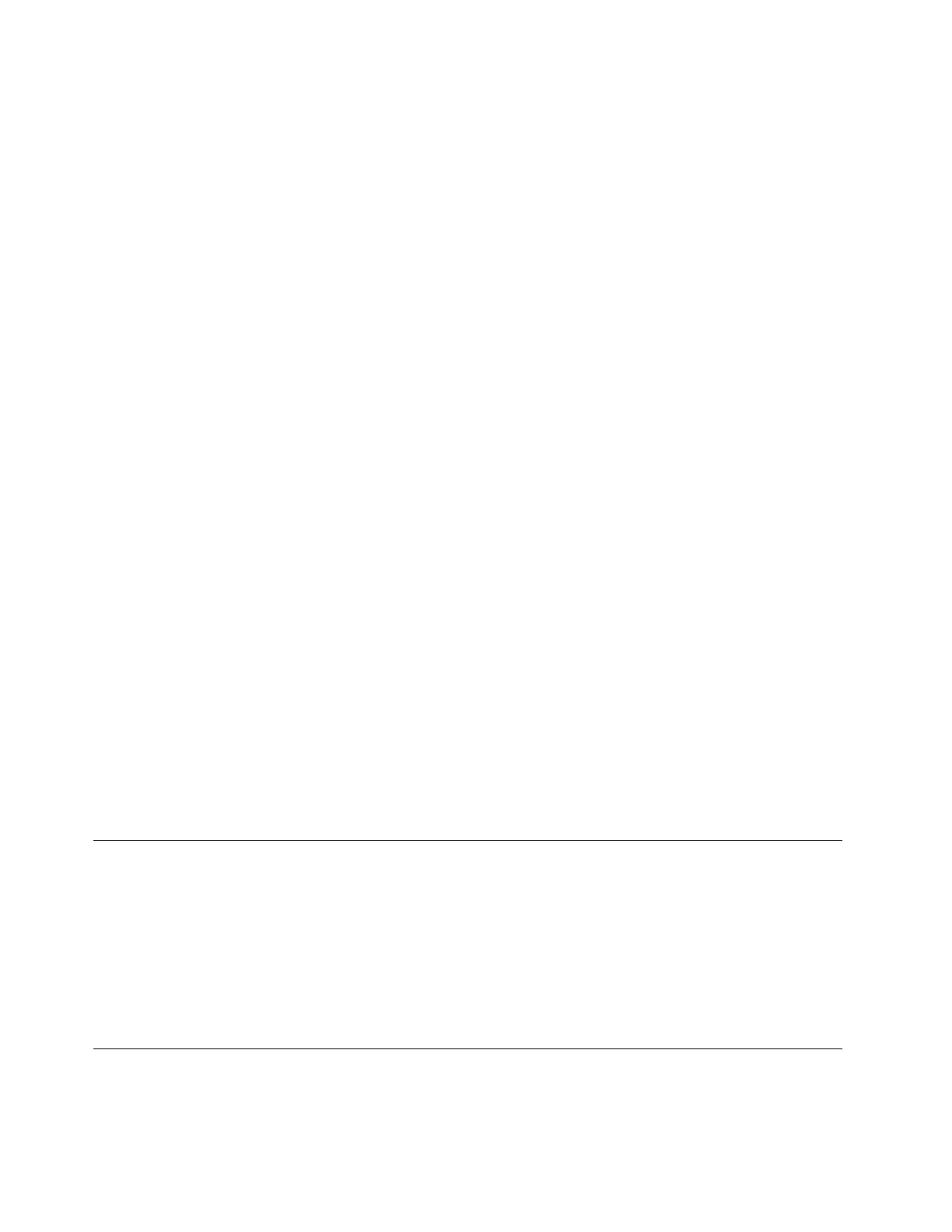Enteringthree-displaymode
Toenterthree-displaymode,dothefollowing:
FortheWindows7operatingsystem:
1.ClickStart➙ControlPanel.
2.DependingonyourControlPanelmode,dooneofthefollowing:
•ClickDisplay➙Changedisplaysettings.
•ClickAppearanceandPersonalization➙Display➙Changedisplaysettings.
3.SelectthedesiredexternalmonitorandselectExtenddesktoptothisdisplayintheMultipledisplays
drop-downlistbox.
4.Followtheinstructionsonthescreentocompletethesetting.
FortheWindows8.1operatingsystem:
1.TogotoControlPanel,movethepointertothetop-rightorbottom-rightcornerofthescreentodisplay
thecharms.ClickSearchandthensearchforControlPanel.
2.DependingonyourControlPanelmode,dooneofthefollowing:
•ClickDisplay➙Changedisplaysettings.
•ClickAppearanceandPersonalization➙Display➙Changedisplaysettings.
3.SelectthedesiredexternalmonitorandselectExtenddesktoptothisdisplayintheMultipledisplays
drop-downlistbox.
4.Followtheinstructionsonthescreentocompletethesetting.
FortheWindows10operatingsystem:
1.Fromthedesktop,movethepointertobottom-leftcornerofthescreen,andthensearchControl
Panelinthesearchbox.
2.DependingonyourControlPanelmode,dooneofthefollowing:
•ClickDisplay➙Changedisplaysettings.
•ClickAppearanceandPersonalization➙Display➙Changedisplaysettings.
3.SelectthedesiredexternalmonitorandselectExtenddesktoptothisdisplayintheMultipledisplays
drop-downlistbox.
4.Followtheinstructionsonthescreentocompletethesetting.
Manuallyenablingtheheadsetandmicrophonecomboconnector
Tomanuallyenabletheheadsetandmicrophonecomboconnectoronthedock,dothefollowing:
1.Right-clickthespeakericonintheWindowsnotificationarea.Apop-upmenuopens.
2.ClickPlaybackdevicestoselectaUSBaudioline-outdevice,andthenclicktheRecordingtab
toselectaUSBaudioline-indevice.
3.ClickOK.
Note:Toapplythenewsettings,restarttheapplicationsthatareusingtheaudiodevices.
Rotatingtheexternalmonitordisplay
Thedockenablesyoutorotateonlyyourexternalmonitordisplayasyouwant.
12ThinkPadOneLink+DockUserGuide
