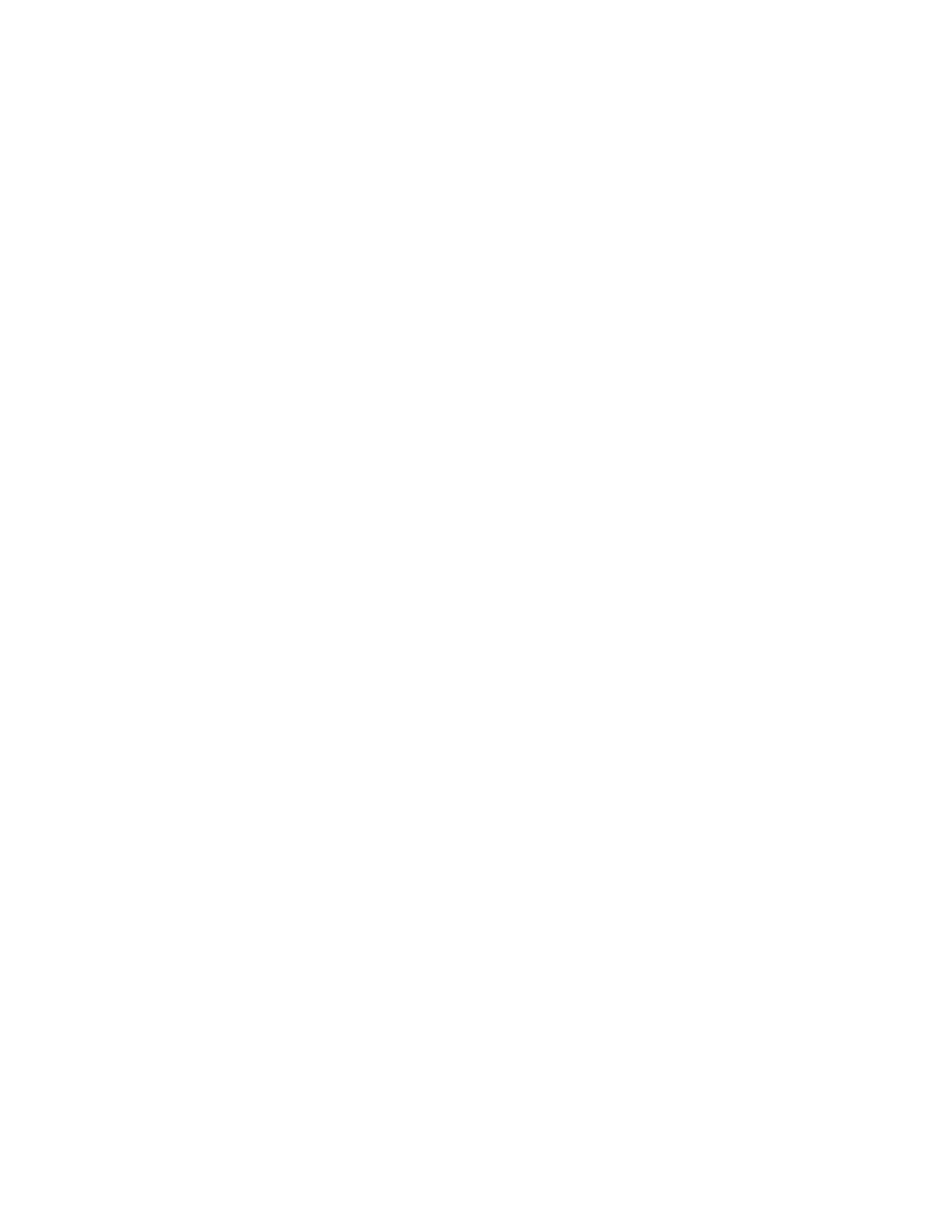Torotatetheexternalmonitordisplay,dothefollowing:
FortheWindows7operatingsystem:
1.ClickStart➙ControlPanelorStart➙Settings➙ControlPanel.
2.DependingonyourControlPanelmode,dooneofthefollowing:
•ClickDisplay➙Changedisplaysettings.
•ClickAppearanceandPersonalization➙Display➙Changedisplaysettings.
3.IntheOrientationdrop-downlistbox,selectoneofthefollowingoptions:
•Landscape:Theexternalmonitordisplayremainsthesameasyournotebookcomputermonitor
display.
•Portrait:Theexternalmonitordisplayrotates90degreestotheleft.
•Landscape(flipped):Theexternalmonitordisplaybecomesupside-down.
•Portrait(flipped):Theexternalmonitordisplayrotates90degreestotheright.
4.Followtheinstructionsonthescreentocompletethesetting.
FortheWindows8.1operatingsystem:
1.TogotoControlPanel,movethepointertothetop-rightorbottom-rightcornerofthescreentodisplay
thecharms.ClickSearchandthensearchforControlPanel.
2.DependingonyourControlPanelmode,dooneofthefollowing:
•ClickDisplay➙Changedisplaysettings.
•ClickAppearanceandPersonalization➙Display➙Changedisplaysettings.
3.IntheOrientationdrop-downlistbox,selectoneofthefollowingoptions:
•Landscape:Theexternalmonitordisplayremainsthesameasyournotebookcomputermonitor
display.
•Portrait:Theexternalmonitordisplayrotates90degreestotheleft.
•Landscape(flipped):Theexternalmonitordisplaybecomesupside-down.
•Portrait(flipped):Theexternalmonitordisplayrotates90degreestotheright.
4.Followtheinstructionsonthescreentocompletethesetting.
Note:Foranormaldisplay,youcancontinuallyclickPortraitorPortrait(flipped)untilthedisplaybecomes
upside-down.
FortheWindows10operatingsystem:
1.Fromthedesktop,movethepointertobottom-leftcornerofthescreen,andthensearchControl
Panelinthesearchbox.
2.DependingonyourControlPanelmode,dooneofthefollowing:
•ClickDisplay➙Changedisplaysettings.
•ClickAppearanceandPersonalization➙Display➙Changedisplaysettings.
3.IntheOrientationdrop-downlistbox,selectoneofthefollowingoptions:
•Landscape:Theexternalmonitordisplayremainsthesameasyournotebookcomputermonitor
display.
•Portrait:Theexternalmonitordisplayrotates90degreestotheleft.
•Landscape(flipped):Theexternalmonitordisplaybecomesupside-down.
•Portrait(flipped):Theexternalmonitordisplayrotates90degreestotheright.
Chapter4.Workingwiththedock13
