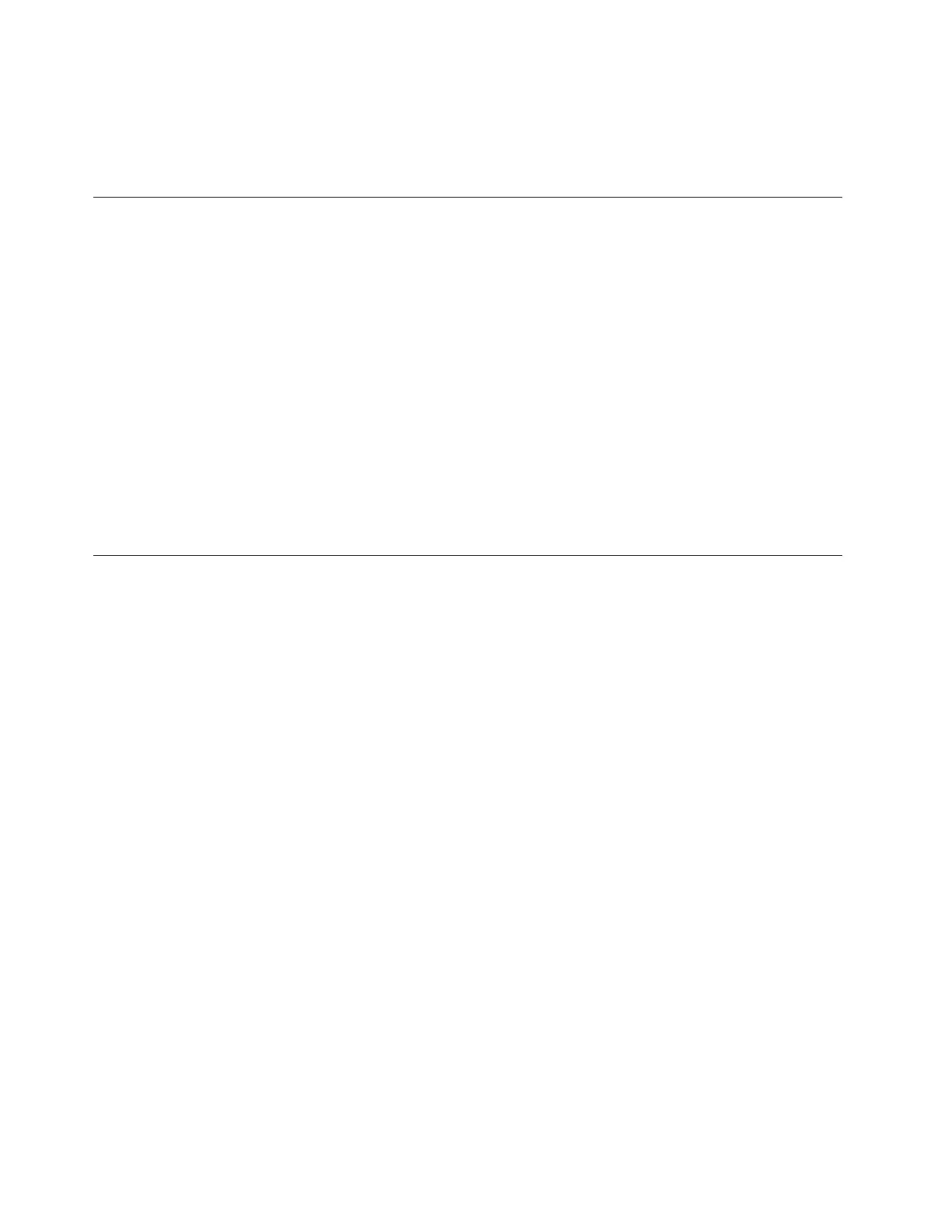4.Followtheinstructionsonthescreentocompletethesetting.
Note:Foranormaldisplay,youcancontinuallyclickPortraitorPortrait(flipped)untilthedisplaybecomes
upside-down.
Settingthecolorqualityoftheexternalmonitor
TosetthecolorqualityoftheexternalmonitorontheWindows7operatingsystem,dothefollowing:
Notes:
•Thedefaultandrecommendedsettingis32-bit.
•ThecolorqualitysettingoftheexternalmonitorissupportedonlyintheWindows7operatingsystem.
1.ClickStart➙ControlPanelorStart➙Settings➙ControlPanel.
2.DependingonyourControlPanelmode,dooneofthefollowing:
•ClickDisplay➙Changedisplaysettings.
•ClickAppearanceandPersonalization➙Display➙Changedisplaysettings.
3.ClickAdvancedsettings,andthenclicktheMonitortab.
4.SelectHighColor(16bit)orTrueColor(32bit)fromtheColorsdrop-downlistbox.
5.ClickOKtosavethesetting.
Settingtheresolutionoftheexternalmonitor
Thedockenablesyoutosettheresolutionoftheexternalmonitor.
Tosettheresolutionoftheexternalmonitor,dothefollowing:
FortheWindows7operatingsystem:
1.ClickStart➙ControlPanelorStart➙Settings➙ControlPanel.
2.DependingonyourControlPanelmode,dooneofthefollowing:
•ClickDisplay➙Changedisplaysettings.
•ClickAppearanceandPersonalization➙Display➙Changedisplaysettings.
3.IntheResolutiondrop-downlistbox,movetheslideruptoincreaseordowntodecreasetheresolution
oftheexternalmonitor.
4.Followtheinstructionsonthescreentocompletethesetting.
FortheWindows8.1operatingsystem:
1.TogotoControlPanel,movethepointertothetop-rightorbottom-rightcornerofthescreentodisplay
thecharms.ClickSearchandthensearchforControlPanel.
2.DependingonyourControlPanelmode,dooneofthefollowing:
•ClickDisplay➙Changedisplaysettings.
•ClickAppearanceandPersonalization➙Display➙Changedisplaysettings.
3.IntheResolutiondrop-downlistbox,movetheslideruptoincreaseordowntodecreasetheresolution
oftheexternalmonitor.
4.Followtheinstructionsonthescreentocompletethesetting.
FortheWindows10operatingsystem:
14ThinkPadOneLink+DockUserGuide
