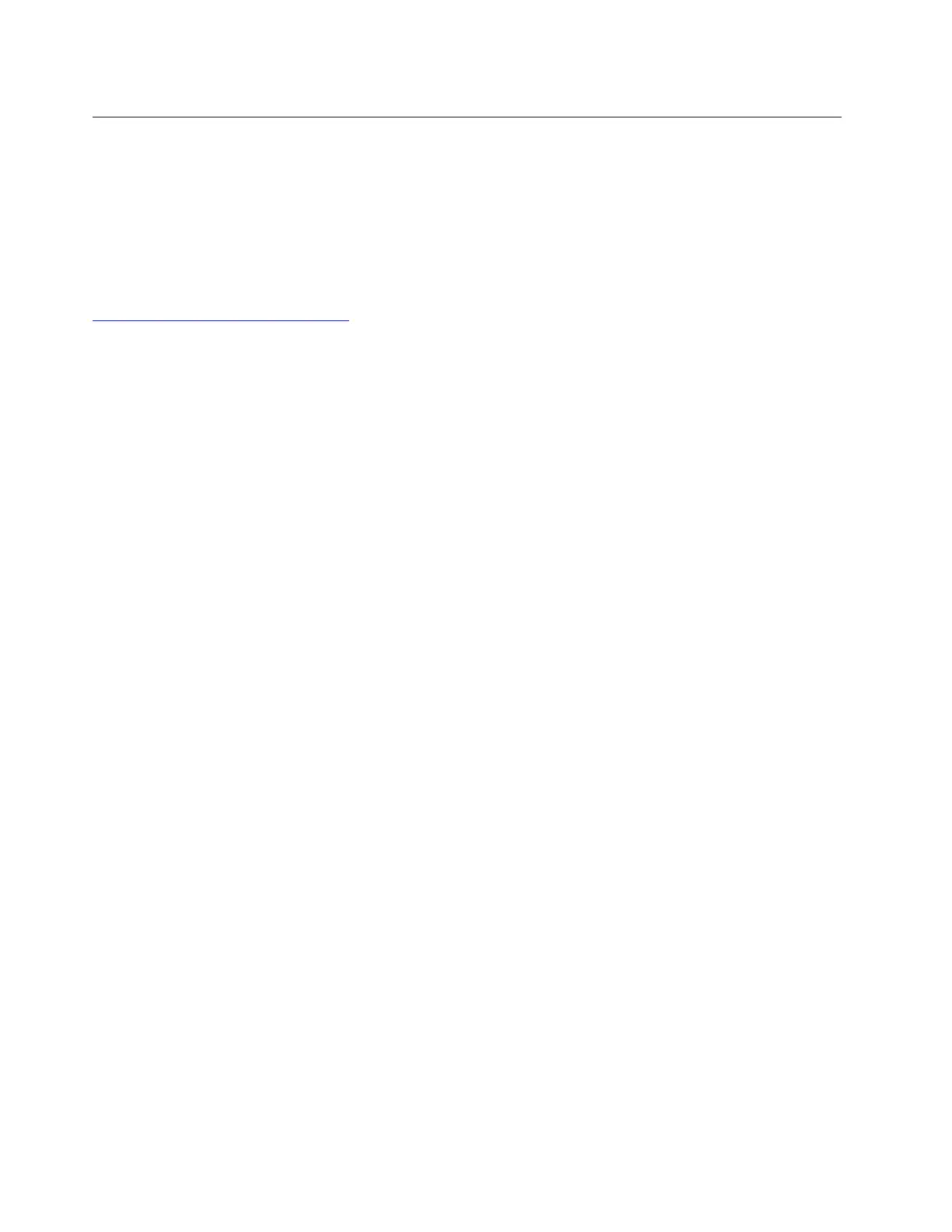Creating and using a recovery USB drive
You can create a recovery USB drive as a backup for the Windows recovery programs. With the recovery
USB drive, you can troubleshoot and fix the problems even if the preinstalled Windows recovery programs
are damaged.
It is recommended that you create a recovery USB drive as early as possible. If you did not create a recovery
USB drive as a precautionary measure, you can contact Lenovo Customer Support Center and purchase one
from Lenovo. For a list of the Lenovo Support phone numbers for your country or region, go to:
http://www.lenovo.com/support/phone
Creating a recovery USB drive
To create a recovery USB drive, you need a USB drive with at least 16 GB of storage capacity. The actual
USB capacity that is required depends on the size of the recovery image.
Attention: The creation process will delete anything stored on the USB drive. To avoid data loss, make a
backup copy of all the data that you want to keep.
To create a recovery USB drive, do the following:
Note: Ensure that your computer is connected to ac power during the following process.
1. Connect a proper USB drive (at least 16 GB of storage) to the computer.
2. Type recovery in the search box on the taskbar. Then click Create a recovery drive.
3. Click Yes in the User Account Control window to allow the Recovery Media Creator program to start.
4. In the Recovery Drive window, follow the instructions on the screen to create a recovery USB drive.
Using the recovery USB drive
If you cannot start your computer, refer to the corresponding information in the topic “Troubleshooting” on
page 80 to try to solve the problem by yourself. If you still cannot start your computer, use the recovery USB
drive to recover your computer.
To use a recovery USB drive, do the following:
Note: Ensure that your computer is connected to ac power during the following process.
1. Connect the recovery USB drive to the computer.
2. Turn on or restart the computer. Before the Windows operating system starts, repeatedly press F12. The
Boot Menu window opens.
3. Select the recovery USB drive as the boot device.
4. Select a preferred keyboard layout.
5. Click Troubleshoot to display optional recovery solutions.
6. Select a corresponding recovery solution according to your situation. Then follow the instructions on the
screen to complete the process.
98
T580 and P52s User Guide
