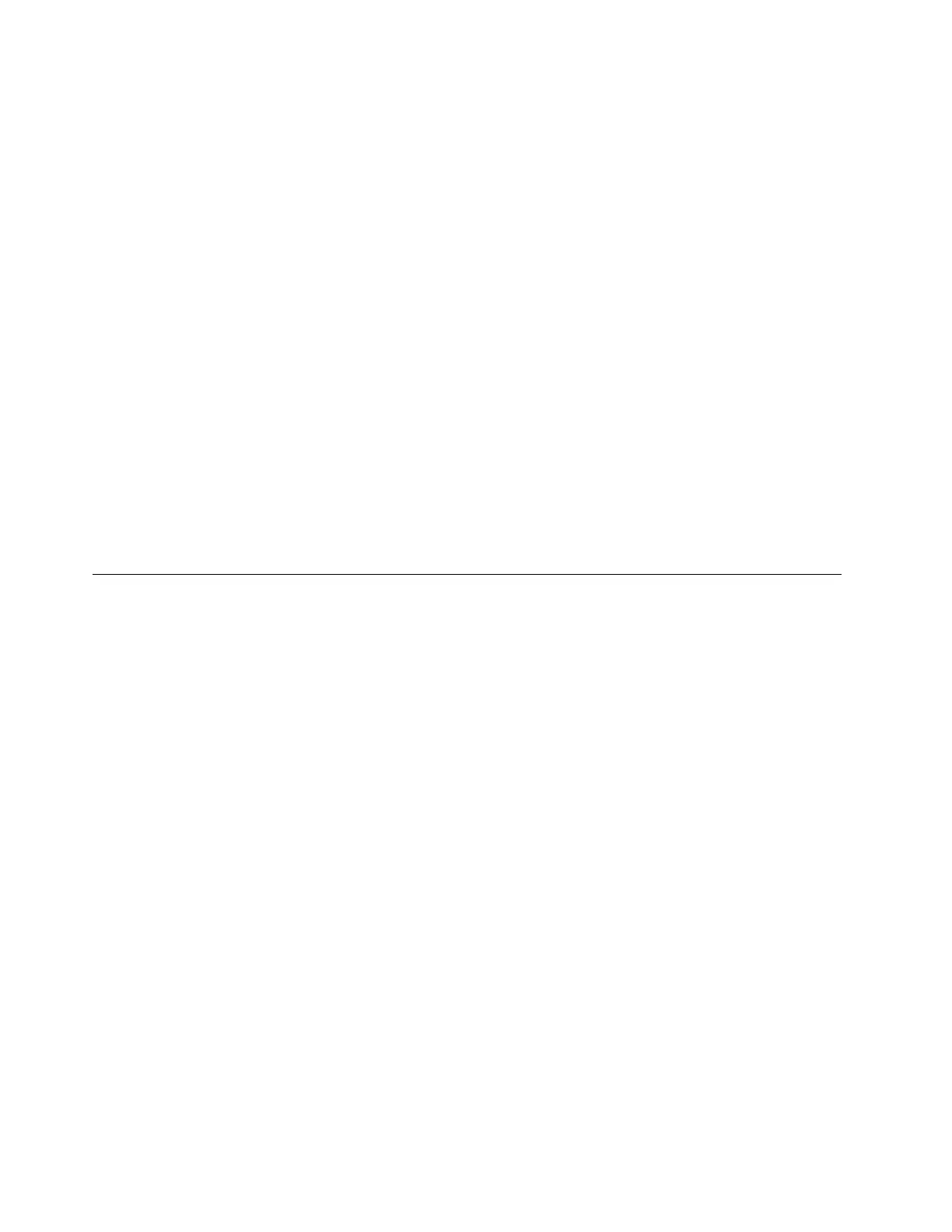4. From the Action menu, select Add legacy hardware. The Add Hardware Wizard starts.
5. Follow the instructions on the screen.
Removing a media card or a smart card
Attention:
• Before removing a card, stop the card first. Otherwise, data on the card might get corrupted or lost.
• While transferring data to or from a media card or a smart card, do not put your computer into sleep or
hibernation mode before the data transfer is completed; otherwise, your data might get damaged.
• Do not remove a card while the computer is in sleep mode or hibernation mode. Otherwise, the system
might not respond when you try to resume operation.
To remove a card, do the following:
1. Click the triangular icon in the Windows notification area to show hidden icons. Then, right-click the
Safely Remove Hardware and Eject Media icon.
2. Select the corresponding item to eject the card from the Windows operating system.
3. Press the card to eject it from your computer.
4. Remove the card and store it safely for future use.
Note: If you do not remove the card from your computer after you eject the card from the Windows
operating system, the card can no longer be accessed. To access the card, you must remove it first, and
then insert it again.
Using an external display
This section provides instructions on how to connect an external display, choose display modes, and change
display settings.
You can use an external display such as a projector or a monitor to give presentations or to expand your
workspace.
Your computer supports the following video resolution, if the external display also supports that resolution.
• Up to 4096 x 2304 pixels / 60 Hz, with an external display connected to the USB-C or USB-C (Thunderbolt
3 compatible) connector
• Up to 4096 x 2160 pixels / 30 Hz, with an external display connected to the HDMI connector
For more information about the external display, see the manuals that come with it.
Connecting an external display
You can use either a wired display or a wireless display. The wired display can be connected to a video
connector such as the USB-C connector or HDMI connector by a cable. The wireless display can be added
through the Miracast
®
function.
• Connecting a wired display
Note: When you connect an external monitor, a video interface cable with a ferrite core is required.
1. Connect the external display to an appropriate video connector on your computer, such as the USB-
C connector or HDMI connector.
2. Connect the external display to an electrical outlet.
3. Turn on the external display.
36
T580 and P52s User Guide
