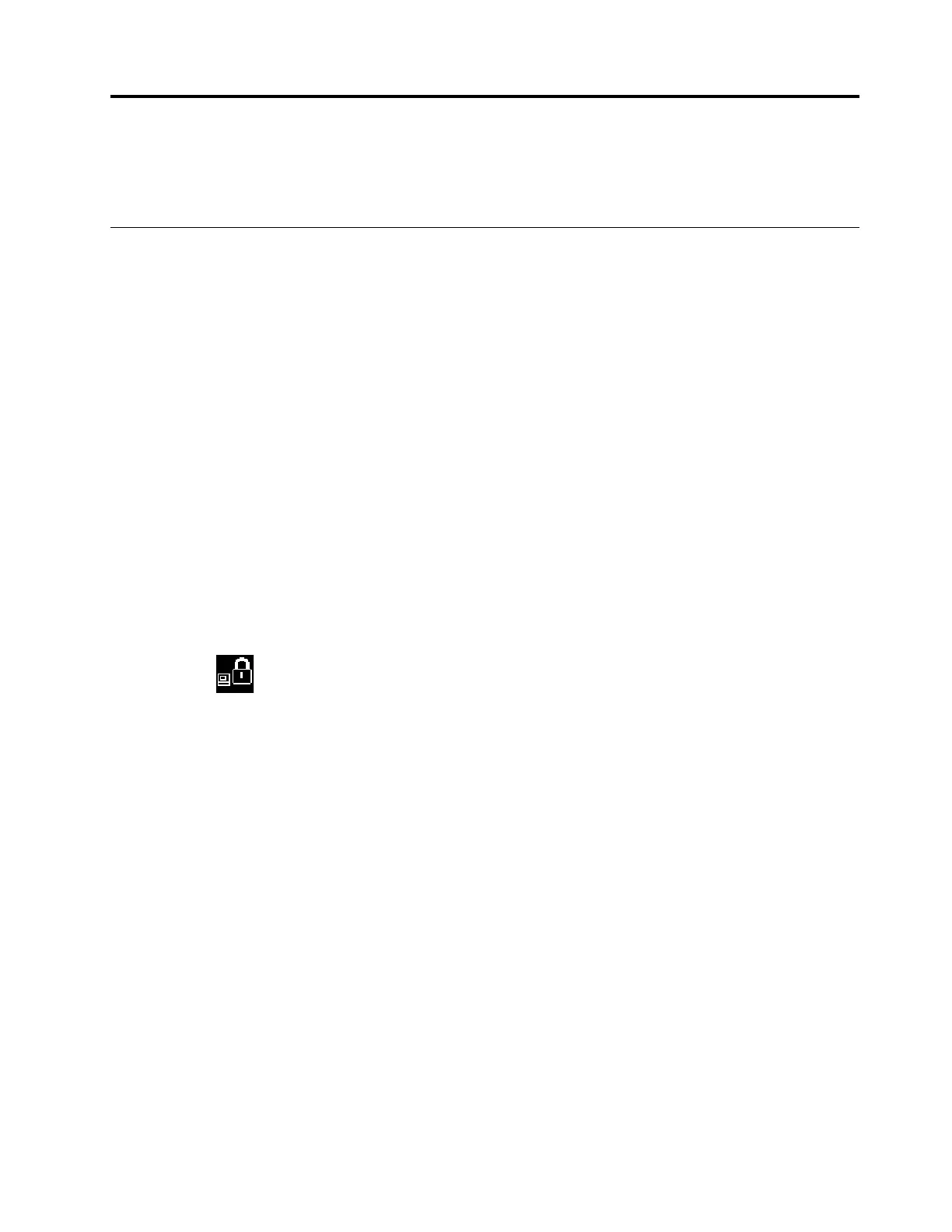Chapter 5. Security
This chapter provides information about how to protect your computer from unauthorized use.
Using passwords
This topic provides information about how to use the power-on password, supervisor password, and hard
disk password.
Passwords introduction
You can help prevent your computer from unauthorized use by using passwords. After you set a password, a
prompt is displayed on the screen each time you turn on the computer. Enter your password at the prompt.
You cannot use the computer unless you type the correct password.
If you have set a power-on password, a supervisor password, or a hard disk password, it unlocks
automatically when the computer resumes from sleep mode.
Note: If a Windows password has been set, you are prompted to enter it when the computer resumes from
sleep mode.
Power-on password
You can set a power-on password to help protect your computer against unauthorized access.
If you set a power-on password, the password prompt is displayed on the screen whenever you turn on the
computer. You must enter the correct password to start using the computer.
When this icon
is displayed, type a power-on password or a supervisor password.
Supervisor password
The supervisor password protects the system information stored in the ThinkPad Setup program. It provides
the following security features:
• If only a supervisor password is set, a password prompt is displayed when you try to start the ThinkPad
Setup program. Unauthorized users cannot change most of the system configuration options in the
ThinkPad Setup program without the password.
• The system administrator can use the supervisor password to access a computer even if the user of that
computer has set a power-on password. The supervisor password overrides the power-on password.
• The system administrator can set the same supervisor password on many ThinkPad notebook computers
to make administration easier.
Hard disk passwords
Setting a hard disk password prevents unauthorized access to the data on the hard disk drive. When a hard
disk password is set, you are prompted to type a valid password each time you try to access the hard disk
drive.
The following two types of hard disk passwords can help protect the information stored on the storage drive:
• User hard disk password
© Copyright Lenovo 2018 53
