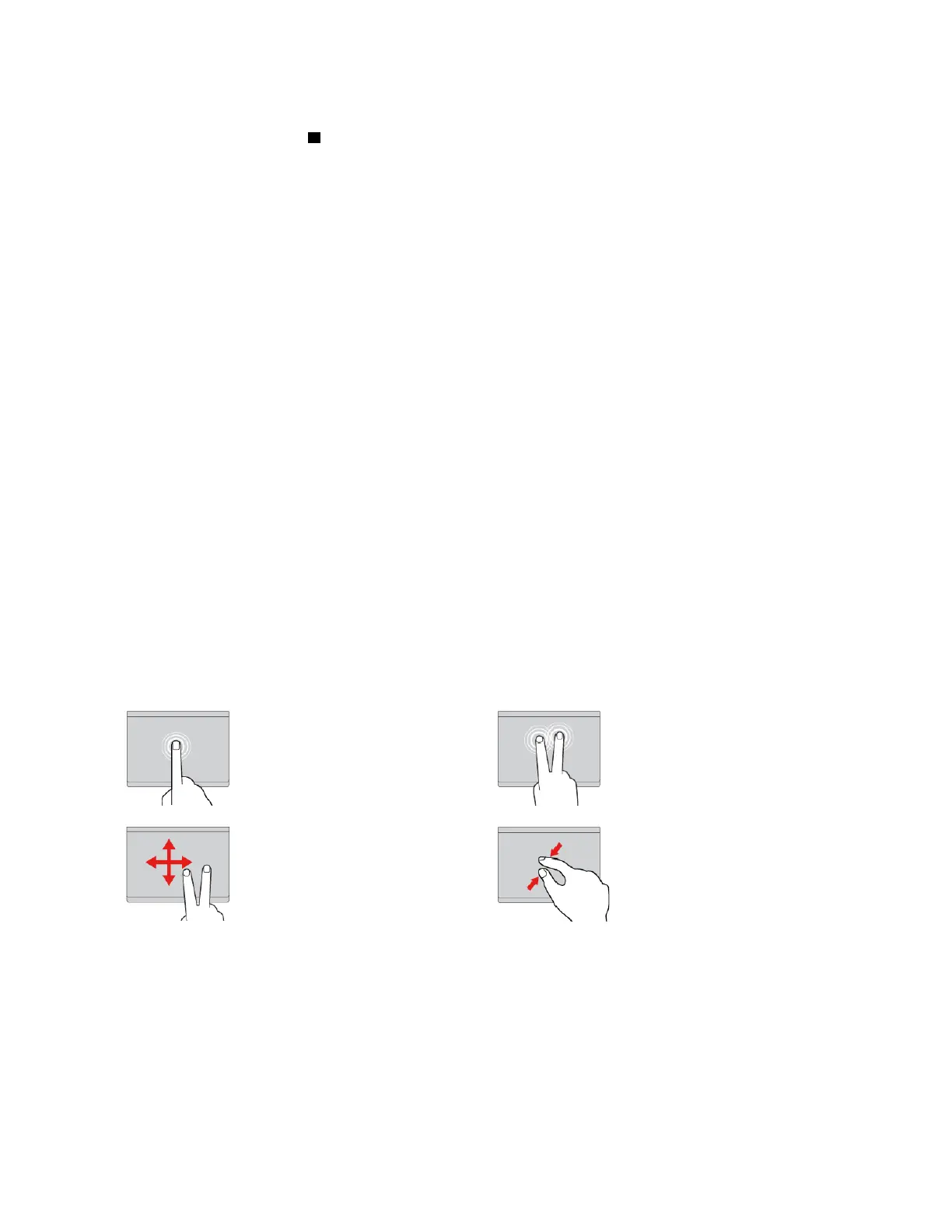• Right-click
Press the right-click zone
2 to display a shortcut menu.
You also can tap anywhere on the surface of the trackpad with two fingers to perform the right-click
action.
• Scroll
Put two fingers on the trackpad and move them in the vertical or horizontal direction. This action enables
you to scroll through the document, Web site, or apps. Ensure that you position your two fingers slightly
apart from each other.
With the trackpad, you also can perform a variety of touch gestures. For information about using the touch
gestures, see “Using the trackpad touch gestures” on page 25.
If the trackpad surface is stained with oil, turn off the computer first. Then gently wipe the trackpad surface
with a soft and lint-free cloth moistened with lukewarm water or computer cleaner.
Using the trackpad touch gestures
The entire trackpad surface is sensitive to finger touch and movement. You can use the trackpad to perform
the same point and click actions as you would use a traditional mouse. You also can use the trackpad to
perform various touch gestures.
The following section introduces some frequently used touch gestures such as tapping, dragging, and
scrolling. For more gestures, see the help information system of the ThinkPad pointing device.
Notes:
• When using two or more fingers, ensure that you position your fingers slightly apart.
• Some gestures are not available if the last action was done from the TrackPoint pointing device.
• Some gestures are only available when you are using certain apps.
• Depending on the model, the trackpad on your computer might look different from the illustrations in this
topic.
Tap
Tap anywhere on the trackpad
with one finger to select or open
an item.
Two-finger tap
Tap anywhere on the trackpad with
two fingers to display a shortcut
menu.
Two-finger scroll
Put two fingers on the trackpad
and move them in the vertical or
horizontal direction. This action
enables you to scroll through the
document, Web site, or apps.
Two-finger zoom out
Put two fingers on the trackpad
and move them closer together to
zoom out.
Chapter 2. Using your computer 25
