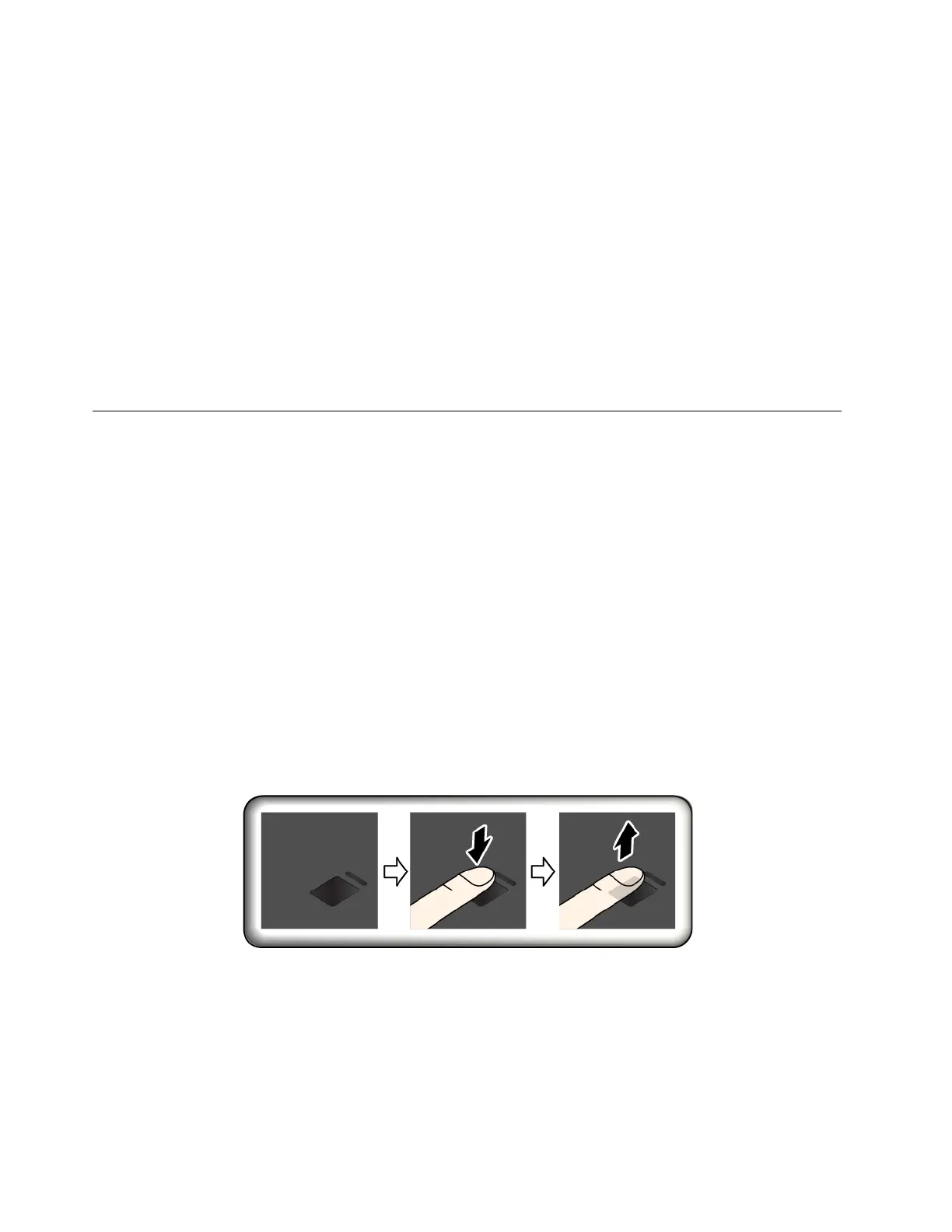1. Restart the computer. When the logo screen is displayed, press F1 to start the ThinkPad Setup program.
2. Select Security ➙ Security Chip by using the directional keys.
3. Press Enter. The Security Chip submenu opens.
4. Move to an item you want to set by using the directional keys. When the item is highlighted, press Enter.
5. Set other items that you want to set.
6. Press F10. A Setup Confirmation window is displayed. Select Yes to save the configuration changes and
exit.
Notes:
• Ensure that the supervisor password has been set in ThinkPad Setup. Otherwise anyone can change the
settings for the security chip.
• When you clear the security chip, turn off your computer and then turn it on again after you set the security
chip to Active. Otherwise, the Clear Security Chip option is not displayed.
Using the fingerprint reader
Depending on the model, your computer might have a fingerprint reader. Fingerprint authentication can
replace your passwords, such as the Windows password, power-on password, and hard disk password. In
this way, you can log in to your computer simply and securely.
Enrolling your fingerprints
To enable fingerprint authentication, enroll your fingerprints first. During the enrollment, the fingerprints are
associated with the Windows password automatically. It is recommended that you enroll more than one
fingerprint in case of any injuries to your fingers.
To enroll your fingerprints, do the following:
1. Open the Start menu and then click Settings ➙ Accounts ➙ Sign-in options.
2. Follow the instructions on the screen to finish the enrollment.
Scanning your finger
To scan your finger, tap the fingerprint reader with the top joint of your finger and hold your finger there for
one or two seconds with a little pressure. Then lift the finger to complete one scan.
56 T580 and P52s User Guide
