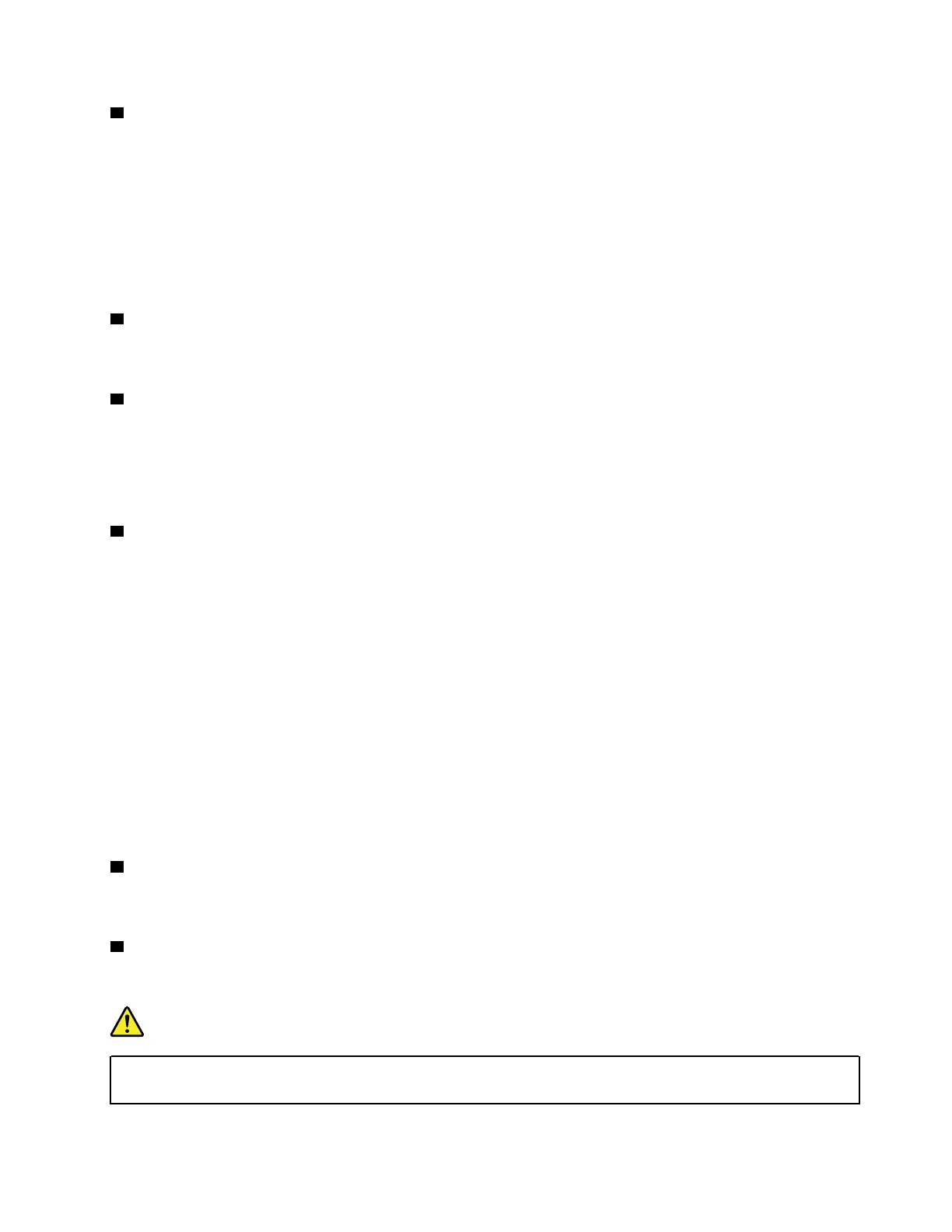1 Audio connector
You can connect headphones or a headset with a 3.5-mm (0.14-inch), 4-pole plug to the audio connector to
listen to the sound from the computer.
If you are using a headset with a function switch, do not press this switch while using the headset. If you
press the switch, the headset microphone is disabled, and the integrated microphones on the computer are
enabled instead.
Note: The audio connector does not support a conventional microphone. For more information, see “Using
audio features” on page 32.
2 Media-card slot
You can insert a flash media card into the media-card slot for data access or storage. For more information,
see “Using a media card or a smart card” on page 34.
3 USB 3.1 connector Gen 1
You can use the USB 3.1 connector Gen 1 to connect USB-compatible devices, such as a USB keyboard,
USB mouse, USB storage device, or USB printer.
Attention: When you attach a USB cable to this connector, ensure that the USB mark is facing upward.
Otherwise the connector might get damaged.
4 Always On USB 3.1 connector Gen 1
By default, the Always On USB 3.1 connector Gen 1 enables you to charge the USB-compatible devices in
the following situations:
• When your computer is on or in sleep mode
• When your computer is off or in hibernation mode, but connected to ac power
Attention: When you attach a USB cable to this connector, ensure that the USB mark is facing upward.
Otherwise the connector might get damaged.
To charge these devices when the computer is off or in hibernation mode, and the computer is not
connected to ac power, do the following:
1. Start the Lenovo Companion program. See “Accessing Lenovo programs” on page 14.
2. Click Hardware Settings ➙ Always On USB.
3. Locate the Always On USB section and follow the instructions on the screen to make your preferred
setting.
5 High-Definition Multimedia Interface (HDMI) connector
The HDMI connector is a digital audio and video interface. It enables you to connect your computer to a
compatible digital audio device or video monitor, such as an HDTV.
6 Ethernet connector
The Ethernet connector enables you to connect the computer to a local area network (LAN).
DANGER
To avoid the risk of electrical shock, do not connect the telephone cable to the Ethernet connector.
You can only connect an Ethernet cable to this connector.
Chapter 1. Product overview 5
