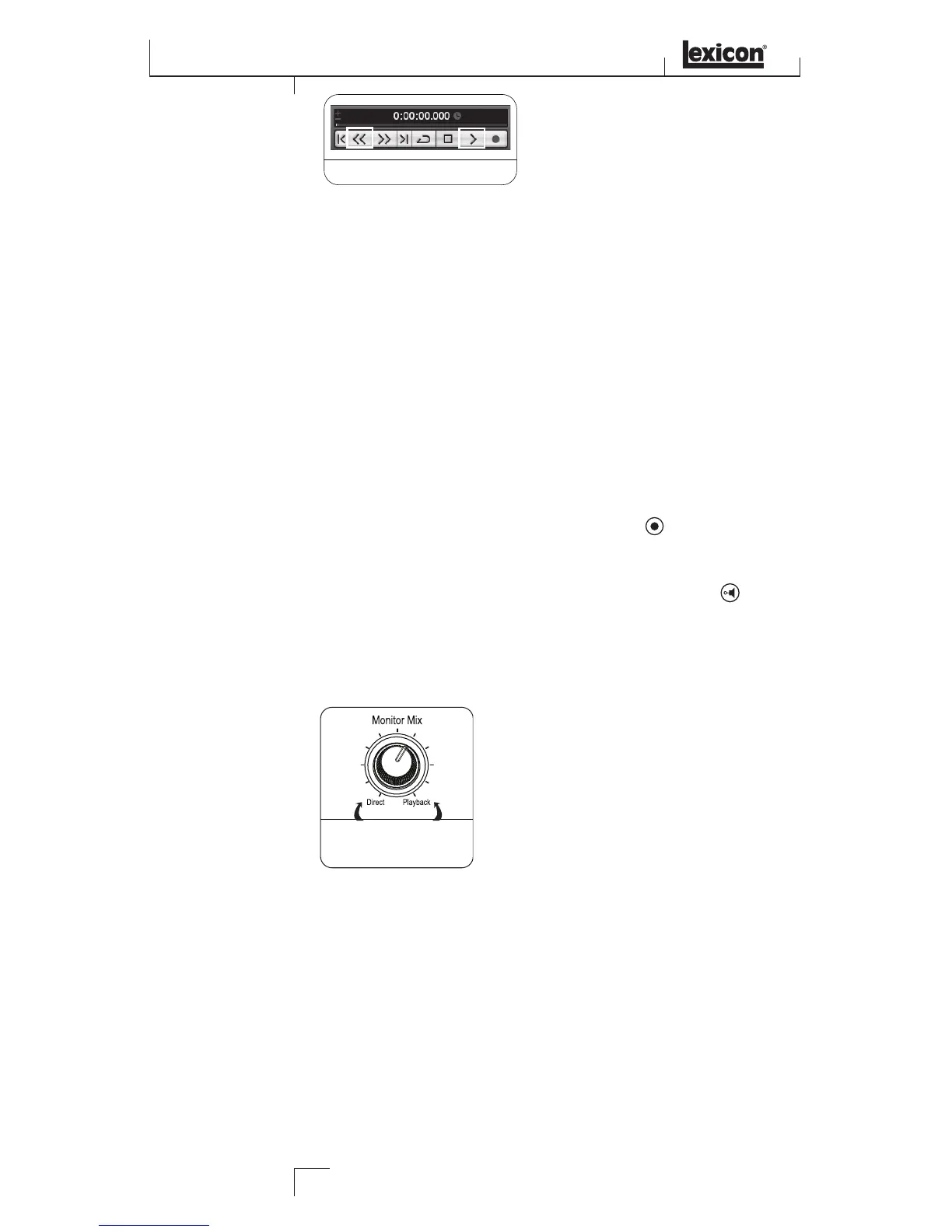5. Turn the Lambda Studio™ Output Level knob to adjust the listening volume,
and make sure the Monitor Mix knob is somewhere in the middle between Direct
and Playback.
To overdub a second track:
1. Click the Project menu and select Add Track > Audio. When the Add Audio
Track dialog appears, make sure the Configuration option is set to Mono and click
OK.
2. Click anywhere in the gray area (not on the buttons) of the Audio 02 window.
3. In the Inspector, click on the Left - Stereo In box and select Stereo In > Left
for the track input source.
4. In the Audio 02 window, the Record Enable button should already be red.
If it isn't, click it so that it turns red.
5. In the Audio 02 window, make sure the Input Monitoring button is not lit.
To set monitor levels for a comfortable listening level:
1. On the front of the Lambda Studio hardware, locate the Monitor Mix knob.
2. While playing back the recording, adjust the Monitor Mix knob to balance the
levels between direct input signal and recording playback. To make the direct
input louder than the recording playback in the headphones, turn the Monitor
Mix knob towards the Direct side. To make the recorded track louder, turn the
Monitor Mix knob towards the Playback side.
NOTE: Changing the Monitor Mix does not affect the recording level, only what
you hear while recording. You can also adjust the playback level and pan position
of the original track in your monitor by adjusting the controls for channel 1 within
Cubase
®
LE 4’s Mixer window.
3. Click on Record and record the second (overdubbed) track.