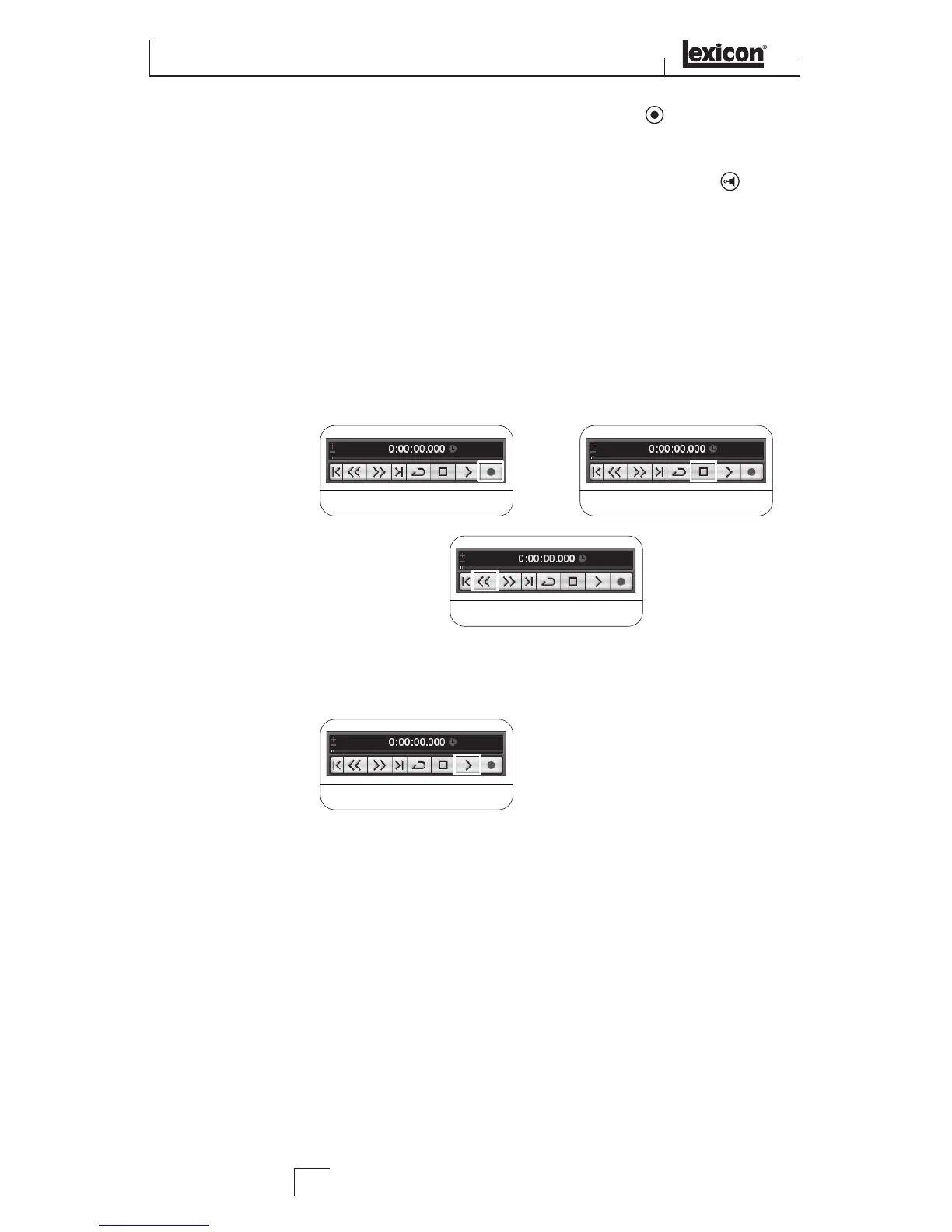3. In the Audio 01 window, the Record Enable button should already be red.
If it isn't, click it so that it turns red.
4. In the Audio 01 window, make sure the Input Monitoring button is not lit.
5. Next, adjust the input gain of the Instrument input. To set the input level, strum
the guitar while gradually turning up the Line 1 knob. It's OK if the Peak LED
lights occasionally with the loudest signals. Check the Input Bargraph Meter
on the front of the Lambda Studio™ to make sure you are not clipping.
6. To begin recording, click the Record button on the Transport control. Play some
chords or notes on the guitar. When you are finished recording, click Stop, then
Rewind.
SECTION II - RECORDING MIDI WITH THE LAMBDA STUDIO™
The Lambda Studio™ also functions as a MIDI interface. This allows you to record MIDI
data into a MIDI track of Cubase
®
LE 4, and play that MIDI data back from the computer
into a keyboard, sound module or effects processor.
Recording a Guitar Using the Instrument Input
26