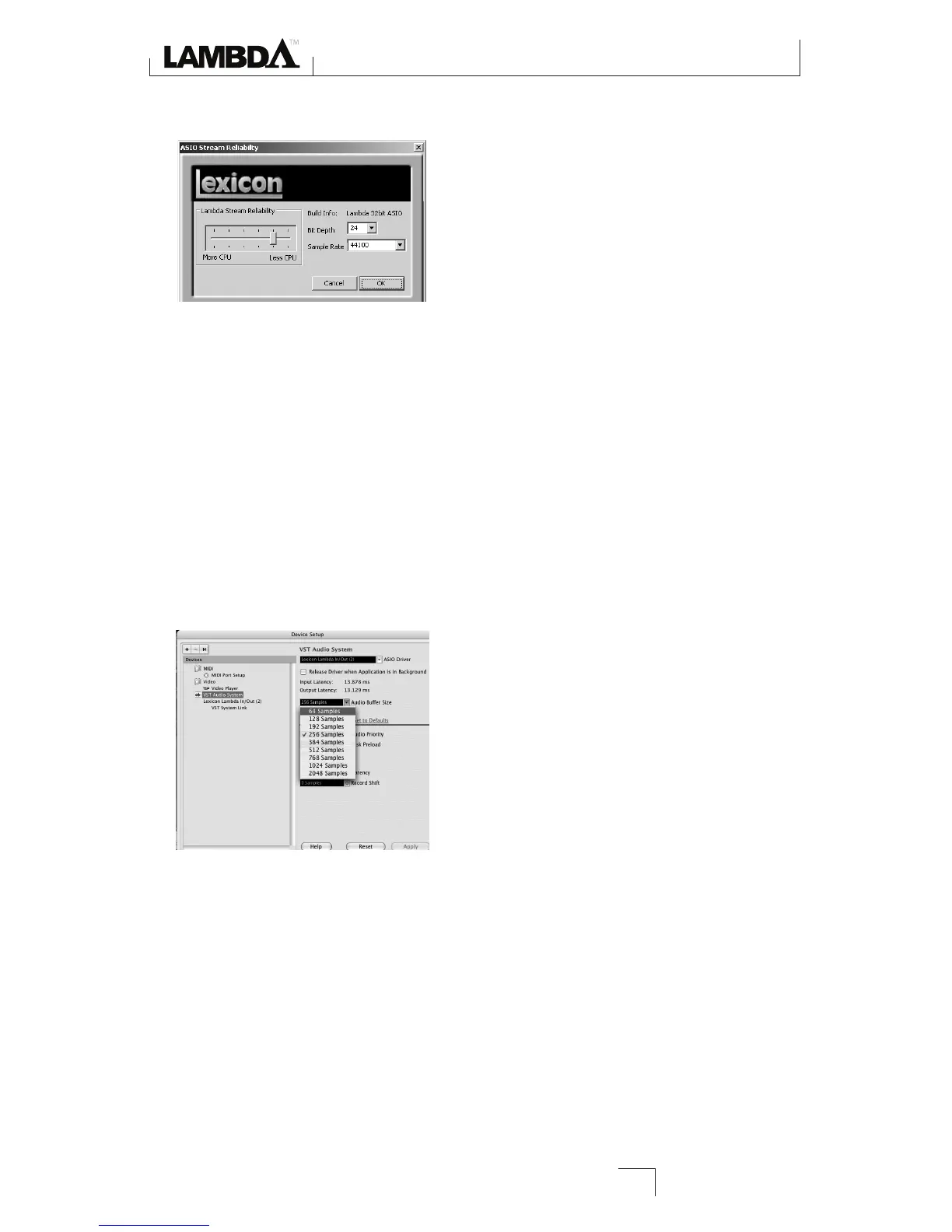A. ADJUSTING THE BUFFERS IN WINDOWS
®
vISTA AND xP
1. Open Cubase
®
LE 4 and go to Devices>Device Setup.
2. Under VST Audio System, click on Lambda ASIO.
3. Click the Control Panel button. You will now see the ASIO control panel. Move
the slider left (More CPU) to decrease latency but increase the chance of pops and
clicks, or right (Less CPU) to increase latency but decrease the chance of pops and
clicks.
4. When you are finished, click the OK button and return to your project to test the
results.
B. ADJUSTING THE BUFFERS IN MAC
®
OSx
1. Open Cubase LE 4 and go to Devices>Device Setup.
2. Click on VST Audio System.
3. Click on Audio Buffer Size and select the Number of Samples.
4. When you are finished click OK.
Adjusting the Buffer Settings
31