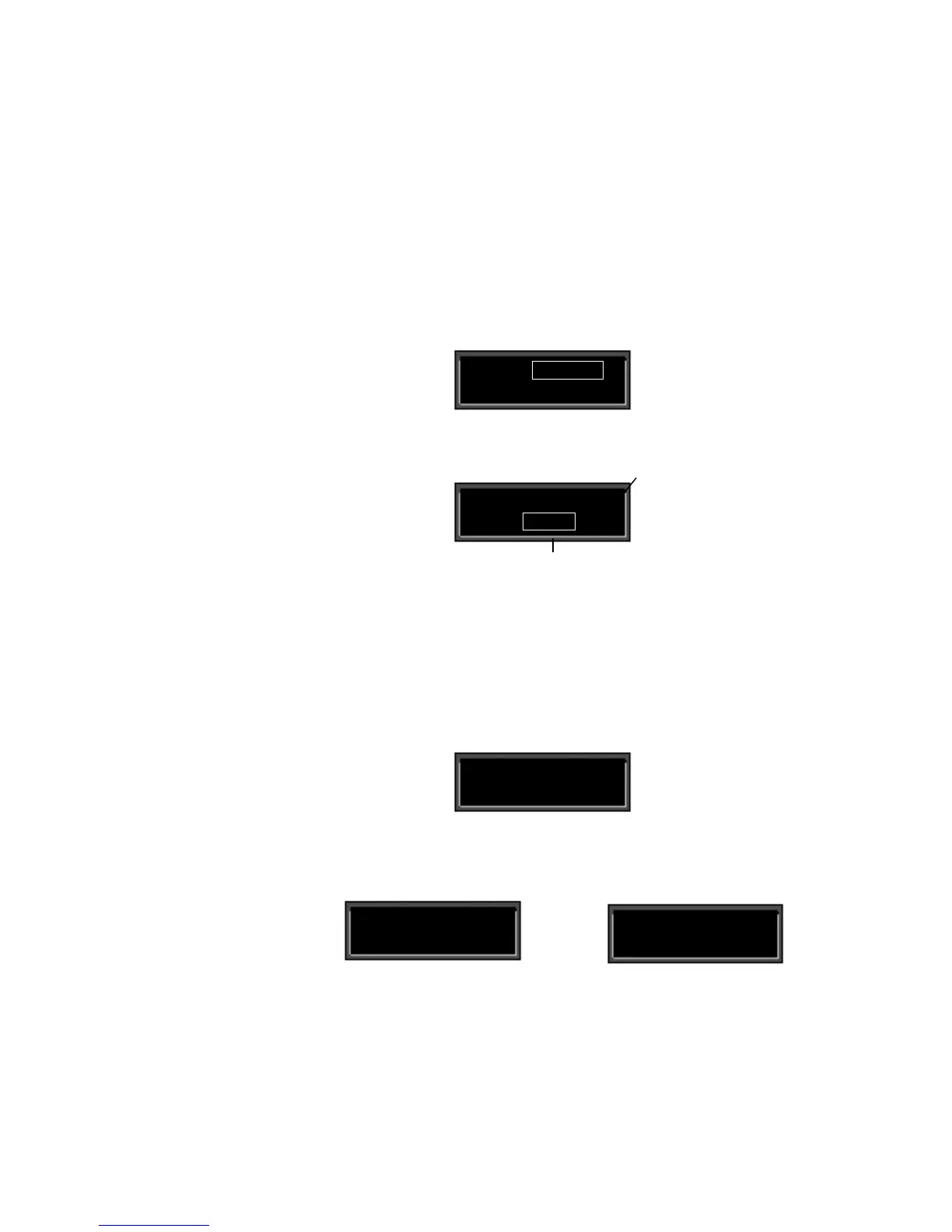Lexicon
2-38
PCM 91 User Guide
Adding an additional pivot point to the patch
So far, our example uses only two pairs of patch values. The Destination
parameter moves linearly between the value assigned at 000 and the value
asssigned at 127.
You can watch this change by displaying the Destination parameter. Here’s how
to jump directly to it from the patch:
Press Load/✱ repeatedly to return to the Patch 2 Destination selection display.
Press Edit to jump directly to the Out Width parameter in the Controls Row.
Controls Out Width ■
0.3 +0...90 MONO
Patch Destination Indicator
The Out Width value will be changing
from 0 to 90 and back again.
Controls Out Width
Patch 2 ✱ Dst
The display will change to show position 0.3 in the Controls Row. Note that the
value is changing continuously from 0 to 90 and back again. Notice also the small
square in the upper right corner of the display. This patch destination indicator
appears whenever a parameter has been assigned as a patch Destination in the
effect being edited.
Now let’s return to the Patch row to add a pivot point to the effect.
Press Edit to jump back to the Patch row.
Controls Out Width
Patch 2 ✱ Dst
Press Load/✱ to bring up the Values display. The last value edited will be
displayed, so you will see either the minimum or maximum value.
Patch 2 Values
127 : ✱ +90 L-R, R-L
Patch 2 Values
✱ 000 +0 MONO
OR