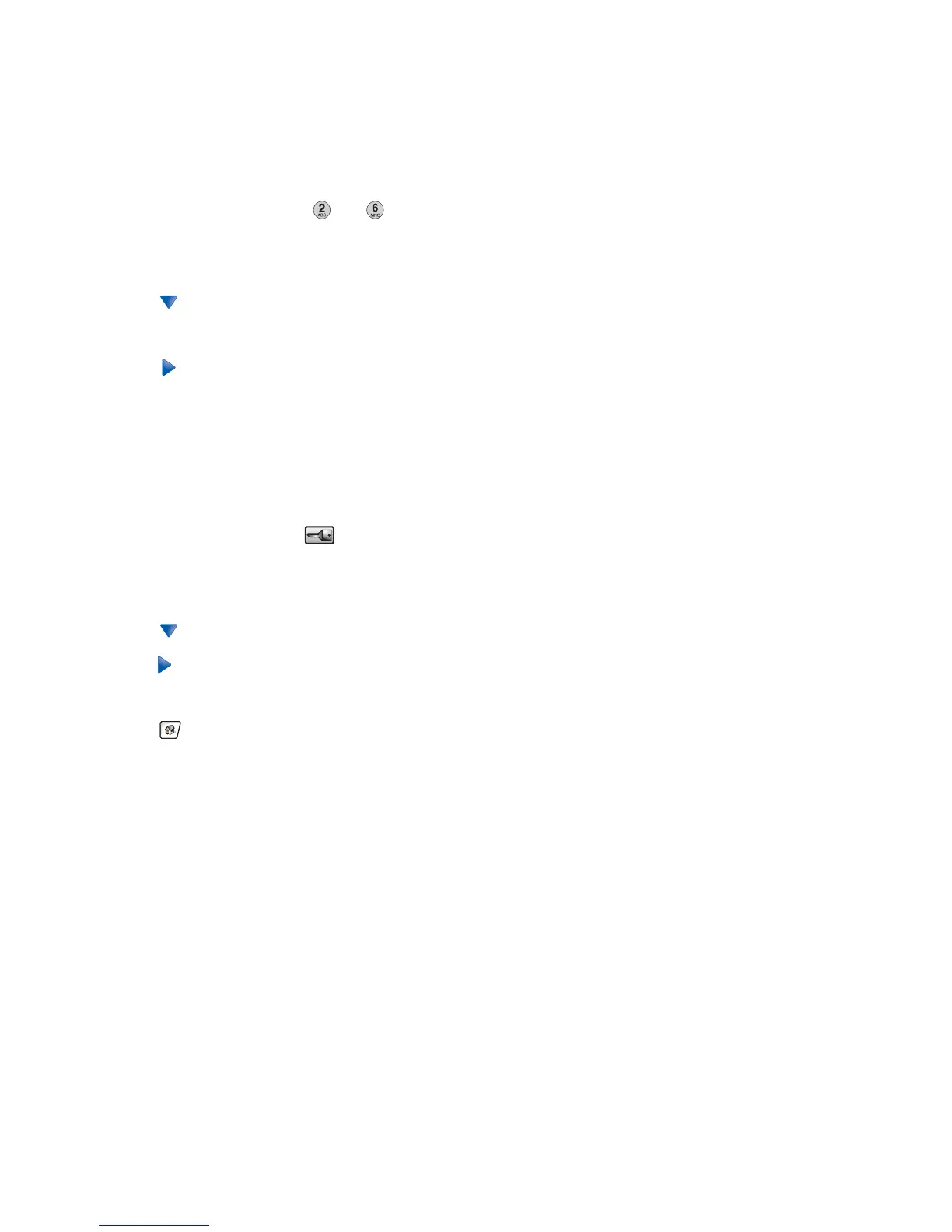Disabling control panel menus
Since many people often use a printer, a support person may choose to lock the control panel menus so that the
settings cannot be changed from the control panel.
1 Turn the printer off.
2 From the keypad, hold down and while turning the printer on.
3 Release the buttons when the screen with the progress bar appears.
The printer performs a power-on sequence, and then the Configuration menu appears.
4 Touch repeatedly until Panel Menus appears.
5 Touch Panel Menus.
6 Touch until Disable appears.
7 Touch Submit.
8 Touch Exit Config Menu.
Restoring the factory default settings
1 Make sure the printer is on and Ready appears.
2 On the home screen, touch .
3 Touch Settings..
4 Touch General Settings.
5 Touch repeatedly until Factory Defaults appears.
6 Touch until Restore Now appears.
7 Touch Submit.
8 Touch .
53
