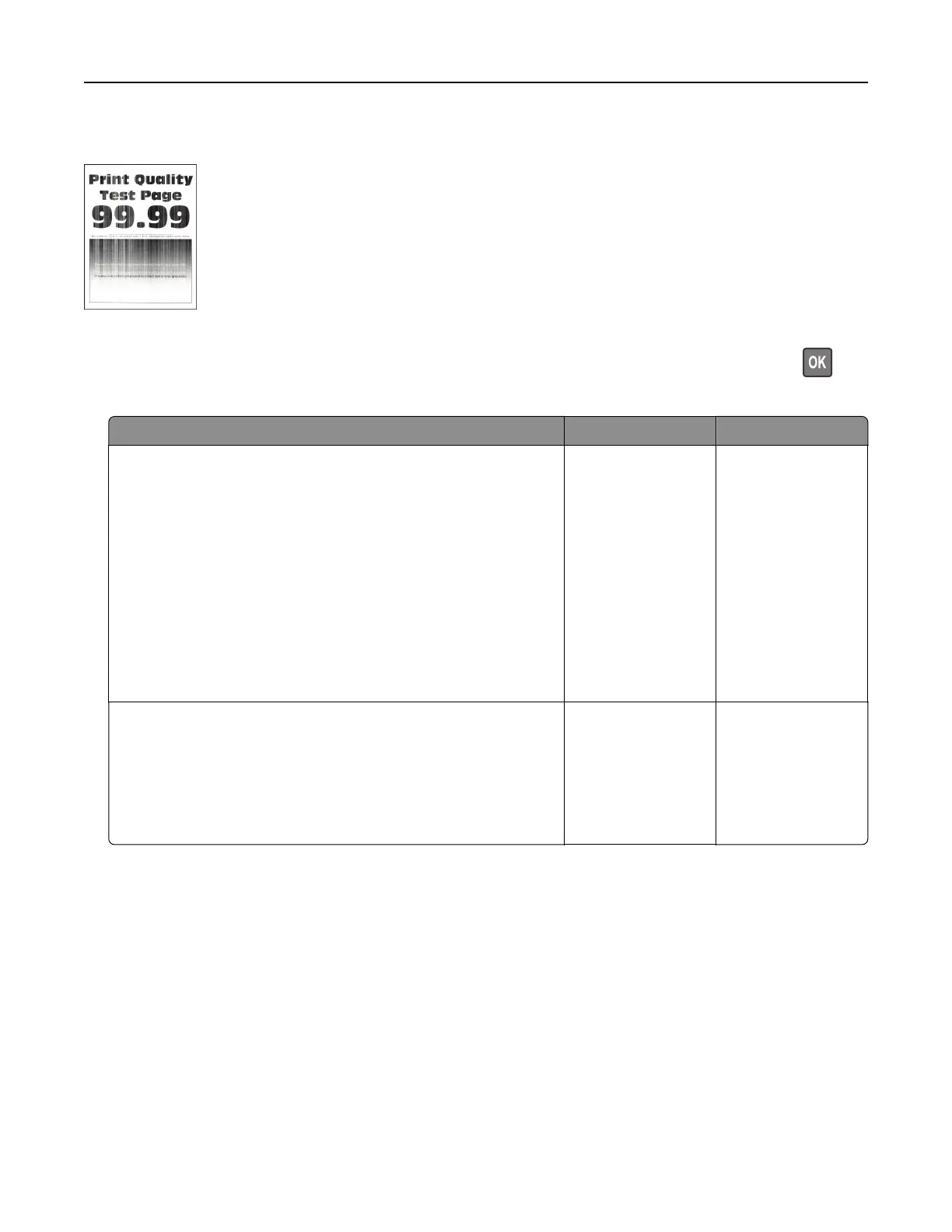Vertical white lines
Note: Before solving the problem, print the Print Quality Test Pages. From the control panel, navigate to
Settings > Troubleshooting > Print Quality Test Pages. For non-touch-screen printer models, press
to
navigate through the settings.
Action Yes No
Step 1
a Depending on your operating system, specify the paper type
from the Printing Preferences or Print dialog.
Notes:
• Make sure that the setting matches the paper loaded.
• You can also change the setting on the printer control
panel. Navigate to Settings > Paper > Tray Configuration
> Paper Size/Type.
b Print the document.
Do vertical white lines appear on prints?
Go to step 2. The problem is
solved.
Step 2
Check if you are using the recommended paper type.
a Load the paper source with the recommended paper type.
b Print the document.
Do vertical white lines appear on prints?
Go to step 3. The problem is
solved.
Troubleshoot a problem 119