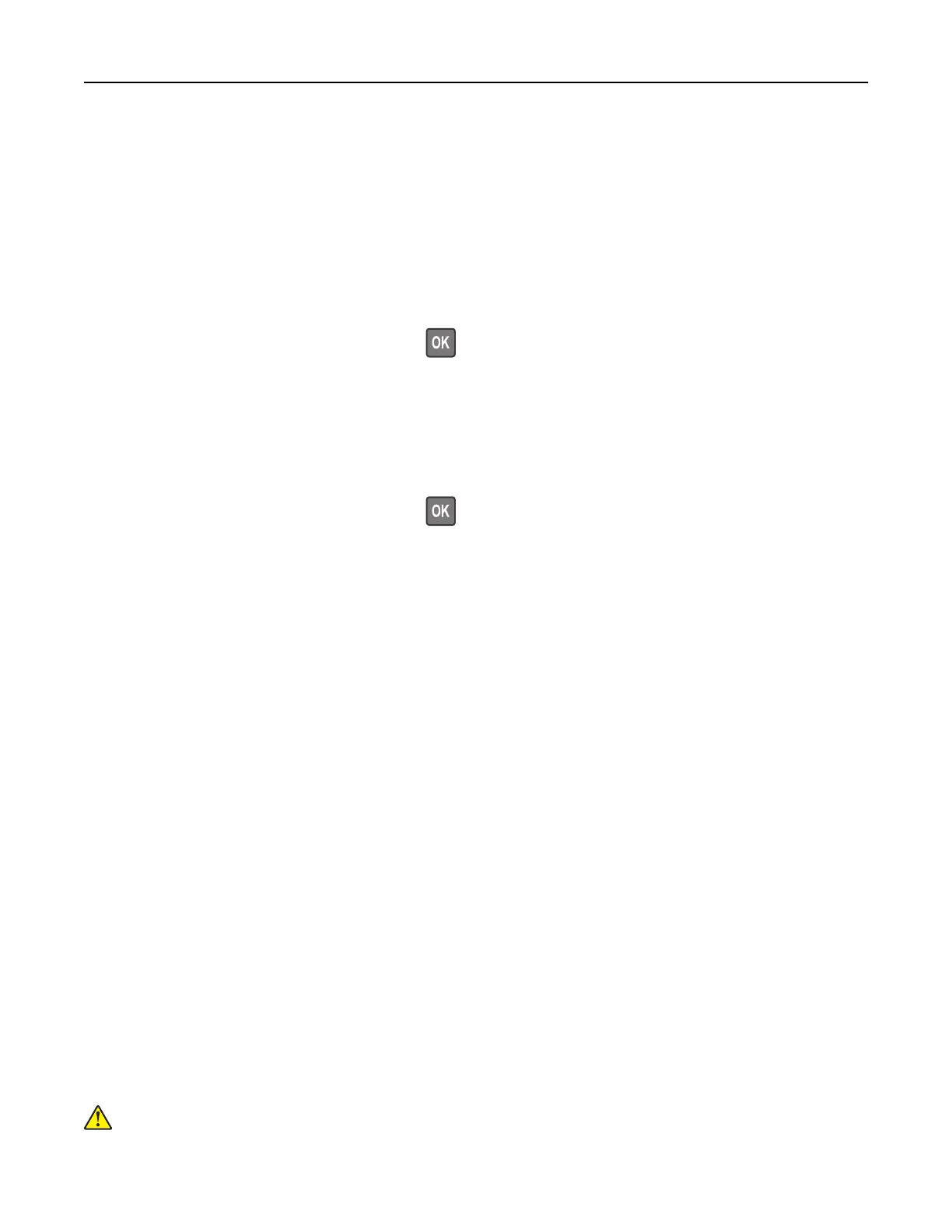Saving energy and paper
Configuring power save mode settings
Sleep mode
1
From the control panel, navigate to:
Settings > Device > Power Management > Timeouts > Sleep Mode
For non‑touch‑screen printer models, press
to navigate through the settings.
2 Enter the amount of time that the printer stays idle before it enters Sleep mode.
Hibernate mode
1
From the control panel, navigate to:
Settings > Device > Power Management > Timeouts > Hibernate Timeout
For non‑touch‑screen printer models, press
to navigate through the settings.
2 Select the amount of time before the printer enters Hibernate mode.
Notes:
• Make sure to wake the printer from Hibernate mode before sending a print job.
• To wake the printer from Hibernate mode, press the power button.
• The Embedded Web Server is disabled when the printer is in Hibernate mode.
Adjusting the brightness of the display
Note: This setting is available only in some printer models.
1 From the home screen, touch Settings > Device > Preferences.
2 In the Screen Brightness menu, adjust the setting.
Conserving supplies
• Print on both sides of the paper.
Note: Two-sided printing is the default setting in the print driver.
• Print multiple pages on a single sheet of paper.
• Use the preview feature to see how the document looks like before printing it.
• Print one copy of the document to check its content and format for accuracy.
Moving the printer to another location
CAUTION—POTENTIAL INJURY: If the printer weight is greater than 20 kg (44 lb), then it may require
two or more people to lift it safely.
Maintain the printer 95