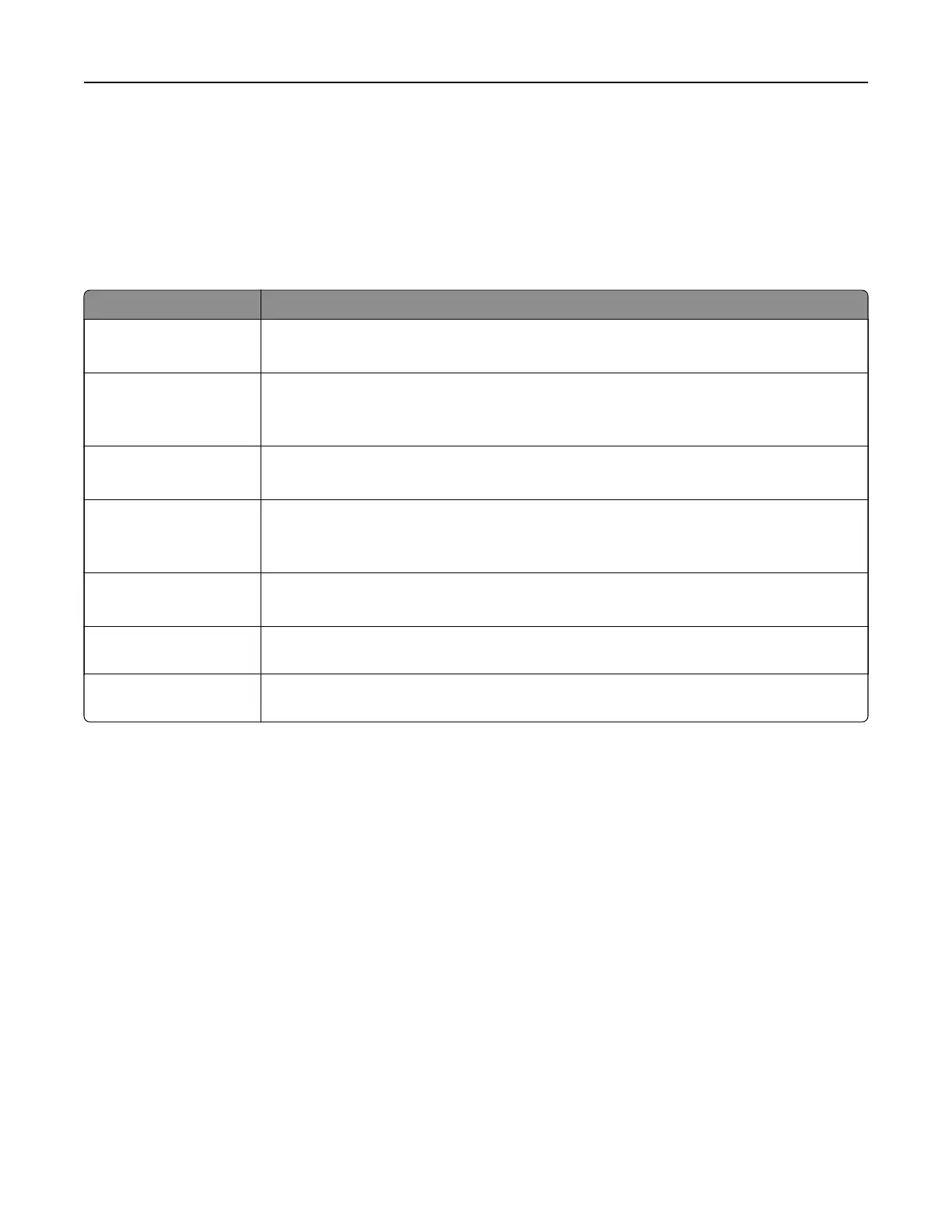Notes:
• View the printer IP address on the home screen. The IP address appears as four sets of numbers
separated by periods, such as 123.123.123.123.
• If you are using a proxy server, then temporarily disable it to load the web page correctly.
2 Click Settings > Security >
Confidential
Print Setup.
3
Configure
the settings.
Use To
Max Invalid PIN Set the number of times an invalid PIN can be entered.
Note: When the limit is reached, the print jobs for that user name are deleted.
Confidential Job
Expiration
Set the expiration time for confidential print jobs.
Note:
Confidential
held jobs are stored in the printer until they are released or deleted
manually.
Repeat Job Expiration Set the expiration time for a repeat print job.
Note: Repeat held jobs are stored in the printer memory for reprinting.
Verify Job Expiration Set the expiration time that the printer prints a copy before printing the remaining copies.
Note: Verify jobs print one copy to check if it is satisfactory before printing the
remaining copies.
Reserve Job Expiration Set the expiration time that the printer stores print jobs.
Note: Reserve held jobs are automatically deleted after printing.
Require All Jobs to be
Held
Set the printer to hold all print jobs.
Keep duplicate
documents
Set the printer to print all documents with the same file name.
Printing confidential and other held jobs
For Windows users
1 With a document open, click File > Print.
2 Select a printer, and then click Properties, Preferences, Options, or Setup.
3 Click Print and Hold.
4 Select Use Print and Hold, and then assign a user name.
5 Select the print job type
(Confidential,
Repeat, Reserve, or Verify).
If you select Confidential, then secure the print job with a personal identification number (PIN).
6 Click OK or Print.
Print 37