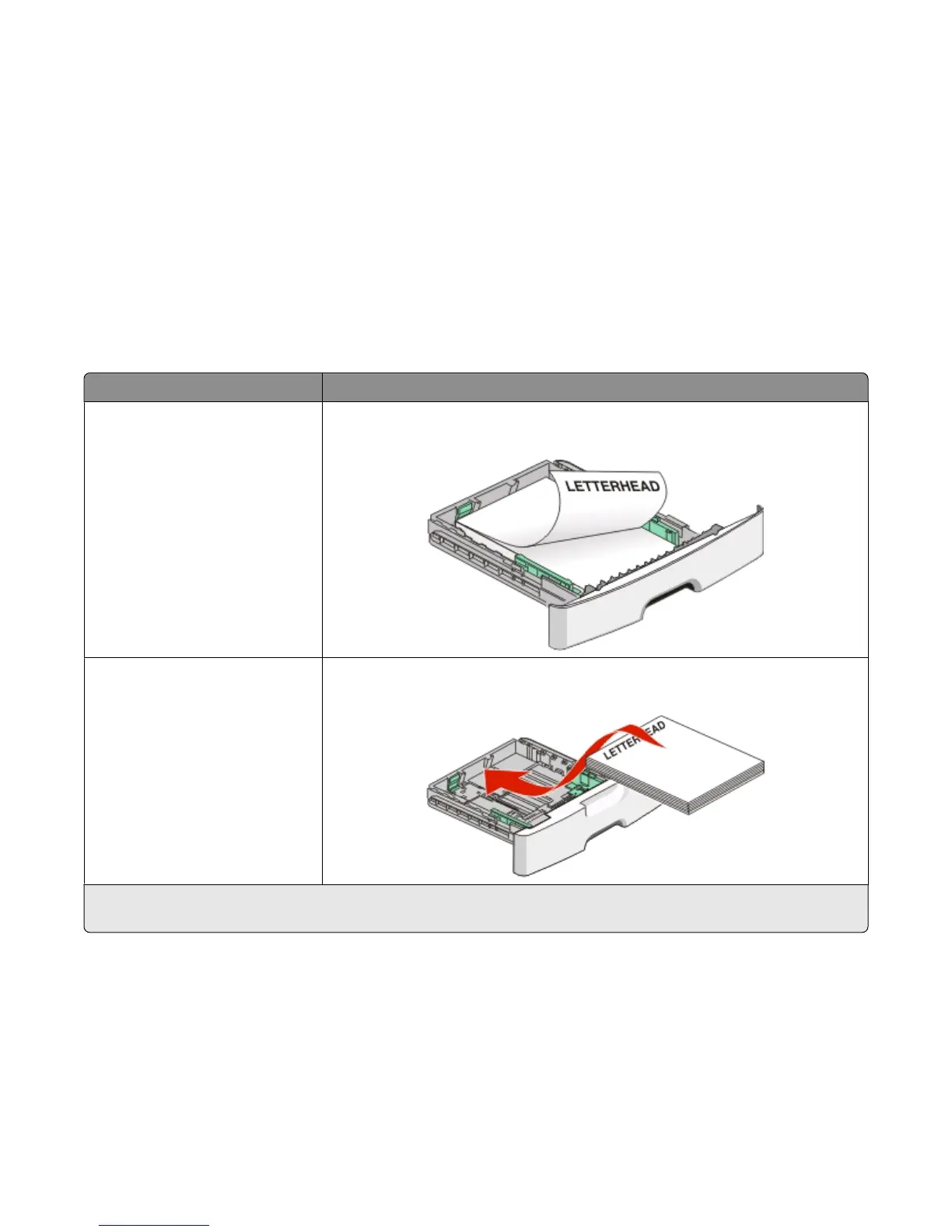5 After printing the first set of pages, flip and reload the stack of printouts.
6 Repeat steps 1 and 2.
7 From the “Pages to print” or Print menu, select to print the even-numbered pages.
8 Click Print.
Printing specialty documents
Tips on using letterhead
Page orientation is important when printing on letterhead. Use the following table to determine which direction to
load the letterhead:
Source or process Print side and paper orientation
• Standard 250-sheet tray
• Optional 250-sheet tray
• Optional 550-sheet tray
Printed letterhead design is placed facedown. The top edge of the sheet with the
logo is placed at the front of the tray.
Duplex (two-sided) printing from
trays
Printed letterhead design is placed faceup. The top edge of the sheet with the logo
is placed at the front of the tray.
Note: Check with the manufacturer or vendor to determine whether the chosen preprinted letterhead is acceptable for
laser printers.
Printing
60
