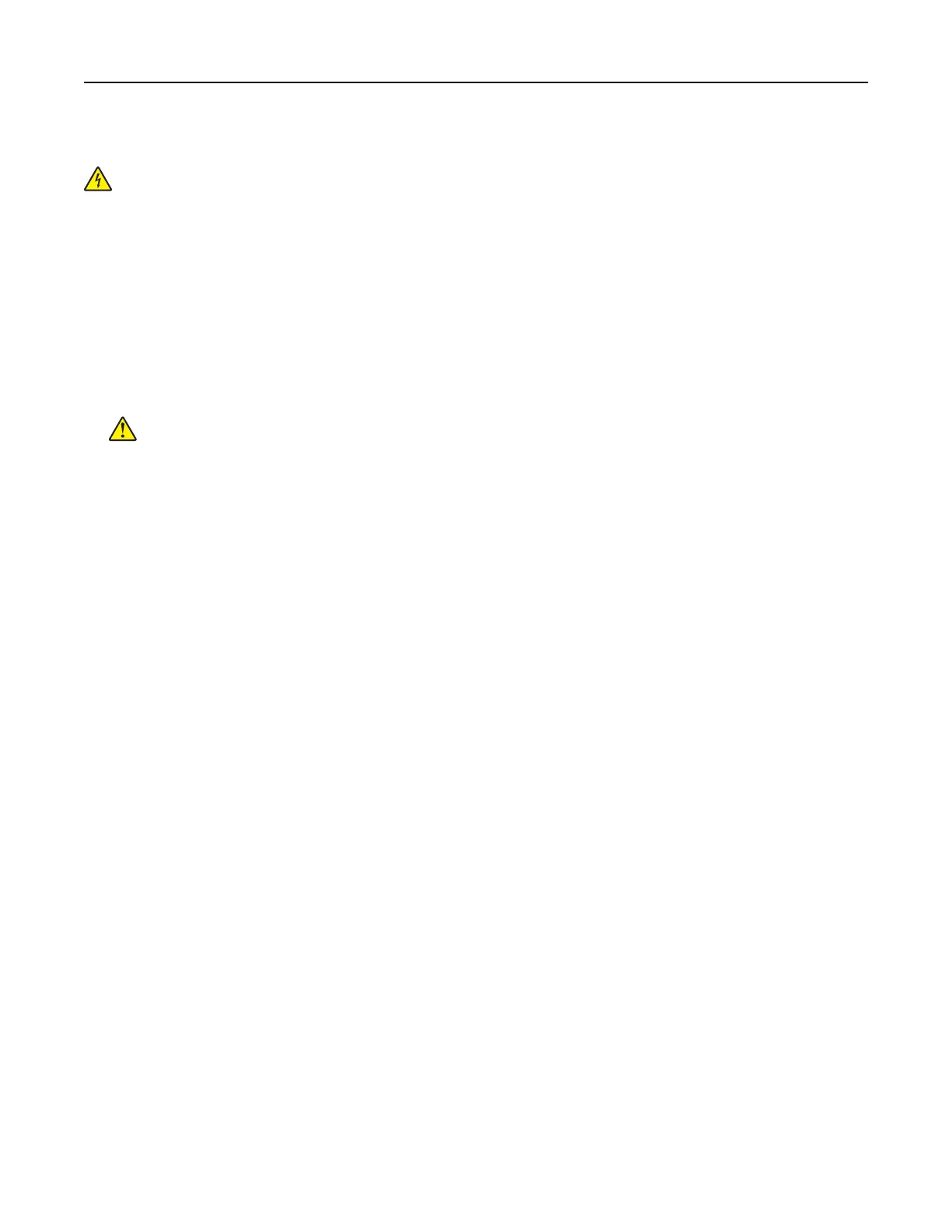Cleaning the touch screen
CAUTION—SHOCK HAZARD: To avoid the risk of electric shock when cleaning the exterior of the
printer, unplug the power cord from the electrical outlet and disconnect all cables from the printer before
proceeding.
1 Turn o the printer, and then unplug the power cord from the electrical outlet.
2 Using a damp, soft, lint‑free cloth, wipe the touch screen.
Notes:
• Do not use household cleaners or detergents, as they may damage the touch screen.
• Make sure that the touch screen is dry after cleaning.
3 Connect the power cord to the electrical outlet, and then turn on the printer.
CAUTION—POTENTIAL INJURY: To avoid the risk of fire or electrical shock, connect the power cord
to an appropriately rated and properly grounded electrical outlet that is near the product and easily
accessible.
Saving energy and paper
Configuring
the power save mode settings
Sleep mode
1
From the home screen, touch Settings > Device > Power Management > Timeouts > Sleep Mode.
2 Specify the amount of time that the printer stays idle before it enters Sleep Mode.
Hibernate mode
1
From the home screen, touch Settings > Device > Power Management > Timeouts > Hibernate Timeout.
2 Select the amount of time that the printer stays idle before it enters Hibernate mode.
Notes:
• For Hibernate Timeout to work, set Hibernate Timeout on Connection to Hibernate.
• The Embedded Web Server is disabled when the printer is in Hibernate mode.
Adjusting the brightness of the display
1 From the home screen, touch Settings > Device > Preferences.
2 In the Screen Brightness menu, adjust the setting.
Maintain the printer 121