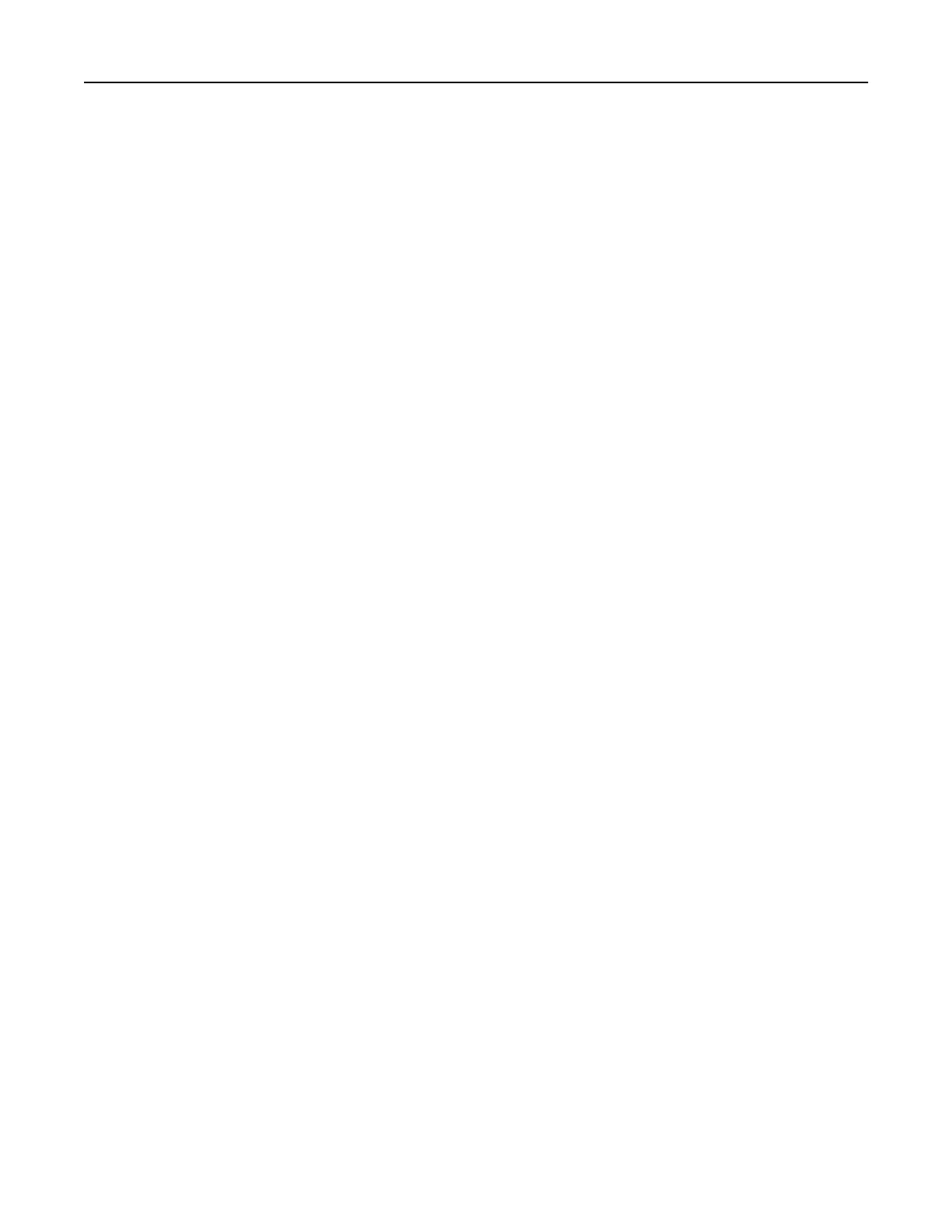Setting up and using the accessibility features
Activating Voice Guidance
From the home screen
1
In one motion and using one finger, slowly swipe left then up on the display until you hear a voice message.
Note: For printer models without built-in speakers, use headphones to hear the message.
2 Using two fingers, touch OK.
Note: If the gesture does not work, then apply more pressure.
From the keyboard
1
Press and hold the 5 key until you hear a voice message.
Note: For printer models without built-in speakers, use headphones to hear the message.
2 Press Tab to navigate the focus cursor to the OK button, and then press Enter.
Notes:
• When Voice Guidance is activated, always use two fingers to select any item on the display.
• Voice Guidance has limited language support.
Deactivating Voice Guidance
1 In one motion and using one finger, slowly swipe left then up on the display until you hear a voice message.
Note: For printer models without built-in speakers, use headphones to hear the message.
2 Using two fingers, do either of the following:
• Touc h Voice Guidance, then touch OK.
• Touc h Cancel.
Note: If the gesture does not work, then apply more pressure.
You can also deactivate Voice Guidance by doing either of the following:
• Using two
fingers,
double tap the home screen.
• Press the power button to put the printer in Sleep or Hibernate mode.
Navigating the screen using gestures
Notes:
• Most of the gestures are applicable only when Voice Guidance is activated.
• Enable Magnification to use the zoom and pan gestures.
• Use a physical keyboard to type characters and adjust certain settings.
Set up, install, and configure 25