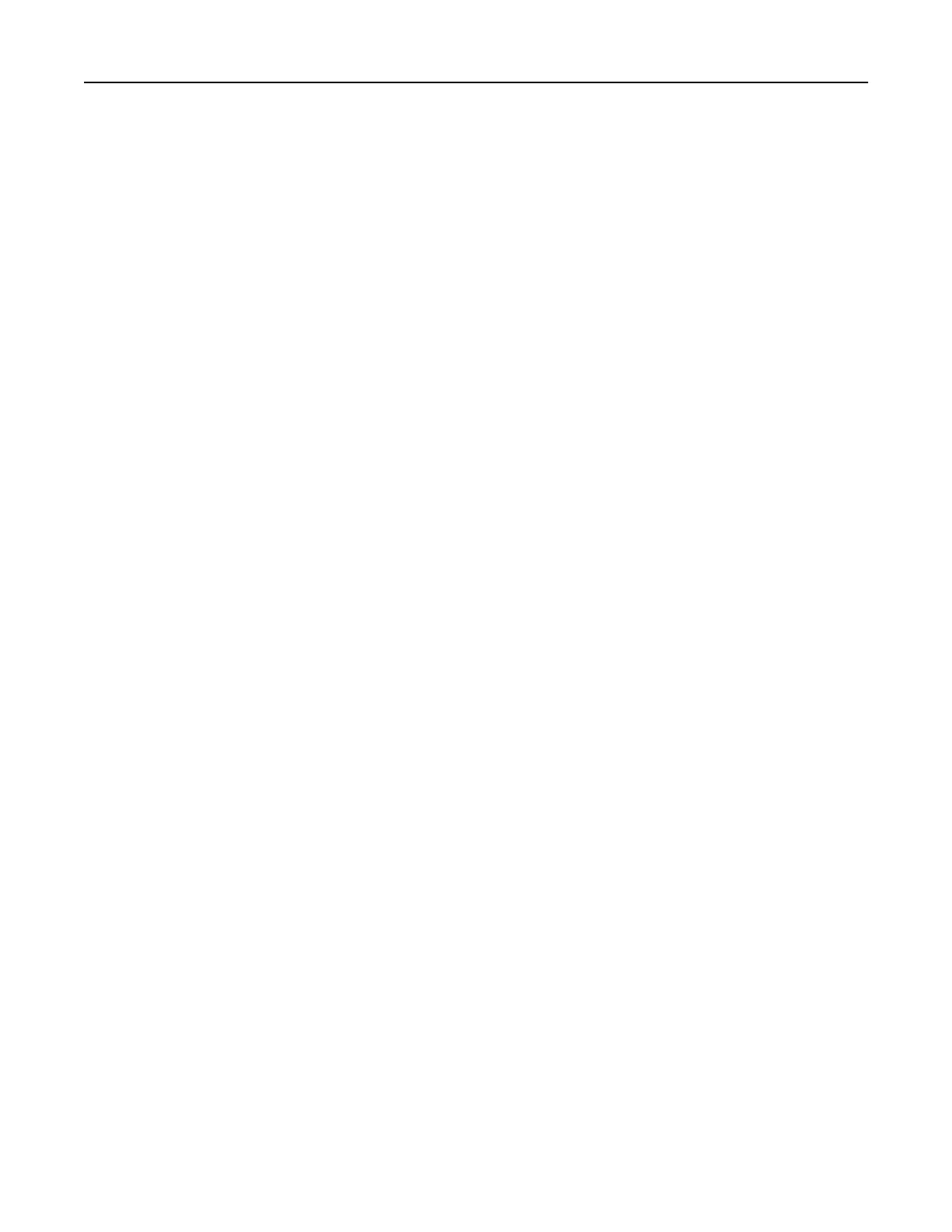• If you are using a proxy server, then temporarily disable it to load the web page correctly.
2 From the Embedded Web Server, click Export
Configuration
or Import
Configuration
.
3 Follow the instructions on the screen.
4 If the printer supports applications, then do the following:
a Click Apps > select the application > Configure.
b Click Export or Import.
Adding available options in the print driver
For Windows users
1 Open the printers folder.
2 Select the printer you want to update, and then do either of the following:
• For Windows 7 or later, select Printer properties.
• For earlier versions, select Properties.
3 Navigate to the Configuration tab, and then select Update Now ‑ Ask Printer.
4 Apply the changes.
For Macintosh users
1 From System Preferences in the Apple menu, navigate to your printer, and then select Options & Supplies.
2 Navigate to the list of hardware options, and then add any installed options.
3 Apply the changes.
Installing hardware options
Available internal options
• Intelligent storage drive
– Fonts
• Simplified Chinese
• Traditional Chinese
• Japanese
• Korean
• Arabic
– Mass storage
• Hard disk
• Licensed features
– IPDS
– Bar Code
Set up, install, and configure 33