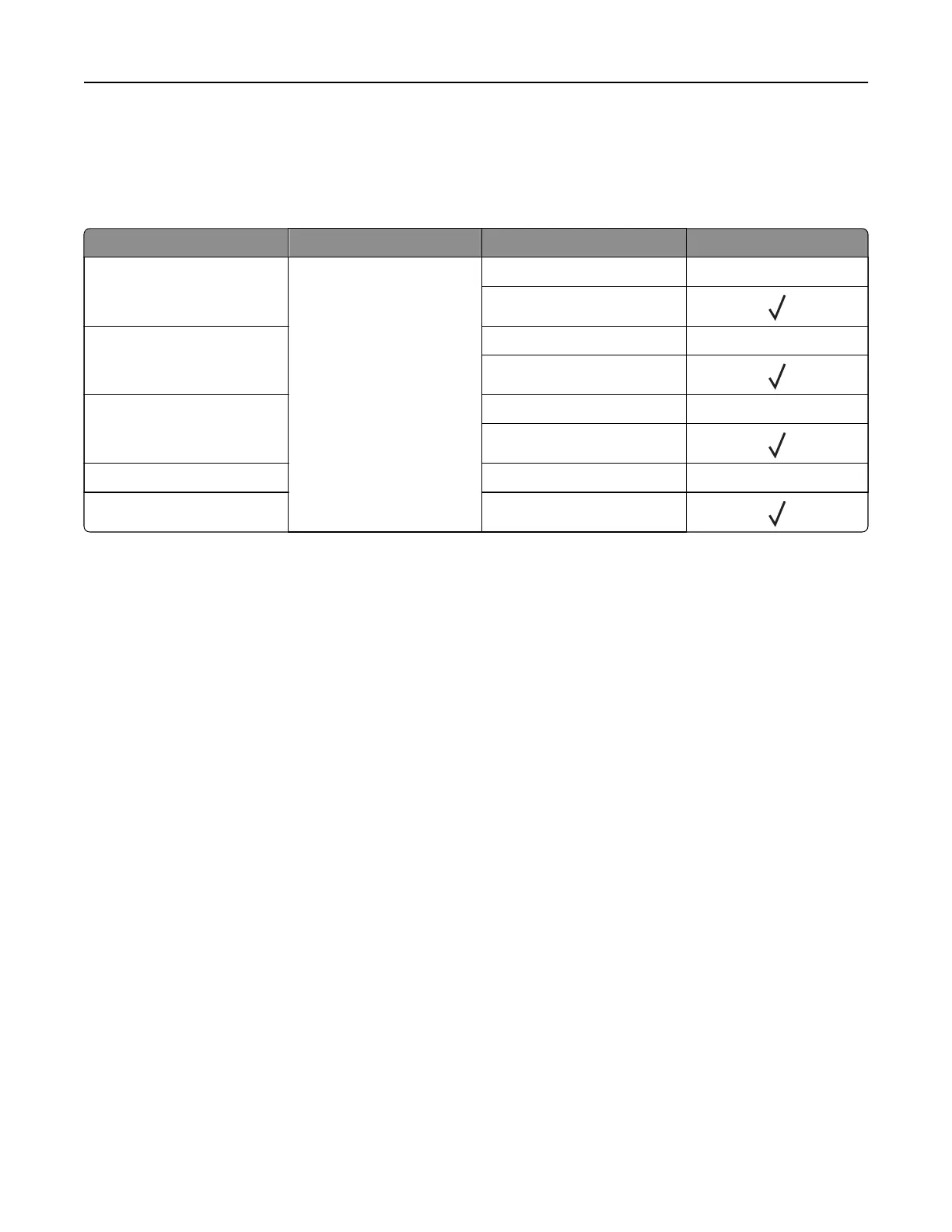Networking
Wireless support
Printer model Machine type Model number Wireless
MS531dw
4602
470 X
480
MS631dw 670 X
680
MS632dwe 675 X
685
MS639 630 X
M3350 695
Connecting the printer to a Wi‑Fi network
Make sure that Active Adapter is set to Auto. From the home screen, touch Settings > Network/Ports > Network
Overview > Active Adapter.
Using the control panel
1
From the home screen, touch Settings > Network/Ports > Wireless > Setup On Printer Panel > Choose
Network.
2 Select a Wi‑Fi network, and then type the network password.
Note: For Wi‑Fi‑network‑ready printer models, a prompt for Wi‑Fi network setup appears during initial
setup.
Using Lexmark Mobile Assistant
1
Depending on your mobile device, download the Lexmark Mobile Assistant application from either the
Google Play
TM
store or App Store online store.
2 From the printer home screen, touch Settings > Network/Ports > Wireless > Setup Using Mobile App >
Printer ID.
3 From your mobile device, launch the application, and then accept the Terms of Use.
Note: If necessary, grant permissions.
4 Tap Connect to Printer > Go to Wi‑Fi Settings.
5 Connect your mobile device to the printer wireless network.
6 Return to the application, and then tap Setup Wi-Fi Connection
Set up, install, and configure 46