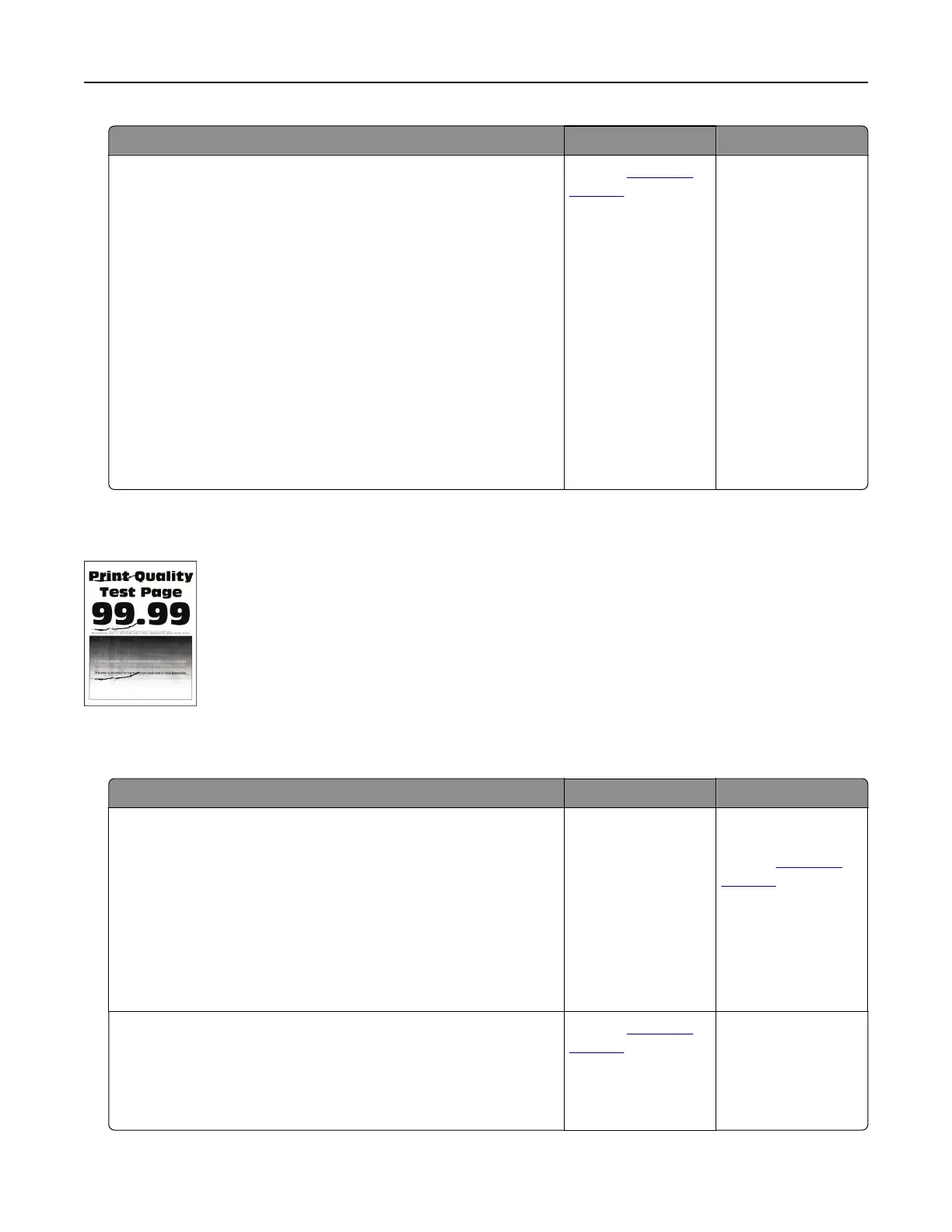Action Yes No
Step 2
a Remove the imaging unit.
Warning—Potential Damage: Do not expose the imaging unit
to direct light for more than 10 minutes. Extended exposure
to light may cause print quality problems.
Warning—Potential Damage: Do not touch the
photoconductor drum under the imaging unit. Doing so may
aect the quality of future print jobs.
b Remove any packing material that is stuck on the imaging unit.
Note: Make sure to remove any obstruction between the
charge roller and photoconductor drum.
c Insert the imaging unit.
d Print the document.
Do vertical dark streaks with missing images appear on prints?
Contact
customer
support.
The problem is
solved.
Repeating defects
Note: Before solving the problem, print the Print Quality Test Pages. From the home screen, touch Settings >
Troubleshooting > Print Quality Test Pages.
Action Yes No
Step 1
Using the Print Quality Test Pages, check if the distance between
the repeating defects is equal to any of the following:
• 97 mm (3.82 in.)
• 47 mm (1.85 in.)
• 38 mm (1.5 in.)
Does the distance between the repeating defects match any of the
measurements?
Go to step 2. Take note of the
distance, and then
contact
customer
support.
Step 2
a Replace the imaging unit.
b Print the document.
Do the repeating defects appear?
Contact
customer
support.
The problem is
solved.
Troubleshoot a problem 150