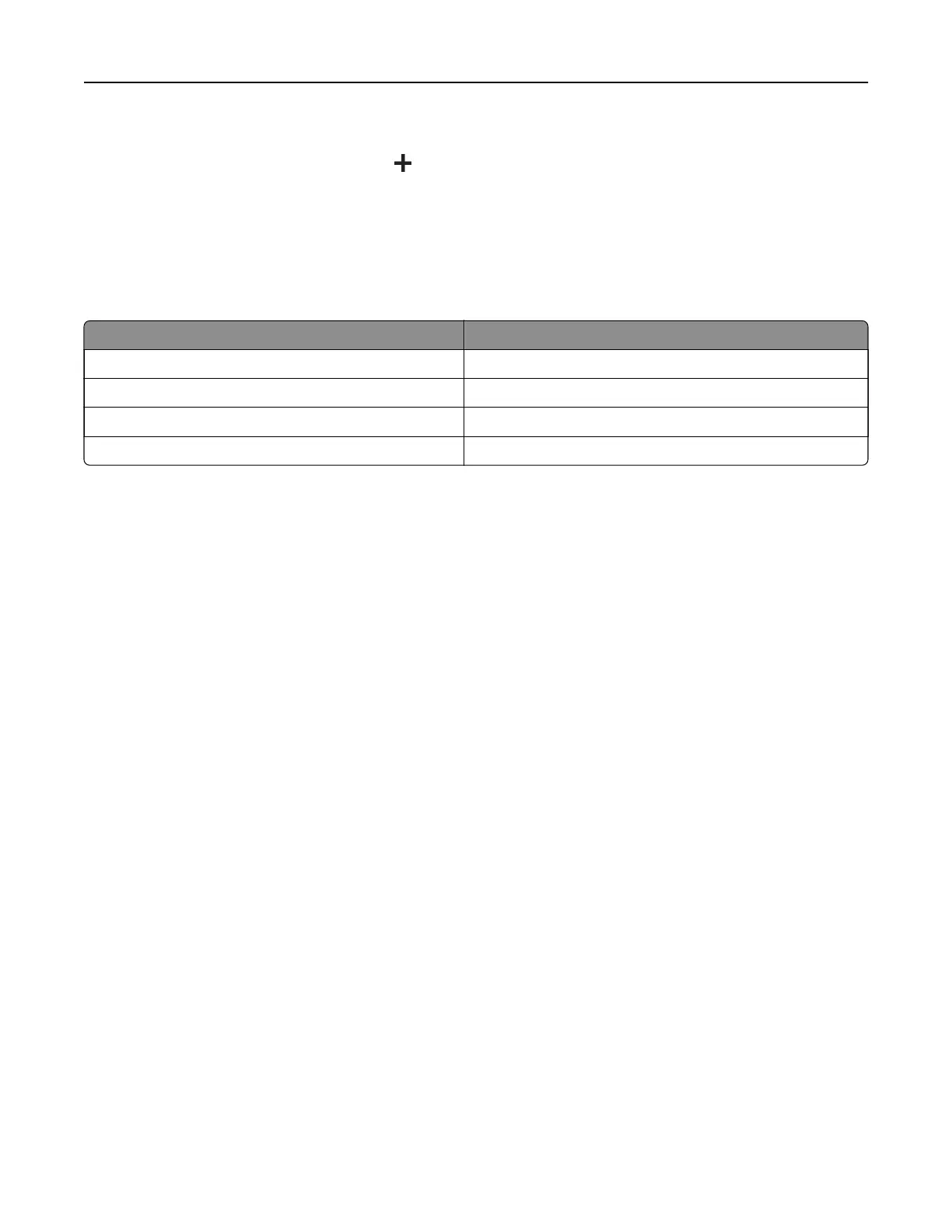• To restore the name of an app, select the app name, click Edit, and then select Restore app label.
• To add a space between apps, click , select BLANK SPACE, and then click Add.
• To arrange the apps, drag the app names in the order that you want.
• To restore the default home screen, click Restore home screen.
4 Apply the changes.
Supported applications
Application Printer models
Shortcut Center MS632, MS639, M3350
Display Customization MS632, MS639, M3350
Customer Support M3350
Device Quotas M3350
Using Display Customization
Before using the application, make sure to enable and configure the screen saver, slideshow, and wallpaper
settings from the Embedded Web Server.
Managing screen saver and slide show images
1
From the Embedded Web Server, click Apps > Display Customization >
Configure
.
2 In the Screen Saver and Slideshow Images section, add, edit, or delete an image.
Notes:
• You can add up to 10 images.
• When enabled, the status icons appear on the screen saver only when there are errors, warnings, or
cloud‑based notifications.
3 Apply the changes.
Changing the wallpaper image
1
From the home screen, touch Change Wallpaper.
2 Select an image to use.
3 Apply the changes.
Running a slide show from a flash drive
1
Insert a flash drive into the front USB port.
2 From the home screen, touch Slideshow.
Note: You can remove the flash drive after the slide show starts, but the images are not stored in the printer.
If the slide show stops, then insert the flash drive again to view the images.
Set up, install, and configure 22