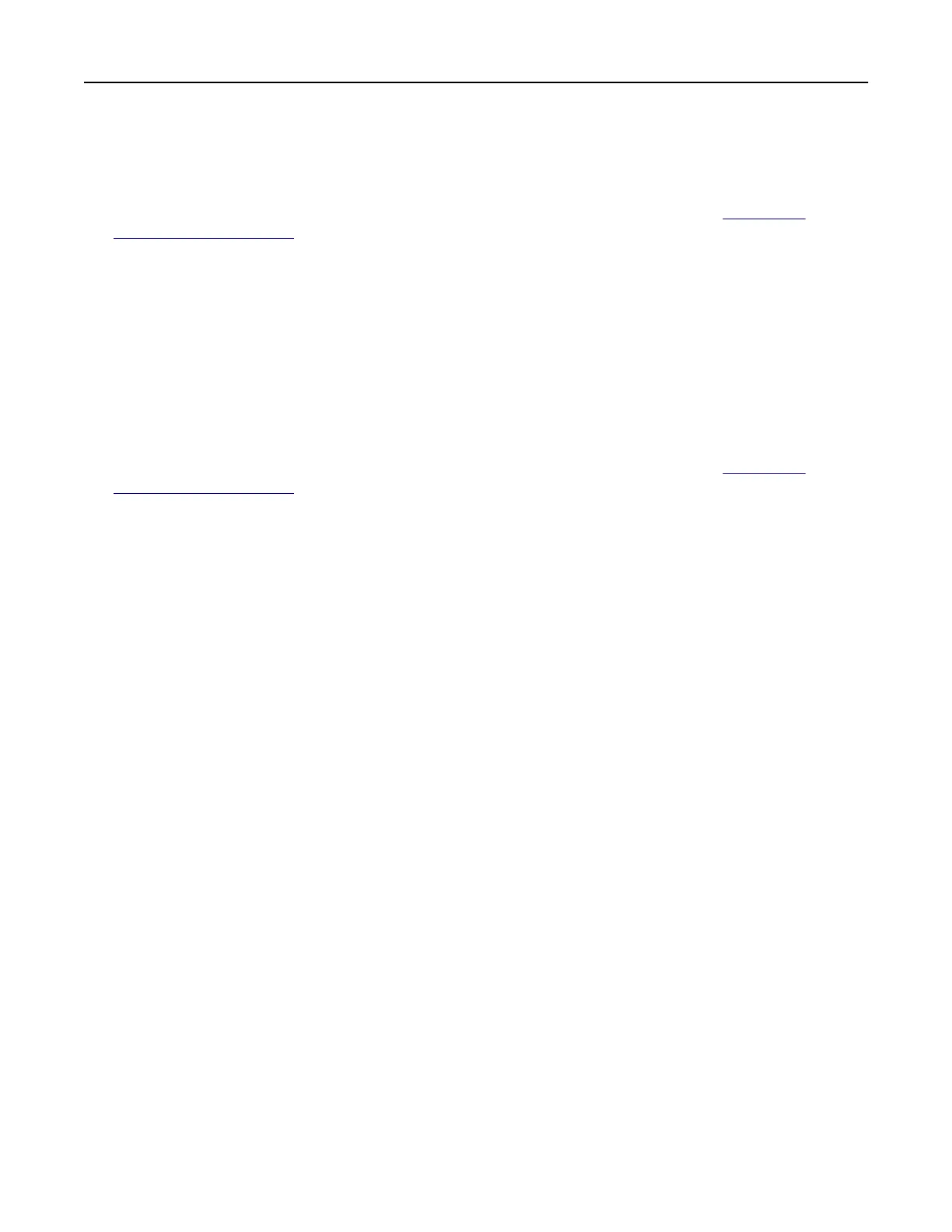Using Customer Support
Notes:
• This application is supported only in some printer models. For more information, see “Supported
applications” on page 22.
• For information on how to configure the application settings, see the Customer Support Administrator’s
Guide.
1 From the home screen, touch Customer Support.
2 Print or e‑mail the information.
Setting up Device Quotas
Notes:
• This application is supported only in some printer models. For more information, see “Supported
applications” on page 22.
• For information on how to configure the application settings, see the Device Quotas Administrator’s
Guide.
1 Open a web browser, and then type the printer IP address in the address
field.
Notes:
• View the printer IP address on the printer home screen. The IP address appears as four sets of
numbers separated by periods, such as 123.123.123.123.
• If you are using a proxy server, then temporarily disable it to load the web page correctly.
2 Click Apps > Device Quotas >
Configure
.
3 In the User Accounts section, add or edit a user, and then set the user quota.
4 Apply the changes.
Managing bookmarks
Creating bookmarks
Use bookmarks to print frequently accessed documents that are stored in servers or on the web.
1 Open a web browser, and then type the printer IP address in the address field.
Notes:
• View the printer IP address on the printer home screen. The IP address appears as four sets of
numbers separated by periods, such as 123.123.123.123.
• If you are using a proxy server, then temporarily disable it to load the web page correctly.
2 Click Bookmarks > Add Bookmark, and then type a bookmark name.
Set up, install, and configure 23