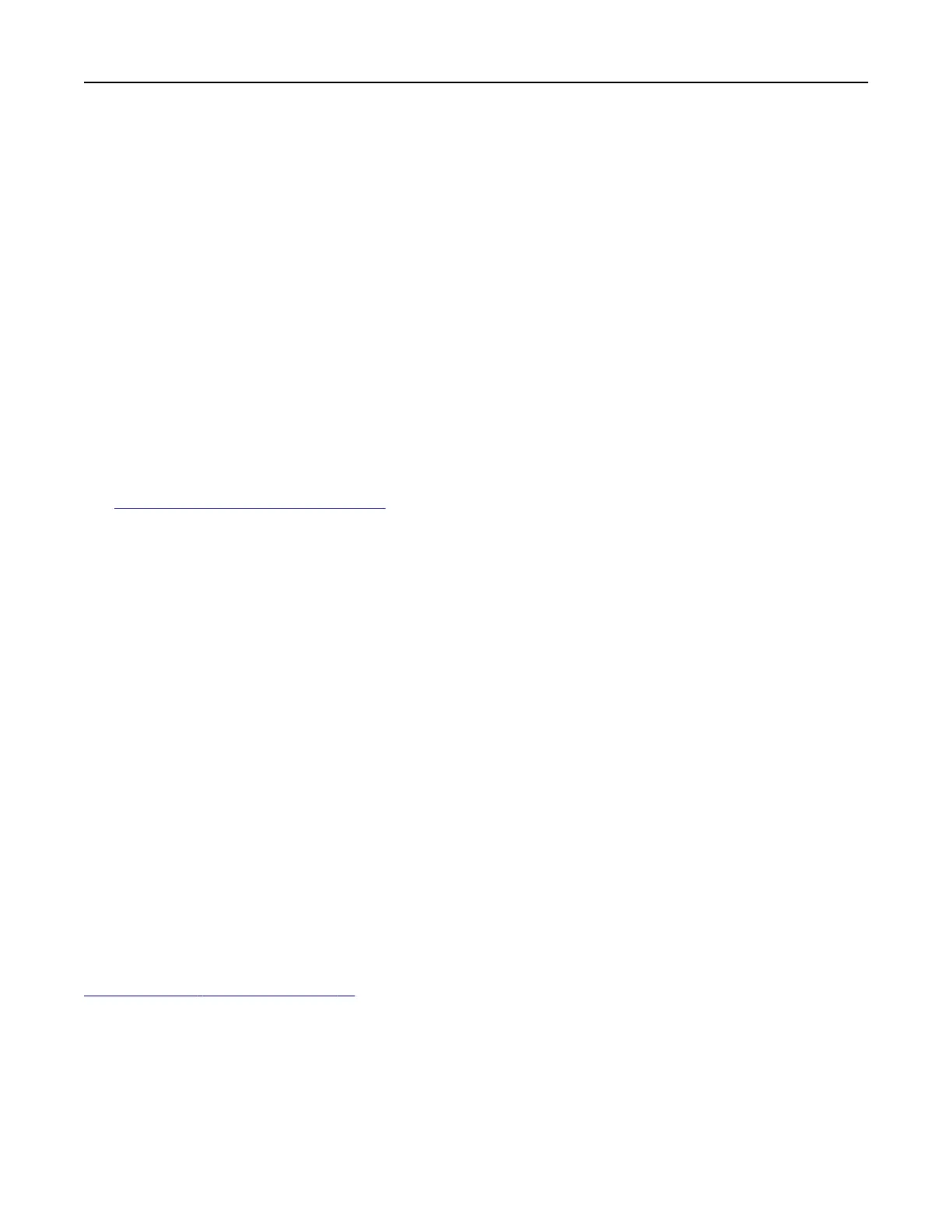• Wi‑Fi Direct Password—Assigns the password for negotiating the wireless security when using the
peer‑to-peer connection.
• Show Password on Setup Page—Shows the password on the Network Setup Page.
• Auto-Accept Push Button Requests—Lets the printer accept connection requests automatically.
Note: Accepting push‑button requests automatically is not secured.
Notes:
• By default, the Wi-Fi Direct network password is not visible on the printer display. To show the password,
enable the password peek icon. From the home screen, touch Settings > Security > Miscellaneous >
Enable Password/PIN Reveal.
• You can see the password of the Wi‑Fi Direct network without showing it on the printer display. From the
home screen, touch Settings > Reports > Network > Network Setup Page.
Connecting a mobile device to the printer
Before connecting your mobile device, make sure that Wi‑Fi Direct has been configured. For more information,
see
“Configuring Wi‑Fi Direct” on page 47.
Connecting using Wi‑Fi Direct
Note: These instructions apply only to Android mobile devices.
1 From the mobile device, go to the settings menu.
2 Enable Wi‑Fi, and then tap Wi‑Fi Direct.
3 Select the printer Wi-Fi Direct name.
4
Confirm
the connection on the printer control panel.
Connecting using Wi‑Fi
1
From the mobile device, go to the settings menu.
2 Tap Wi‑Fi, and then select the printer Wi-Fi Direct name.
Note: The string DIRECT-xy (where x and y are two random characters) is added before the Wi-Fi Direct
name.
3 Enter the Wi-Fi Direct password.
Connecting a computer to the printer
Before connecting your computer, make sure that Wi‑Fi Direct has been configured. For more information, see
“Configuring Wi‑Fi Direct” on page 47.
For Windows users
1
Open the printers folder, and then click Add a printer or scanner.
2 Click Show Wi-Fi Direct printers, and then select the printer Wi‑Fi Direct name.
Set up, install, and configure 48