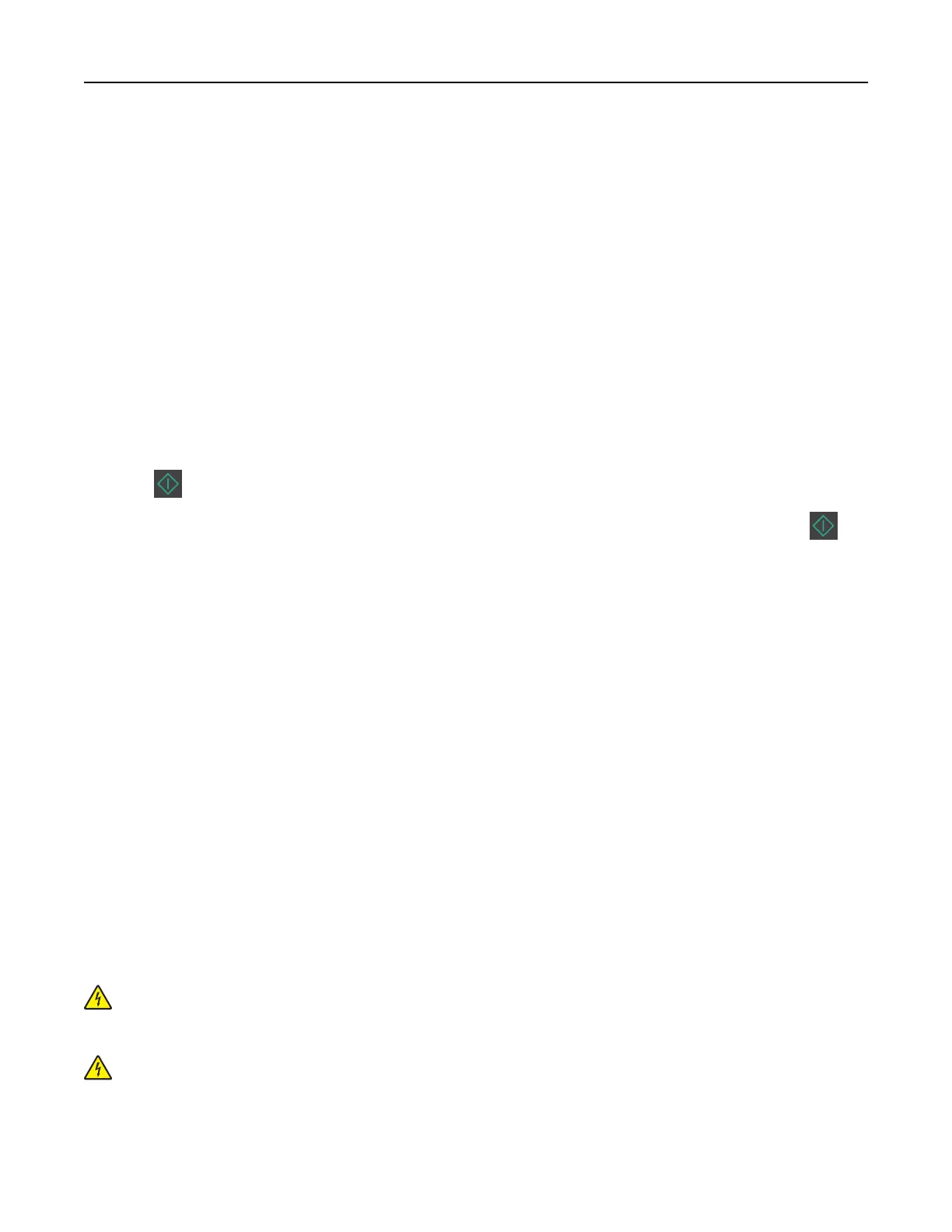Initial fax setup
Many countries and regions require outgoing faxes to contain the following information in a margin at the top
or bottom of each transmitted page, or on the first page of the transmission: fax name (identification of the
business, other entity, or individual sending the message) and fax number (telephone number of the sending
fax machine, business, other entity, or individual).
To enter your fax setup information, use the printer control panel, or use your browser to access the Embedded
Web Server, and then open the Settings menu.
Note: If you do not have a TCP/IP environment, then you must use the printer control panel to enter your fax
setup information.
Using the printer control panel for fax setup
When the printer is turned on for the first time, a series of start‑up screens appear. If the printer has fax
capabilities, then the Fax Name or Station Name and Fax Number or Station Number screens appear:
1 When Fax Name or Station Name appears, type the name to be printed on all outgoing faxes, and then
press
.
2 When Fax Number or Station Number appears, enter the printer fax number, and then press .
Using the Embedded Web Server for fax setup
1 Open a Web browser, and then type the printer IP address in the address field.
Notes:
• View the printer IP address in the TCP/IP section in the Network/Ports menu. The IP address appears
as four sets of numbers separated by periods, such as 123.123.123.123.
• If you are using a proxy server, then temporarily disable it to load the Web page correctly.
2 Click Settings > Fax Settings > Analog Fax Setup.
3 In the Fax Settings menu, type the name to be printed on all outgoing faxes in the Fax Name or Station
Name field.
4 In the Fax Number or Station Number field, enter the printer fax number.
5 Click Submit.
Choosing a fax connection
Setting up fax using a standard telephone line
CAUTION—SHOCK HAZARD: To avoid the risk of electrical shock, do not set up this product or make
any electrical or cabling connections, such as the power cord, fax feature, or telephone, during a
lightning storm.
CAUTION—SHOCK HAZARD: To avoid the risk of electrical shock, do not use the fax feature during a
lightning storm.
Faxing 70
