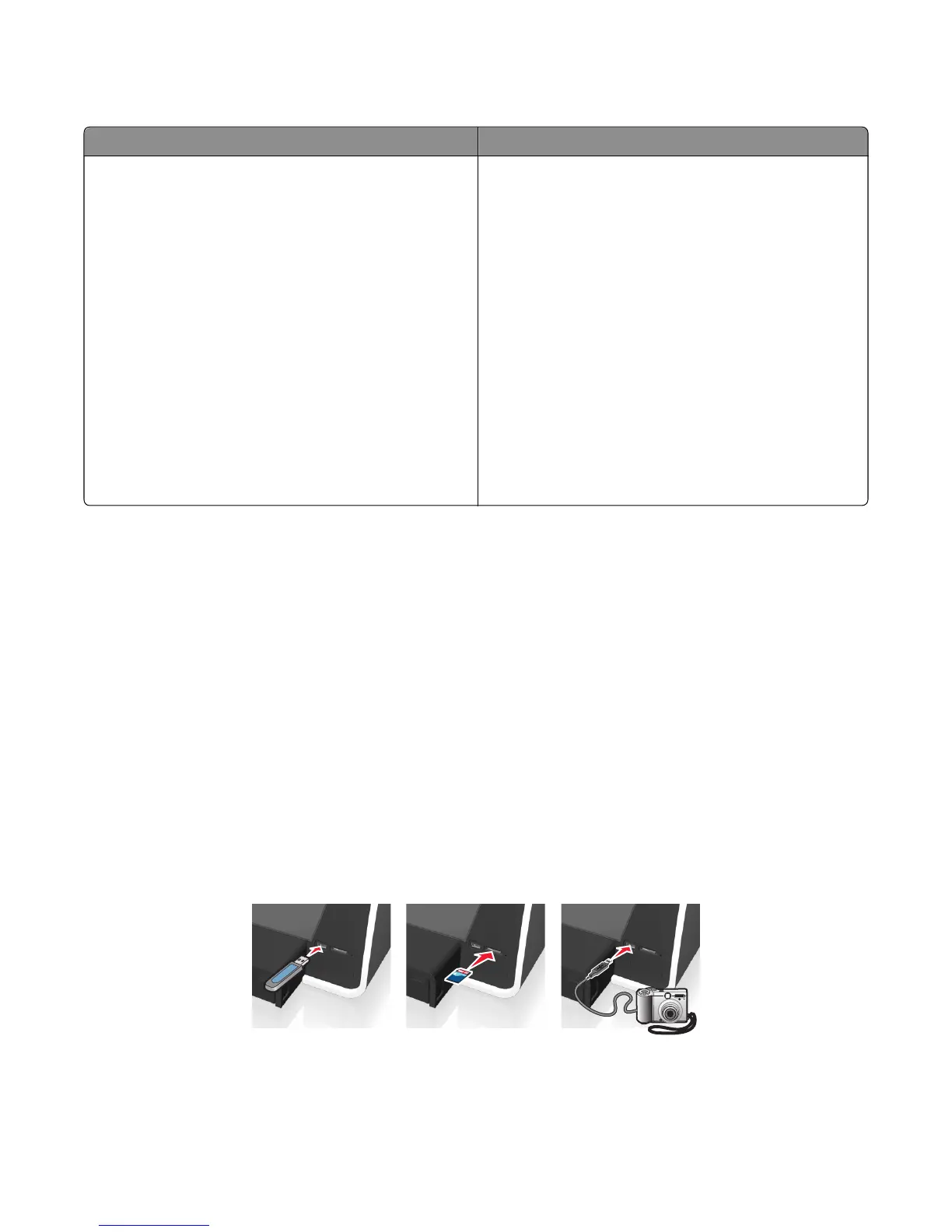Supported memory cards and file types
Memory card File type
• Secure Digital (SD)
• Secure Digital High Capacity (SDHC)
• Micro Secure Digital (with adapter) (Micro SD)
• Mini Secure Digital (with adapter) (Mini SD)
• MultiMedia Card (MMC)
• Reduced Size MultiMedia Card (with adapter) (RS‑MMC)
• MultiMedia Card mobile (with adapter) (MMCmobile)
• Memory Stick
• Memory Stick PRO
• Memory Stick Duo (with adapter)
• Memory Stick PRO Duo (with adapter)
• xD‑Picture Card
• xD‑Picture Card (Type H)
• xD‑Picture Card (Type M)
Documents:
• .pdf (Adobe Portable Document Format)
Images:
• .jpg, .jpeg, .jpe (Joint Photographic Experts Group)
• .tiff, .tif (Tagged Image File Format)
Using the printer to copy photos between memory devices
You can use the printer to copy photos between a memory card and a flash drive, or between a memory card and a
PictBridge‑enabled camera. You can copy photos even if the printer is not connected to a computer.
Notes:
• Make sure the memory card and image file type are supported by the printer. For more information, see
“Supported memory cards and file types” on page 46.
• Do not insert the destination device right after inserting the source device. Wait until you are prompted to do
so.
• If the printer is connected to a computer and the Lexmark Fast Pics application has been installed, then
Lexmark Fast Pics launches on the computer. Disregard this and continue copying photos between
memory devices on the printer.
Copying photos from the source device
Insert the source device into the memory card slot or the PictBridge and USB port of the printer.
FLASH DRIVE
The Memory Device screen appears on the display.
Note: If you are using a PictBridge‑enabled camera, then make sure it is set to mass storage mode.
Printing
46