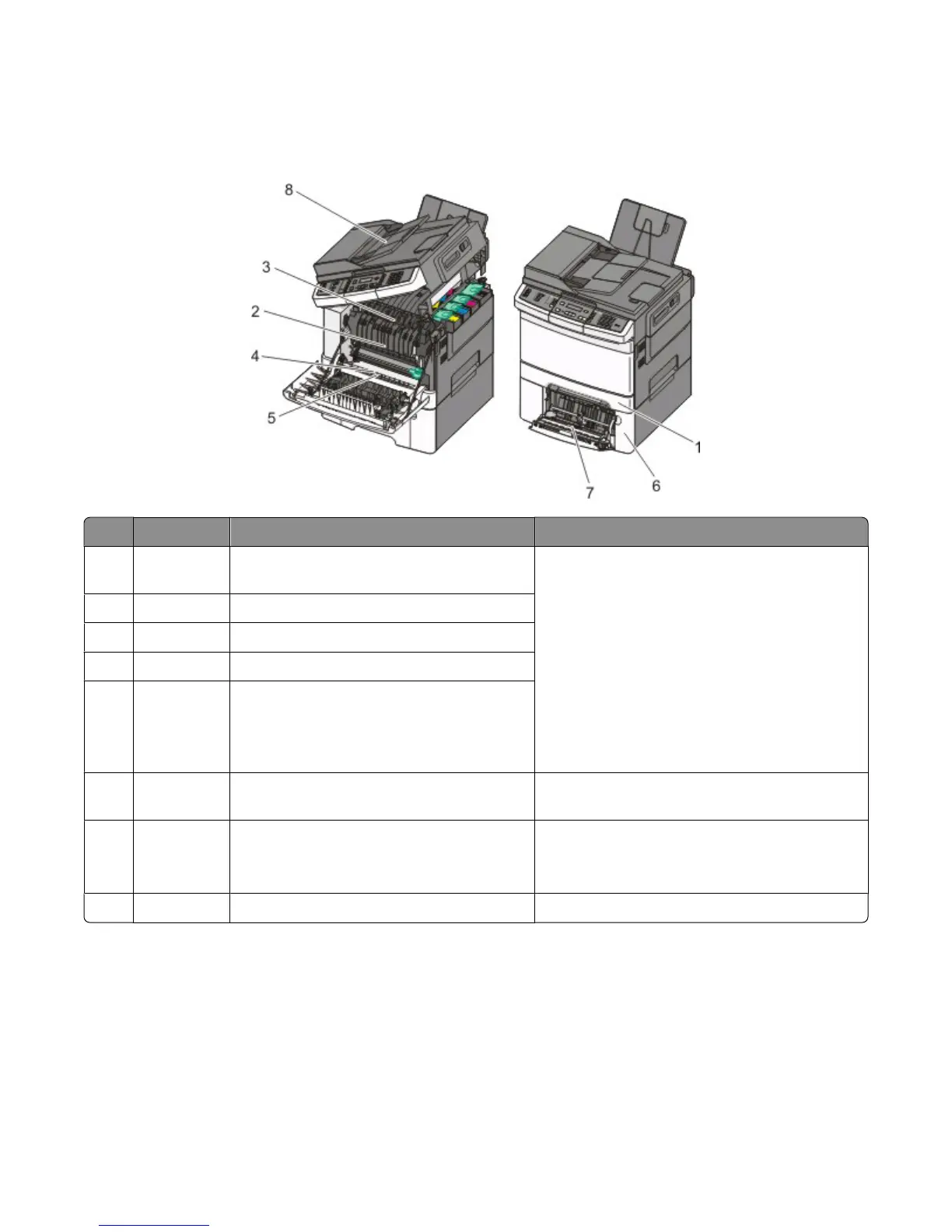Understanding jam numbers and locations
When a jam occurs, a message indicating the jam location appears. The following illustration and table list the paper
jams that can occur and the location of each jam. Open doors and covers, and remove trays to access jam locations.
Jam number Jam location Instructions
1
200 Standard 250-sheet tray and manual feeder
(Tray 1)
1 Open the front door. Inspect the area behind
the front door, and then remove any jams.
2 Open the fuser cover. Inspect the area under
the cover, and then remove any jams.
3 Close the front door.
4 Pull Tray 1 out. Inspect the tray area, and then
remove any jams.
5 Verify that the paper is loaded correctly.
6 Reinsert Tray 1.
2
201 Under the fuser
3
202 In the fuser
4 230 In the duplex
5
235 In the duplex
Note: This jam number indicates that the
paper being used for a duplex print job is not
supported.
6
242 550-sheet tray (Tray 2) Pull Tray 1 out. Inspect the tray area, and then
remove any jams.
7
250 In the multipurpose feeder
1 Inspect the multipurpose feeder, and then
remove any jams
2 Reinsert Tray 1.
8
290 ADF Open the ADF cover, and then remove the jam.
Clearing jams
101