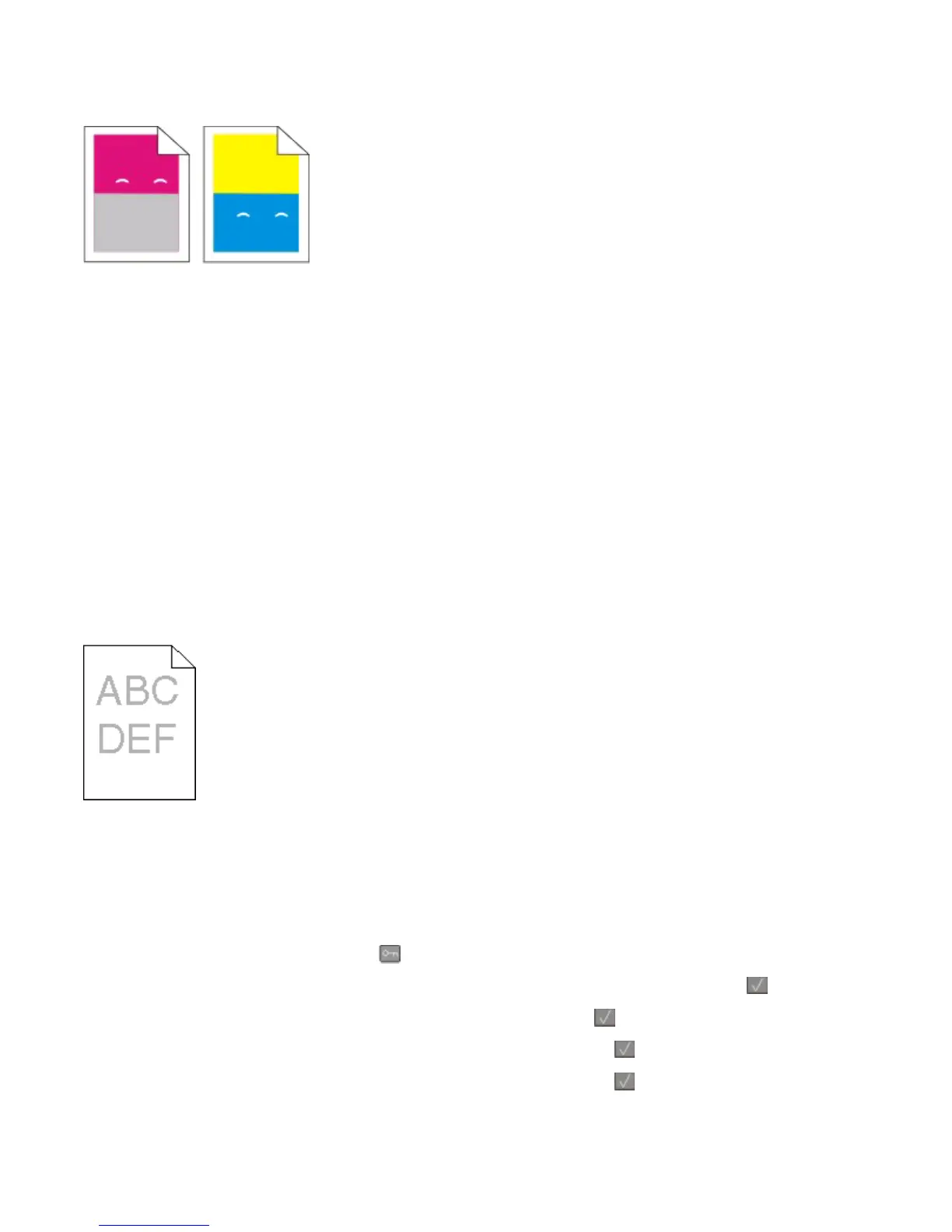Repeating defects
REPEATING MARKS OCCUR MULTIPLE TIMES ON A PAGE
Print the Print defects guide and match the defects to the marks on one of the vertical lines. Follow the instructions
on the Print defects guide to determine the cause of the repeating defects.
Skewed print
C
HECK THE PAPER GUIDES
Move the guides in the tray to the correct positions for the paper size loaded.
CHECK THE PAPER
Make sure you are using paper that meets the printer specifications.
Print is too light
These are possible solutions. Try one or more of the following:
CALIBRATE THE COLOR
The printer automatically calibrates the colors whenever a new imaging kit is detected. If a cartridge is replaced,
then you can calibrate the colors manually:
1 From the printer control panel, press .
2 From the Admin menu, press the arrow buttons until Settings appears, and then press .
3 Press the arrow buttons until Print menu appears, and then press .
4 Press the arrow buttons until Quality menu appears, and then press .
5 Press the arrow buttons until Color Adjust appears, and then press .
Calibrating appears.
Troubleshooting
211