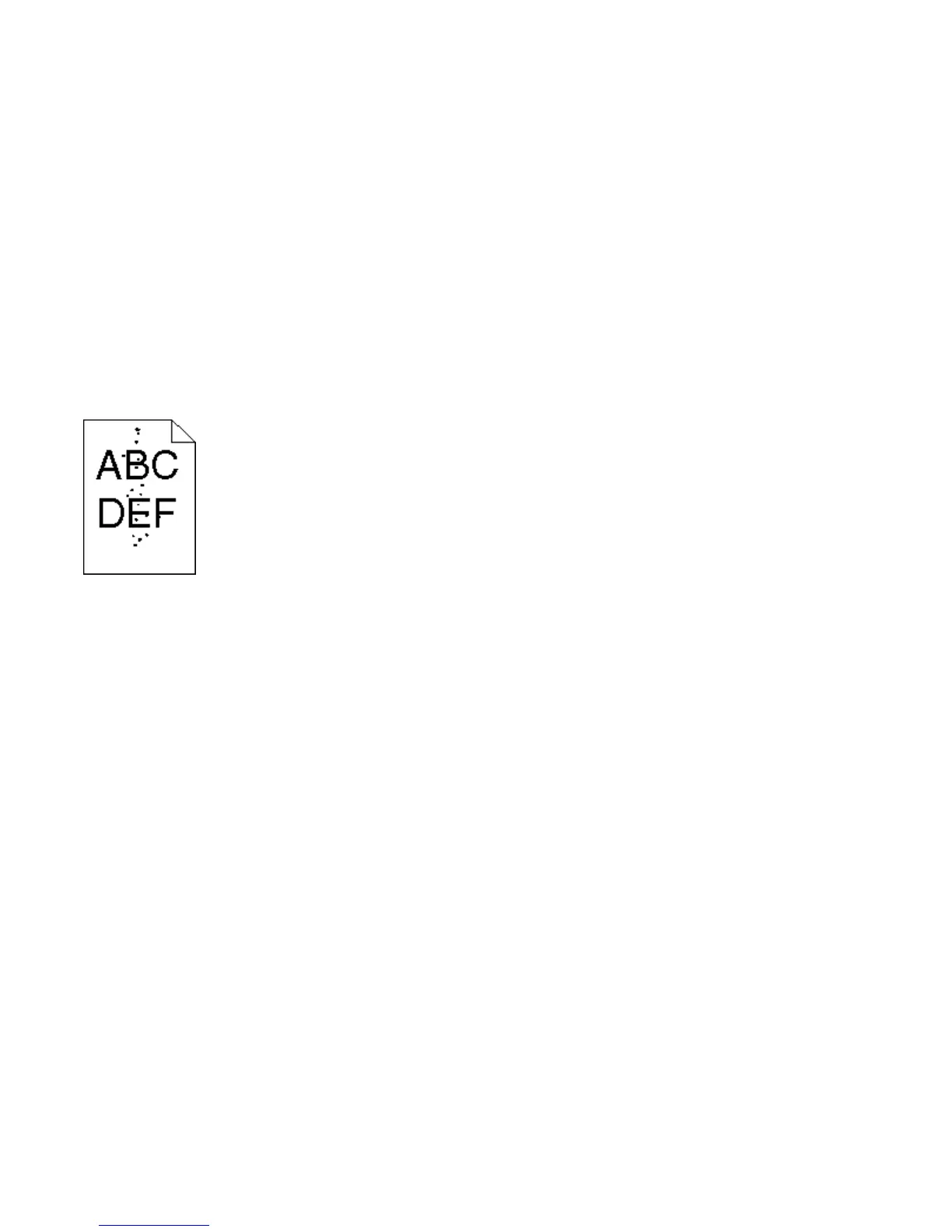CHECK THE PAPER TYPE SETTING
Make sure the paper type setting matches the paper loaded in the tray:
1 From the printer control panel, check the Paper Type setting from the Paper menu.
2 Before sending the job to print, specify the correct type setting:
• For Windows users, specify the type from Print Properties.
• For Macintosh users, specify the type from the Print dialog.
CHECK THE PAPER TEXTURE SETTING
From the printer control panel Paper menu, make sure the Paper Texture setting matches the paper loaded in the
tray.
Toner specks
These are possible solutions. Try one or more of the following:
THE PRINT CARTRIDGE MAY BE DEFECTIVE
Replace the print cartridge.
THERE IS TONER IN THE PAPER PATH
Contact Customer Support.
Transparency print quality is poor
Try one or more of the following:
CHECK THE TRANSPARENCIES
Use only transparencies recommended by the printer manufacturer.
Troubleshooting
215