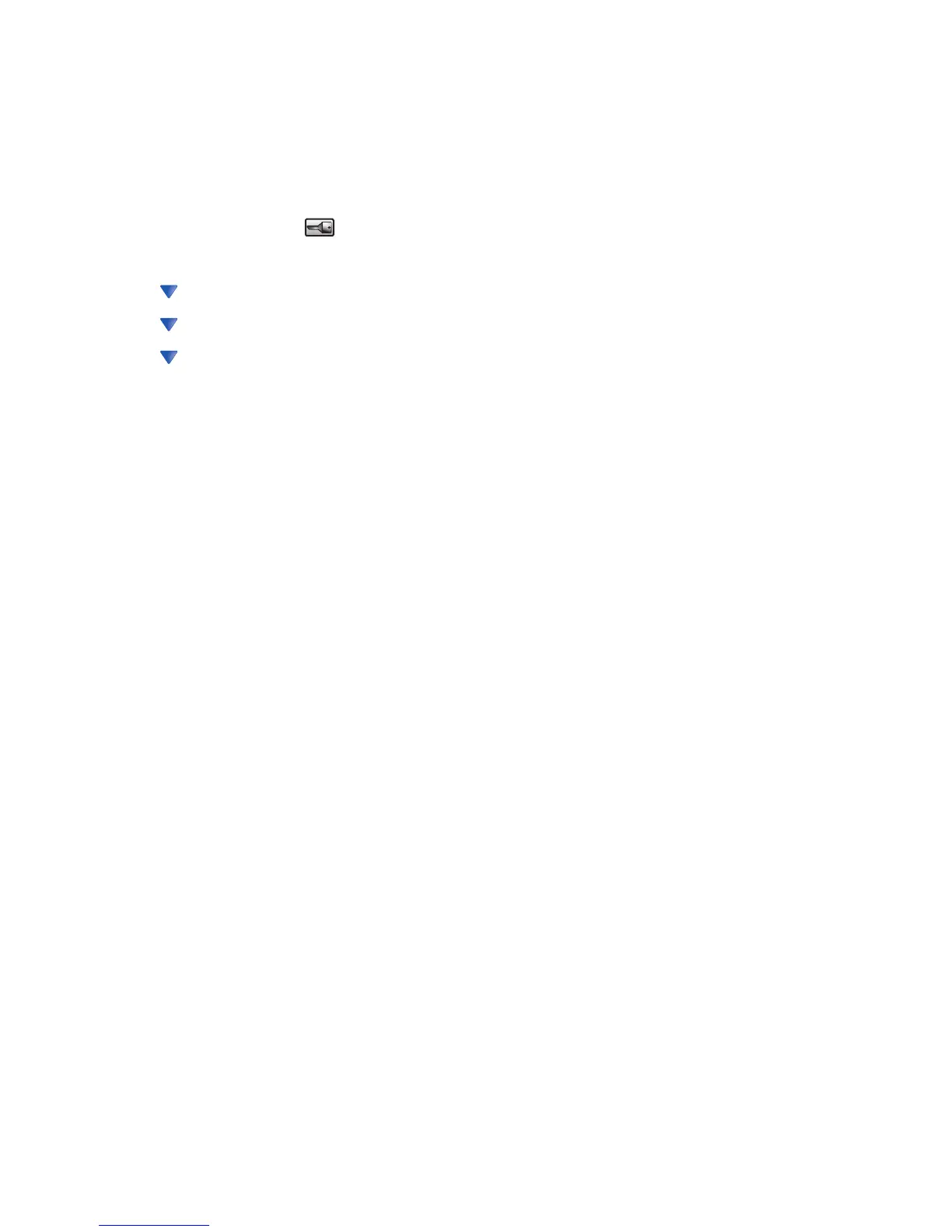Printing in black and white
To print all text and graphics using only the black toner cartridge, set the printer to Black Only.
Note: The printer driver is capable of overriding this setting.
1 Make sure the printer is on and Ready appears.
2 On the home screen, touch .
3 Touch Settings.
4 Touch repeatedly until Quality Menu appears.
5 Touch repeatedly until Print Mode appears.
6 Touch repeatedly until Black Only appears.
7 Touch Black Only.
Using Max Speed and Max Yield
The Max Speed and Max Yield settings allow you to choose between a faster print speed or a higher toner yield.
Max Speed is the factory default setting.
• Max Speed—Prints in a black only mode until it receives a page with color content. Then, it prints in color and
does not switch to black only until it receives ten consecutive black-and-white pages.
• Max Yield—Switches from black to color mode based on the color content found on each page. Frequent color
mode switching can result in slower printing if the content of pages is mixed.
To specify the setting:
1 Open a Web browser.
2 In the address bar, type the network printer or print server IP address, and then press Enter.
3 Click Configuration.
4 Click Print Settings.
5 Click Setup Menu.
6 From the Printer Usage list, select Max Speed or Max Yield.
7 Click Submit.
105